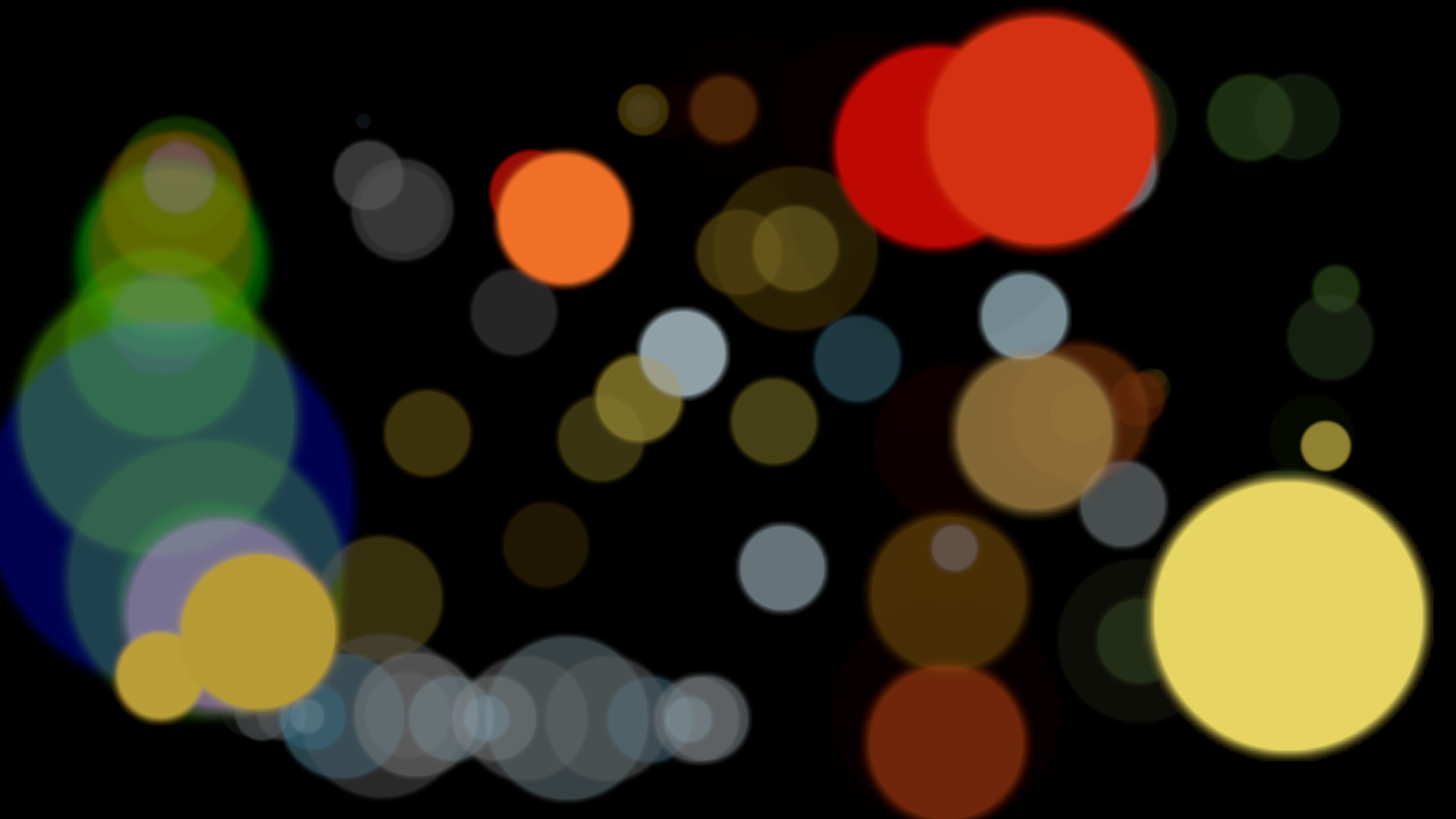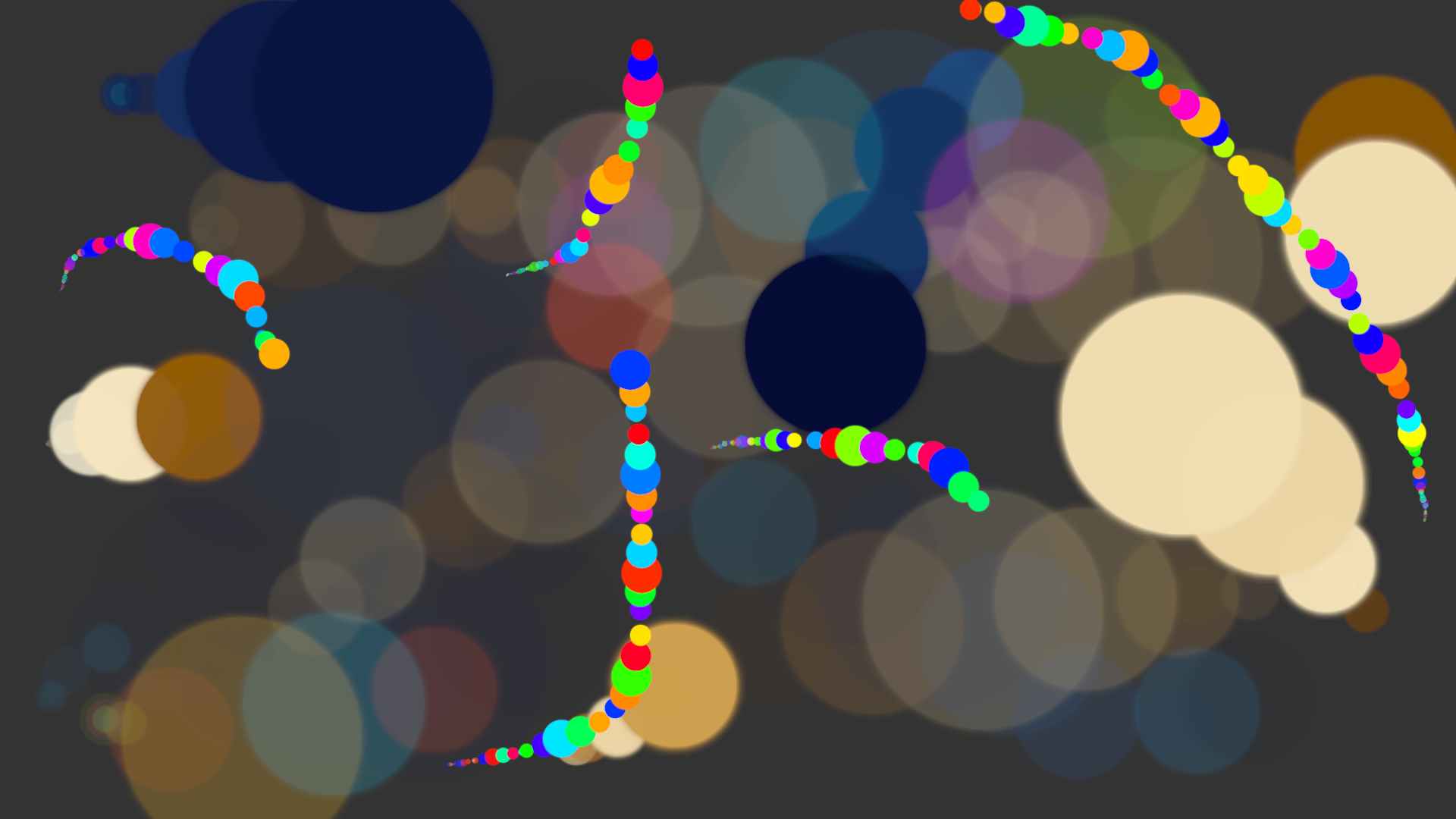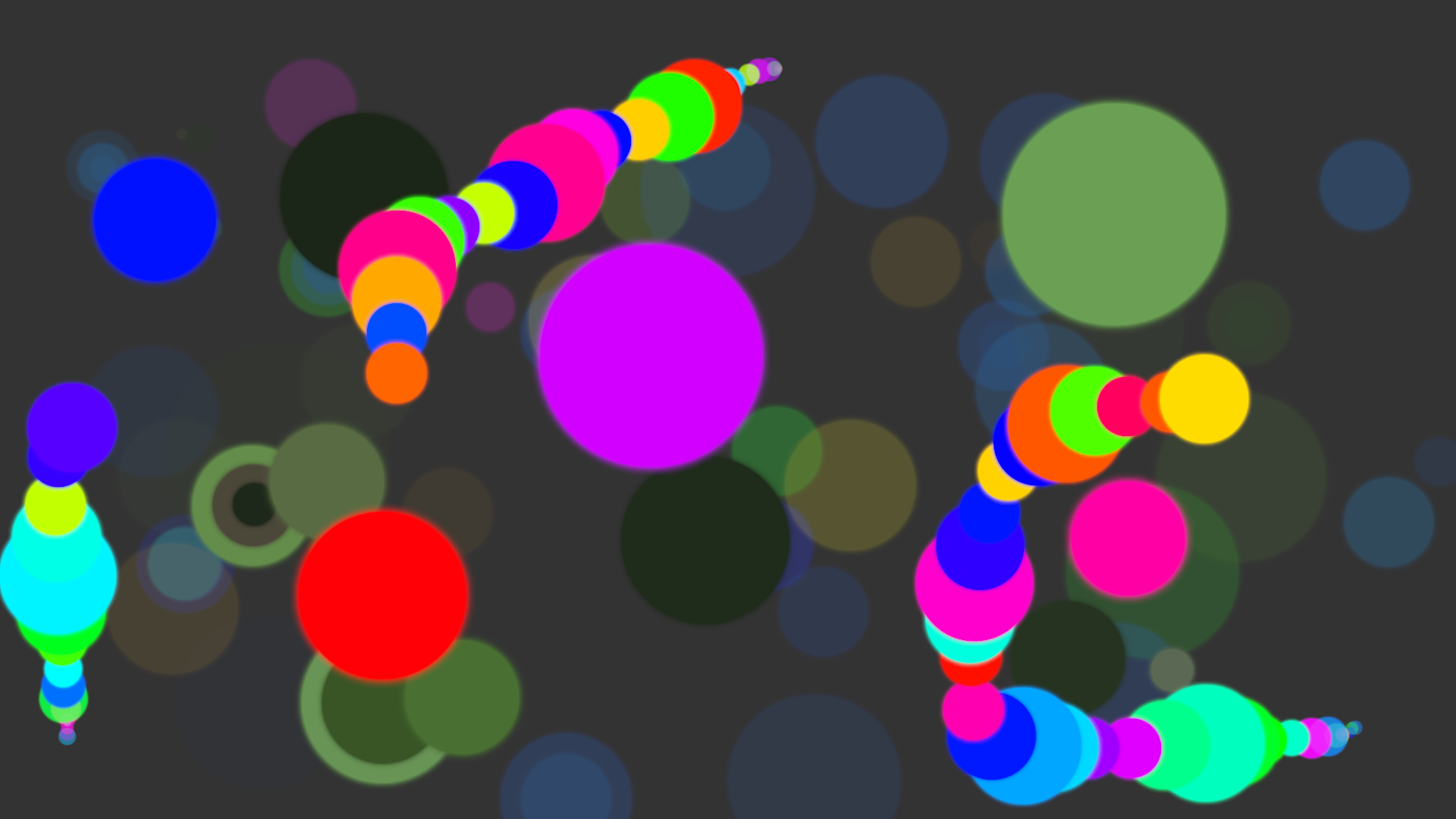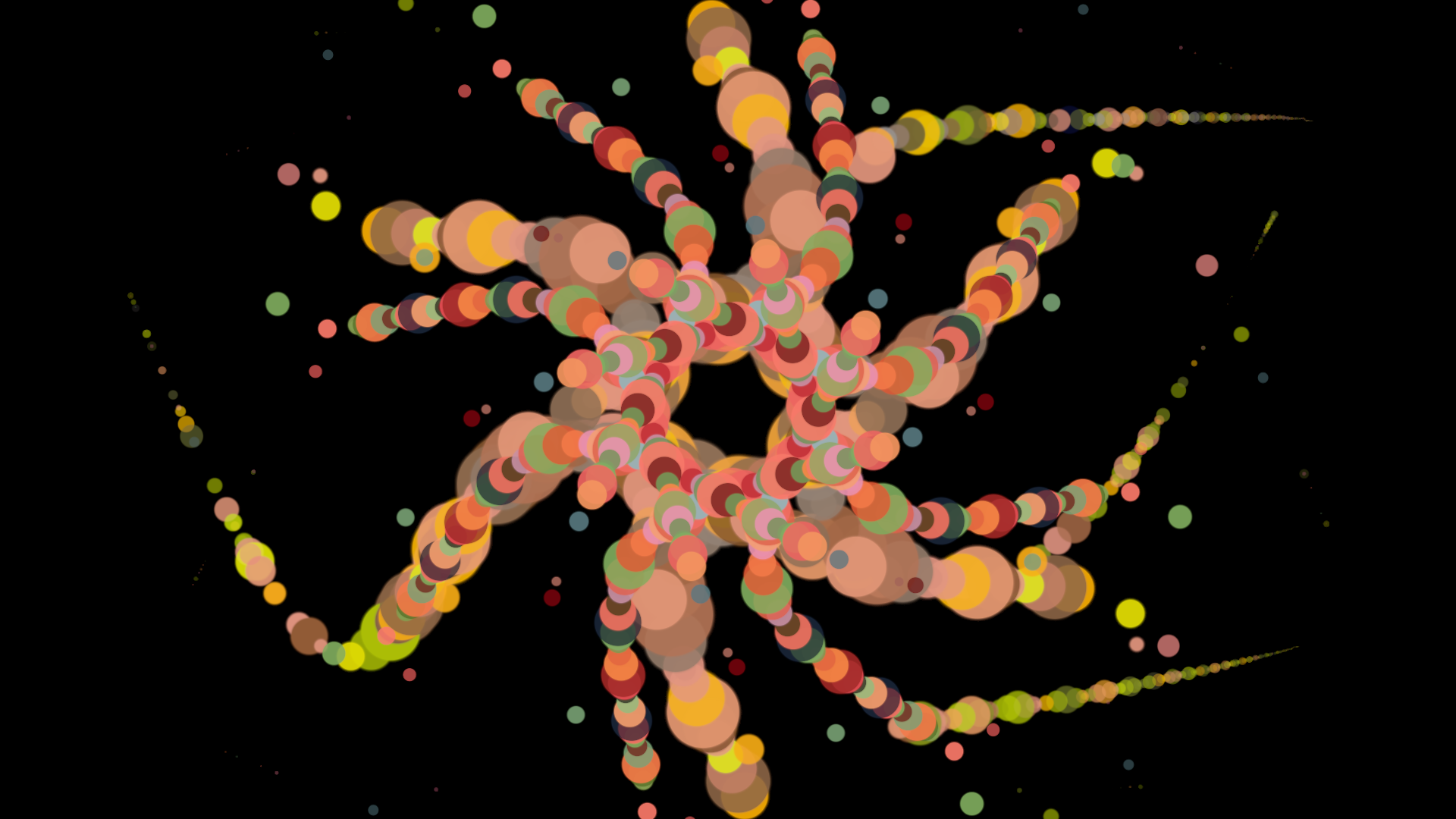There are OLD tutorials here on GIMP Chat on using Dynamics, so keep in mind, this isn't a NEW discovery, just a practical series of methods to obtain a specific result. I like simple, so I'll keep it simple.
For starters, ANY brush is capable of producing awe-inspiring results. However, only a few brushes (animated gih) can take it into the stratosphere. If brushes are your thing, then this tutorial will suit you just fine.
Just as a refresher, this is how the Dynamics conversation got started:
viewtopic.php?f=4&t=18422#p251600
My desired result was this (using the dots brush, the specific settings and gradient "Three Bars Sin":
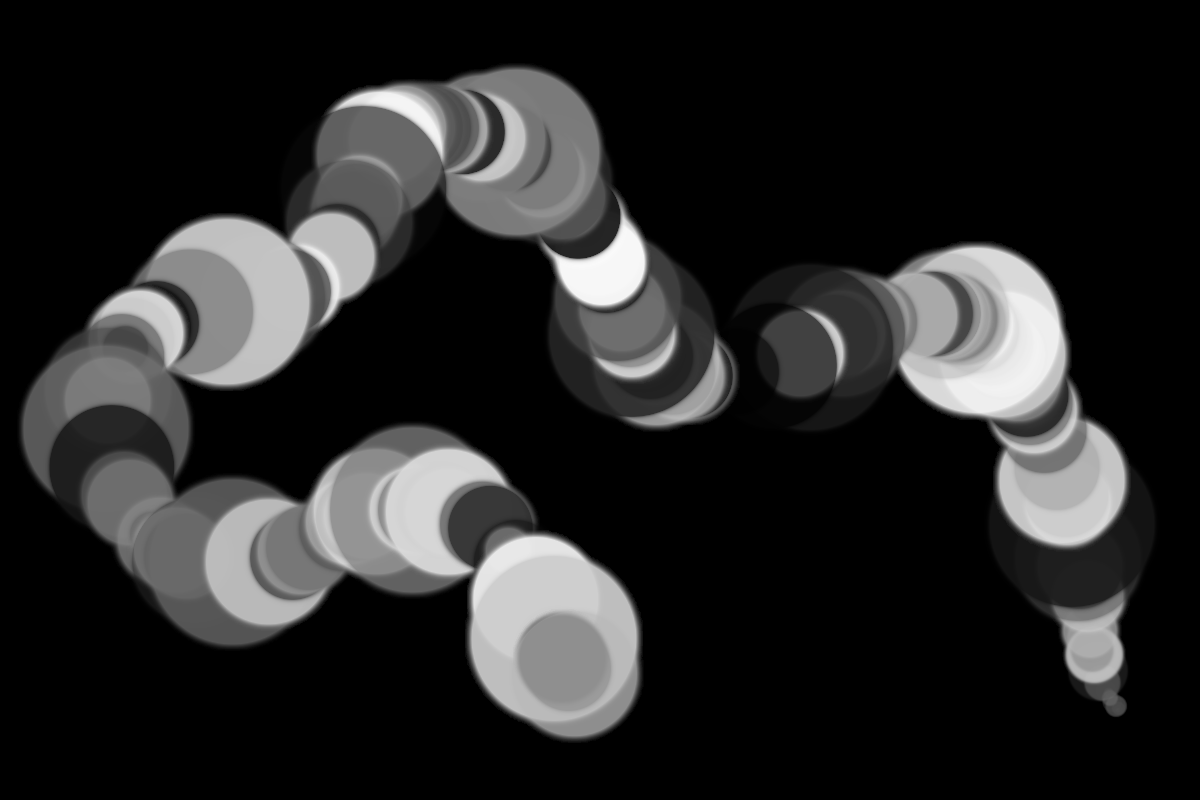
More specifically to do things like this:

You see something different and it's not what you are used to seeing and you want to figure out how to do it in GIMP. What's so practical about changing brush dynamics? It gives you resources for designing images that not everyone else thinks about.
I saved this brush (dots.gih) for this tutorial. So you'll need to grab it down below it if you want to follow along to a "t". You can use any of your own brushes, although the results may not be the same. We're going after a specific effect, and from that point you can experiment on your own with other settings. Thanks to Konstantin for letting the genie out of the bottle.
Attachment:
Make sure the dots brush is loaded and ready to use in GIMP.
Open a new image (nice and big) with a black background.
Select the paintbrush tool, change to airbrush.
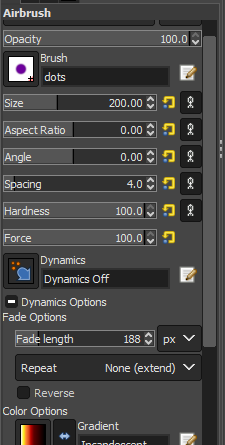
Make sure your brush settings are as shown here (also make sure to activate fading option to sawtooth or triangular):
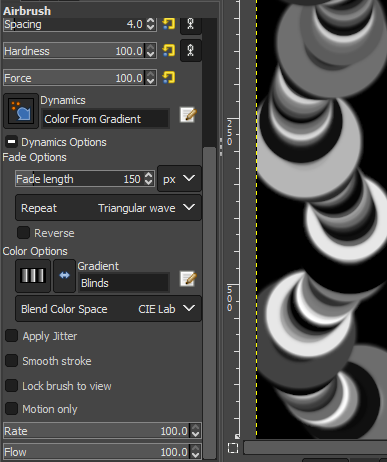
Open Dynamics and select "Rocket Fire - (Select Gradient)" If you don't have Rocket Fire, grab it below. It goes in your user GIMP folder 2.10, in a folder labeled "dynamics".
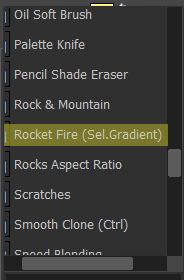
Attachment:
Then be sure to open the mapping matrix (IMPORTANT!)
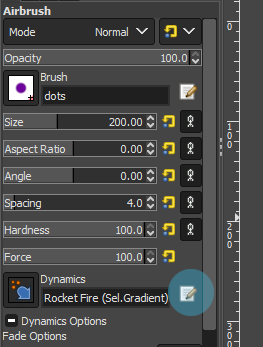
Add these settings to your map:
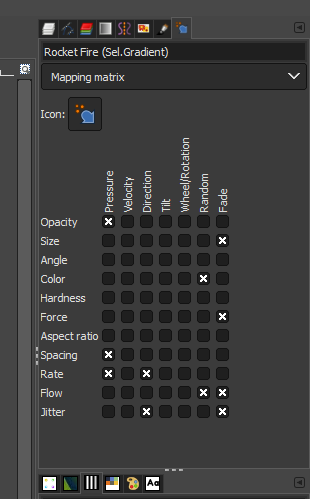
I want you to experiment and play with these settings for awhile and make some changes to discover what you do or do not like, then...
SAVE the settings. There are two ways to do this. You can screenshot the settings and save the file (lazy way) or create a new dynamic with these specific settings (preferred) and save.
To create a new dynamic go to Windows > Dockable Dialogs > Paint Dynamics and toward bottom left of the dialog box select "Create a new dynamic".
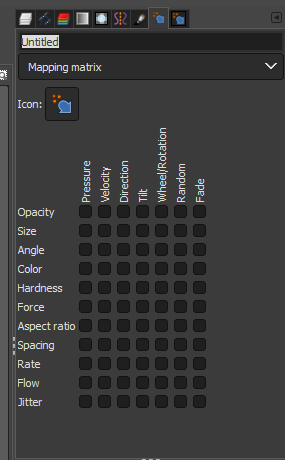
Rename the setting. From your experimentation and playing, select the settings that make you happy. You're done.
When you are using the new dynamic, make sure ALL your Dynamic settings below (smooth, jitter, etc.) are turned OFF. Select gradients and test your colors with the dots brush.
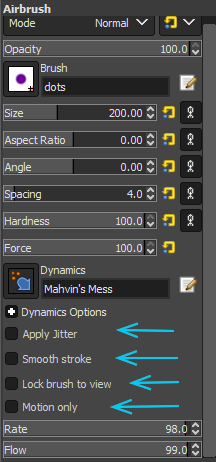
Point out any errors on this tutorial or comment if you're having problems.