background and foreground: discussion of a little GIMPWork with b/w
Sun Jan 12, 2020 6:19 am
hello dear all good day,
working on a little campaign i need to have a kind of a school- or classroom that functions as a kind of foil in the background where in the foreground i set a claim...
version a. Wir suchen die digitalsteschule Deutschlands.
es geht um unser Land
translated: were looking for the most digital school in Germany
its about our country.
version b. Wo ist die digitalste Schule Deutschlands
es geht um unser Land
translated: where is the most digital school in Germany
its about our country.
question: i want to know which image looks more convincing and nice. Which is better.
I have created several views on the version a. - small and narrow look and view and a more widescaled view
i have created one version of b:
i for one - like the version a. and especially the one with the narrow look - wehre we cannot see the full classroom.
what do you say - which one do you like most!?
love to hear from you
btw- have a great day
credits: photo taken with the consent of the author Clemens Vogelsang https://www.facebook.com/clemens.vonvogelsang
https://www.flickr.com/photos/vauvau/57 ... otostream/
photo published under the creative commons 2 see https://creativecommons.org/licenses/by/2.0/
working on a little campaign i need to have a kind of a school- or classroom that functions as a kind of foil in the background where in the foreground i set a claim...
version a. Wir suchen die digitalsteschule Deutschlands.
es geht um unser Land
translated: were looking for the most digital school in Germany
its about our country.
version b. Wo ist die digitalste Schule Deutschlands
es geht um unser Land
translated: where is the most digital school in Germany
its about our country.
question: i want to know which image looks more convincing and nice. Which is better.
I have created several views on the version a. - small and narrow look and view and a more widescaled view
i have created one version of b:
i for one - like the version a. and especially the one with the narrow look - wehre we cannot see the full classroom.
what do you say - which one do you like most!?
love to hear from you
btw- have a great day
credits: photo taken with the consent of the author Clemens Vogelsang https://www.facebook.com/clemens.vonvogelsang
https://www.flickr.com/photos/vauvau/57 ... otostream/
photo published under the creative commons 2 see https://creativecommons.org/licenses/by/2.0/
Re: background and foreground: discussion of a little GIMPWork with b
Sun Jan 12, 2020 6:27 am
hi there
was not able to add the third image - the version a - narrow-view: - which i like most.
now i add this image here.
i look forward to hear from you
regards
was not able to add the third image - the version a - narrow-view: - which i like most.
now i add this image here.
i look forward to hear from you
regards
Re: background and foreground: discussion of a little GIMPWork with b
Sun Jan 12, 2020 8:10 am
The classroom looks really dark, first I would make it brighter.
Never been a fan of placing text inside blocks, using Gimp's text tool I would type the quote on the bottom.
Centered, using some common font in same size and color for all the text.
Add a stroke and subtle shadow to make sure it doesn't blend with the image.
Never been a fan of placing text inside blocks, using Gimp's text tool I would type the quote on the bottom.
Centered, using some common font in same size and color for all the text.
Add a stroke and subtle shadow to make sure it doesn't blend with the image.
Re: background and foreground: discussion of a little GIMPWork with b
Sun Jan 12, 2020 3:05 pm
hello dear Nidhogg,
first of all - many many thanks for the quick reply and for all idea-sharing. I am very glad to hear from you.
- youre right. the classroom is pretty dark. I guess that i have to make it a bit brighter.
- regarding the text block that i have placed in the center of the picture. You prefer placing the text to toe bottom - centered.
good idea.
what do you mean by
i will digg deeper and try out to go ahead - many many thanks for all you did.
have a great day.

first of all - many many thanks for the quick reply and for all idea-sharing. I am very glad to hear from you.
- youre right. the classroom is pretty dark. I guess that i have to make it a bit brighter.
- regarding the text block that i have placed in the center of the picture. You prefer placing the text to toe bottom - centered.
good idea.
what do you mean by
Nidhogg wrote:adding a stroke and subtle shadow to make sure it doesn't blend with the image.
i will digg deeper and try out to go ahead - many many thanks for all you did.
have a great day.
Re: background and foreground: discussion of a little GIMPWork with b
Mon Jan 13, 2020 4:02 am
Stroke is the line around text. It's a usual, simple technique to make text stand out or separate it from the background.
There is the layerfx plug-in, but I recommend Ofnuts' ofn-outline-layer.py
It's almost on top, here:
Extract the zip archive and put the .py file in the Gimp user plug-ins folder.
You didn't mention your OS, in Windows (Gimp 2.10 series) that is:
C:/Users/"YourUserName"/AppData/Roaming/GIMP/2.10/plug-ins
In Linux:
/home/config/GIMP/2.10/plug-ins
Menu entry for the plug-in is Layer/Outline Layer Contents.
This is pretty simple plug-in, play with the settings and you'll soon find a pleasing result.
Note that it uses the active background color to stroke the path.
Just a quick example using Titillium font.
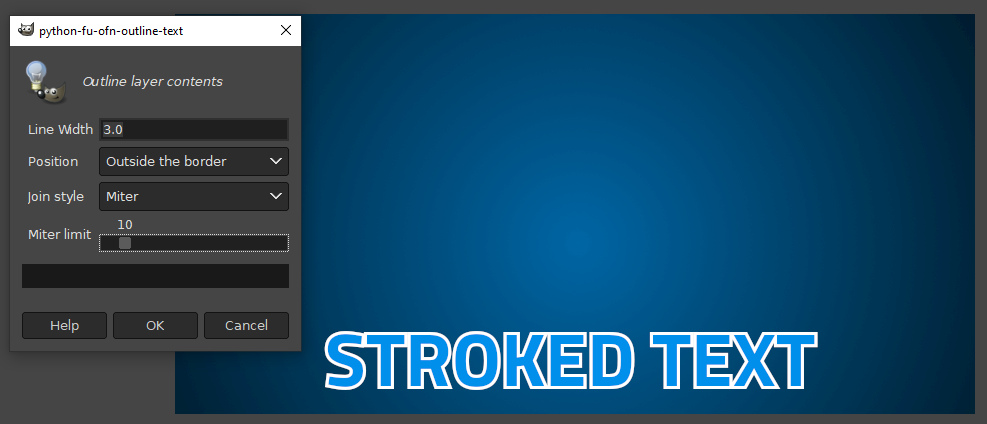
There is the layerfx plug-in, but I recommend Ofnuts' ofn-outline-layer.py
It's almost on top, here:
- Code:
https://sourceforge.net/projects/gimp-tools/files/scripts/
Extract the zip archive and put the .py file in the Gimp user plug-ins folder.
You didn't mention your OS, in Windows (Gimp 2.10 series) that is:
C:/Users/"YourUserName"/AppData/Roaming/GIMP/2.10/plug-ins
In Linux:
/home/config/GIMP/2.10/plug-ins
Menu entry for the plug-in is Layer/Outline Layer Contents.
This is pretty simple plug-in, play with the settings and you'll soon find a pleasing result.
Note that it uses the active background color to stroke the path.
Just a quick example using Titillium font.
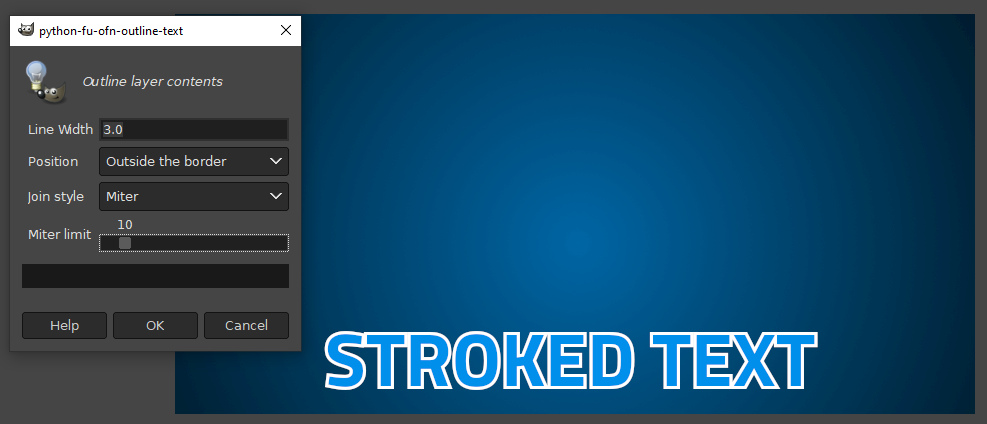
Re: background and foreground: discussion of a little GIMPWork with b
Mon Jan 13, 2020 8:22 pm
1) Brighten classroom using Colors/curves
2) Place text on front of classroom using text tool
with corbel bold font color white (ffff)
3) Add long shadow to text filters\light & shadow\
long shadow color blue (2747c7). Shadow length 3-4.5,
Angle 85 to 95 all other settings as is.
4) Position text using Unified Transform Tool.
Mainah_Ayuh