Hope you don't mind but put it here with translation to help others.

Let's start creating a new image (1920 x 1080) to which we apply now a gradient ( Gradient tool ) from white to color # f4f4f4 .
We select the Elliptical Marquee tool and holding the SHIFT draw a circle button . Once the selection is active we take the gradient tool and draw from light grigoi color ( # fefdf9 ) to the darker color ( # e9ebea )
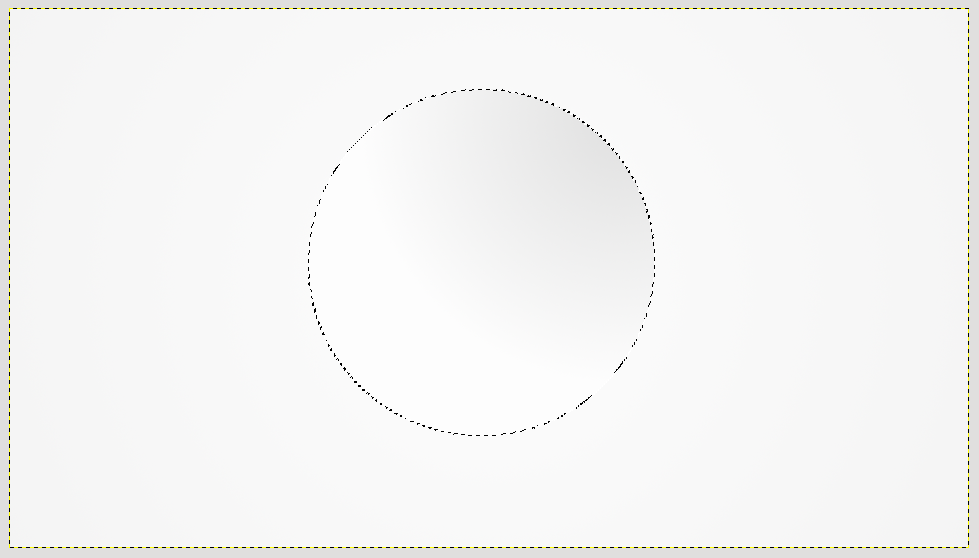
To better highlight the outline of our button we must draw him a thin edge ( in this case given the 4px image size will be fine ) . To do this we use the Script - Fu > Layer Effect- > Stroke setting as in the image :
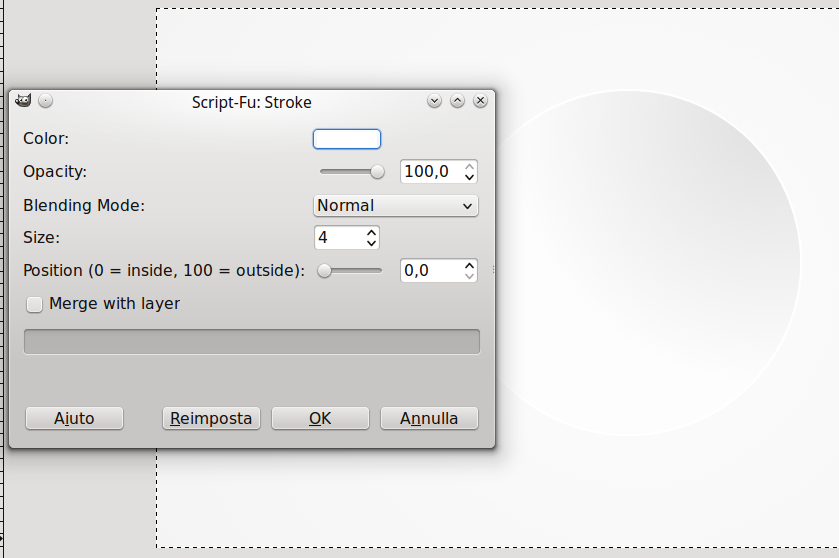
Once we are drawn the edge we need to create a small shadow to give it a more three-dimensional effect and enhance the more button. For the shadow always go in the menu Script -Fu below LayerEffect- > Drop Shadow 's voice
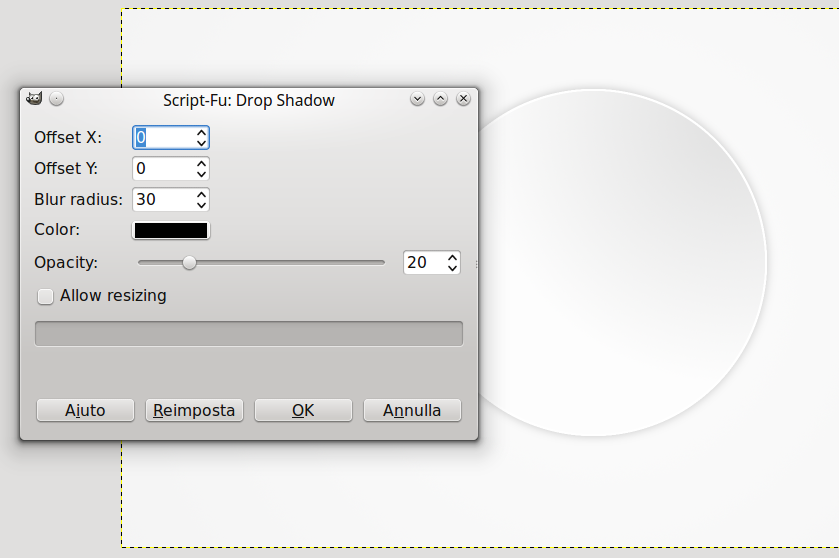
Now that we have created the shadow give a bending " effect " and to do that we will use the smudge tool . Select it , and we set the large brush size as our button , we set the frequency of the instrument at 100 and duplicate the shadow layer . Once everything is ready we drag down slightly to the left so that the blurred shadow both in the same direction in the light color of the button .
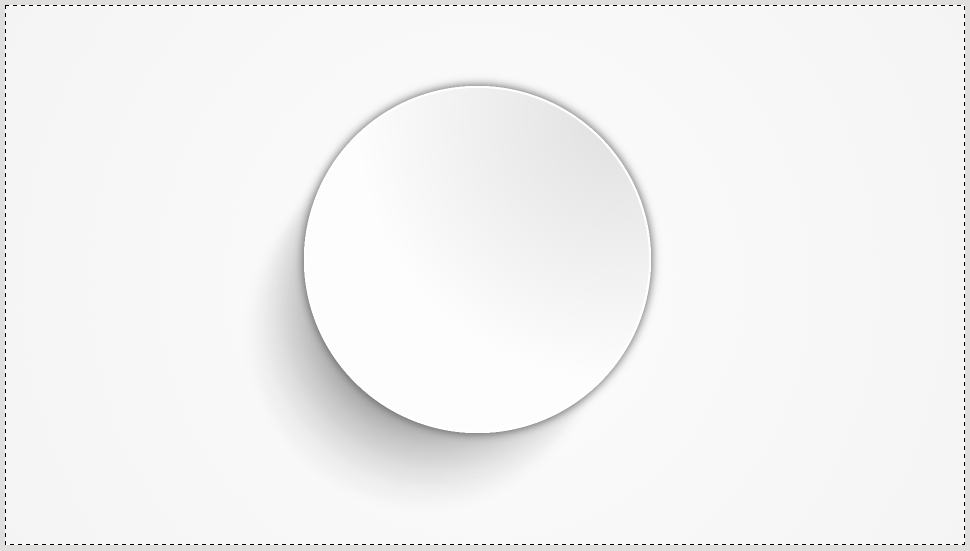
The button is already done, you only need to write the number we want inside . The font used is to IronMan (you can find the link at top of this article ) and the color used is # 2c2c2c ( dark gray ) .
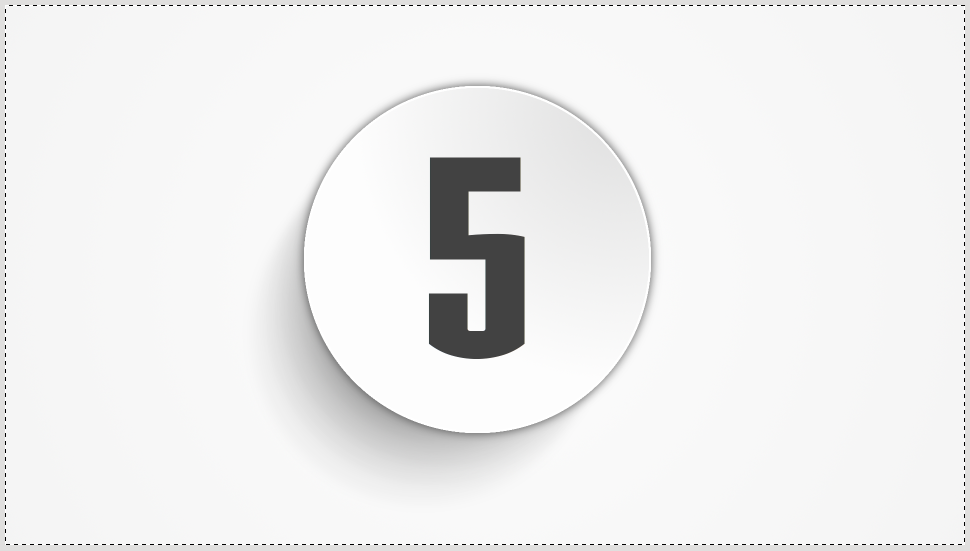
To bring out the number we create internal shadows going on Script Fu > Layer Effect- > Inner Shadow , and as fate above we set the parameters as in the image .
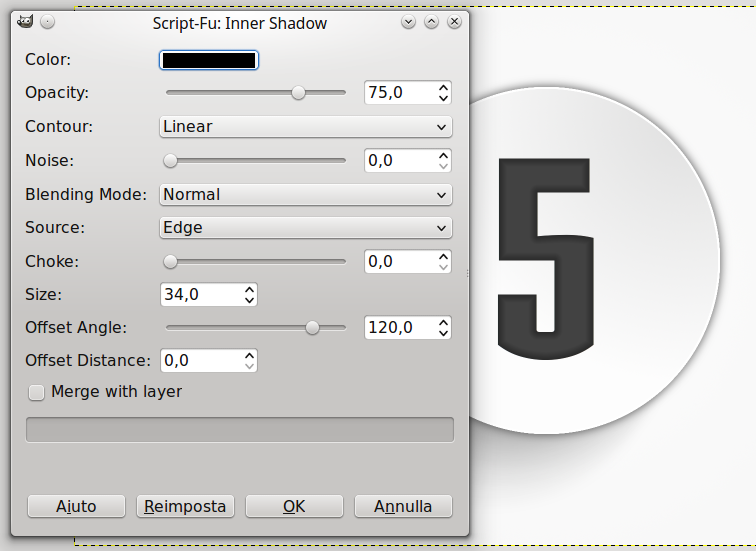
To mitigate the inner shadow sfumiamo clicking Filters- > Sfocature- > Gaussian selecting 15 as the radius of blur .
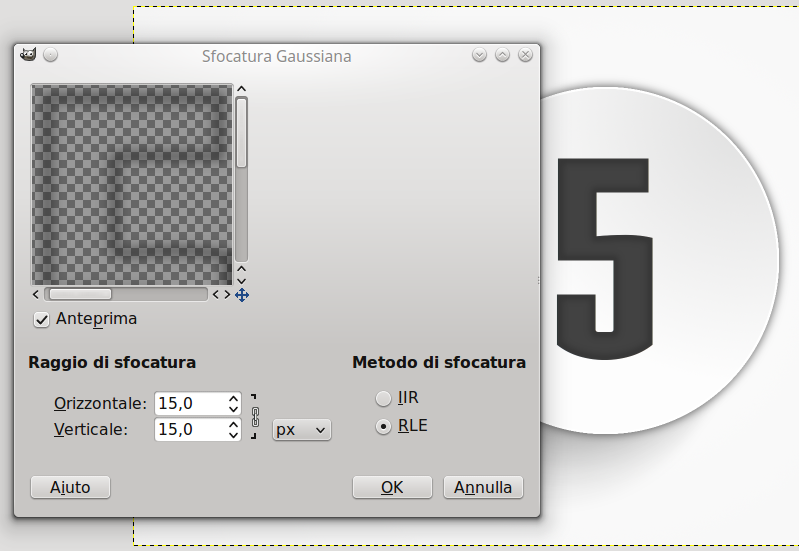
This is the end result : elegant and very beautiful Simple ! How about you?




