1. If the person doesnt have a background like my image i used, then make a background. If the person does have a background then duplicate the image and make a selection around the person using path tool or lasso or whatever and do select>invert and click delete, this should leave a cutout of the person.
2.Duplicate the cutout, i renamed my duplicated layer, "Displace (cutout copy)"
Original Image
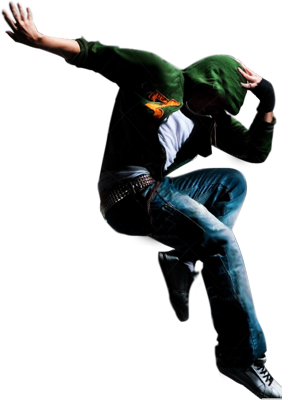
Layer dialogue
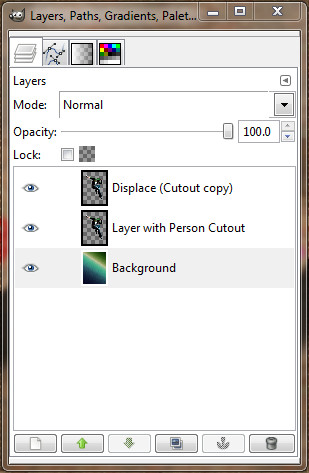
3.Next make a new layer and go to Filters>Render>Clouds>Plasma and use these settings
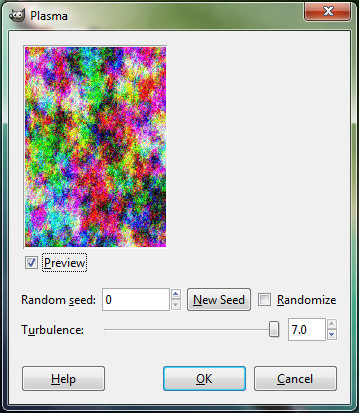
4. Now on your "Displace (cutout copy)" layer, go to Filters>Map>Displace, you can use default settings.
Make sure you have the plasma layer as your x and y displacements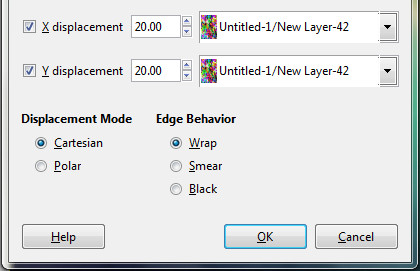
5. Turn visibility off on Plasma layer or just delete it.
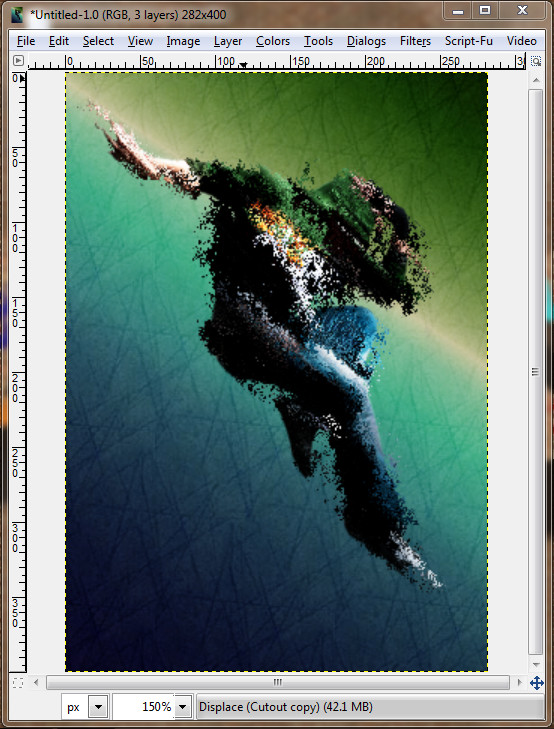
6. Use the eraser tool to erase parts of the "displace (cutout copy)" layer.
Note: At this point you should have 3 layers. Background, Original cutout, and displace (cutout copy).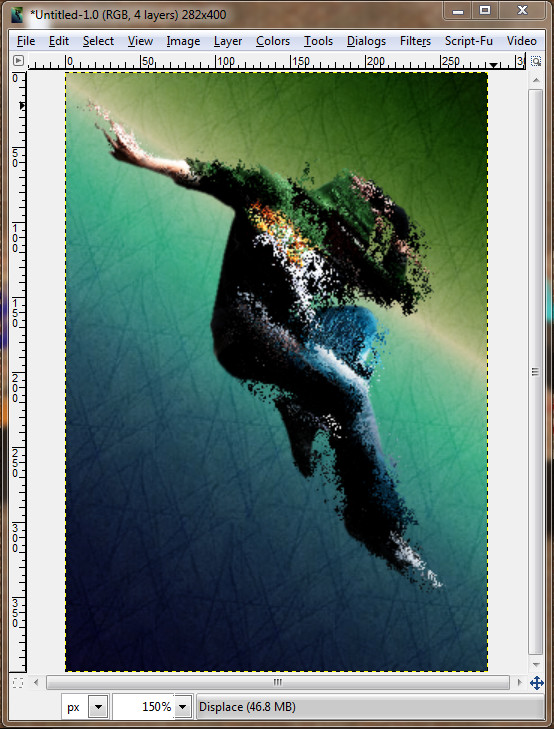
7. Your done now, you can do some final touches then flatten image.

I hope i was of assistance! I remember doing this tutorial when i was a gimp beginner and searching youtube for gimp tuts and what not. Have fun and definitley try to expand your gimp abilities!:)



