
1. Open a newspaper image and open your hug image on top. Right-click your hug layer and add an alpha channel. Choose your free select tool and in tool options tick Feather Edges and set the slider to 3. This will antialias your cutout far better than antialiasing on its own will. Plot points around your subject, cutting away the background and saving as you go. It is better to plot the points
slightly inside the subject to ensure no background remains.

2. Duplicate your cutout layer and rename it "Map" Make your original hug layer invisible. Using the free select tool cut away from the map layer the person who is being hugged to leave only the person who will become the newspaper person.
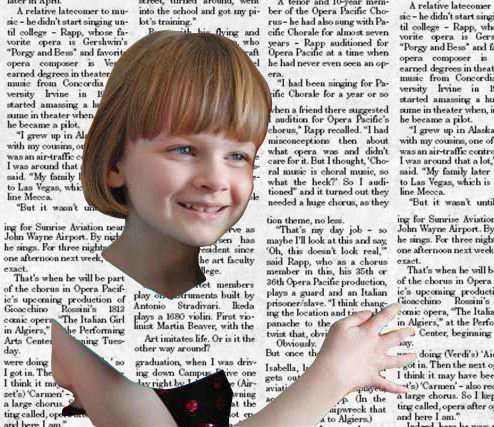
3. Open colours>desaturate and choose the mode that gives the best contrast then click OK. Use the dodge and burn tools if necessary to equalise the main values and to ensure good shadow contrast. Use a fuzzy brush for this.
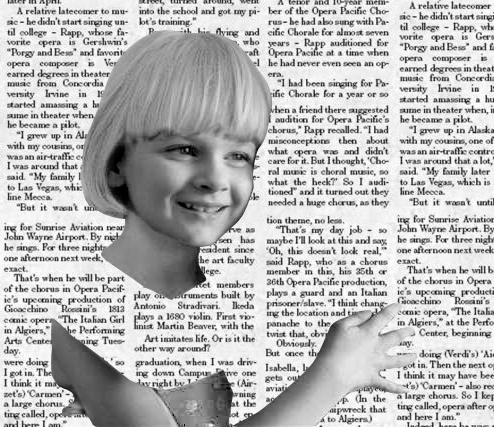
4. Right-click the layer and choose alpha to selection then select your free select tool. In tool options select "subtract from current selection" (the third mode icon at the top) then remove the selection from the body leaving it just around the hair. Use CTRL+c or edit>copy followed by edit>paste into. This will create a floating selection that we turn into a normal layer by clicking on the new layer icon. Rename this layer "Hair Map" and duplicate it. Rename your hair map copy layer "Hair" and make it
invisible. Remove your selection. (select>none)
5. Make all layers invisible apart from the hair map layer and with the hair map layer selected run filters>blur>gaussian blur at about 15 pixels on both x and y. Now keep duplicating the layer until the edges are solid then right-click the layers window and select merge visible layers. Right-click your hair layer and choose alpha to selection then reselect your hair map layer, select>invert and delete to remove the outside. Make all your layers visible again except for the hair layer and merge the hair map layer down with the map layer. Remove the selection.

6. Duplicate your newspaper layer, move it up in the stack to just below the hair layer and right-click>add alpha channel. Ensure both this layer and the map layer are image size. (Layer>layer to image size) The displacement map we are about to use will only work with layers that are the same size. Open Filters>map>displace and set the map boxes to use the map layer then click on OK.
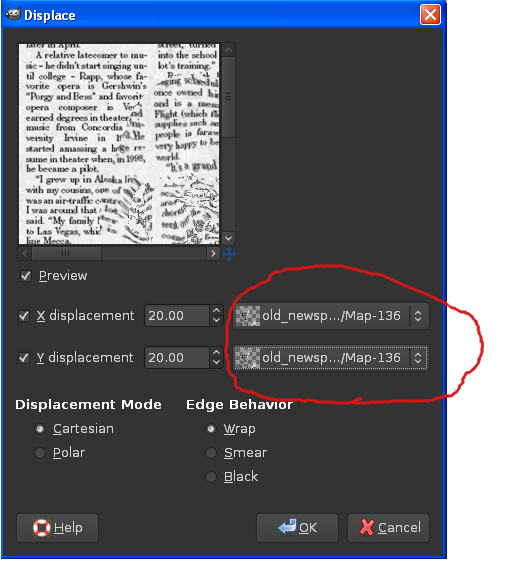
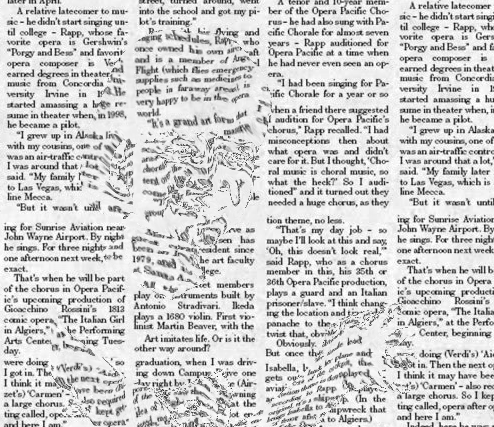
7. Right-click your map layer and choose alpha to selection then making sure your newspaper copy layer is selected choose select>invert followed by delete to remove the outside. Put the layer into overlay mode and use colours>levels to improve contrast. Remove the selection.
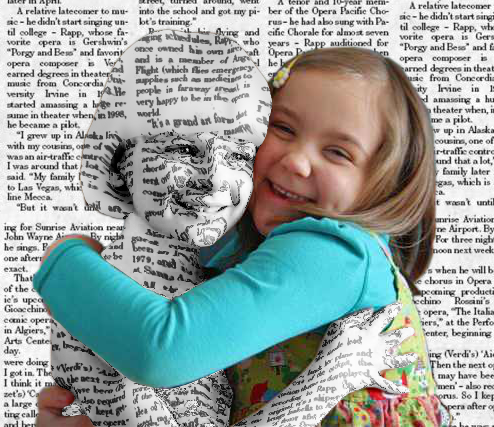
8. On the map layer, adjust the levels to your liking then make the hair layer visible and put it into grain merge mode. Make your background layer invisible then right-click>merge visible layers. Make your background visible again. Select the people layer. Open filters>light and shadow>drop shadow and uncheck the allow resizing box then click OK. Select your drop shadow layer and move the shadow to a suitable position and adjust the opacity.




