I found this tutorial on a video found
Here and I thought I would make it into a text tutorial by combining two photographs to make it seem like one is painting the other
I suggest before you start the text tutorial, you should watch this very well explained video so you can see the steps before applying them
This is what mine looks like before and after.


We will start with two images, one with your choice of a scene, a person or animal, anything your want. Then find a hand holding a paint brush in one of the image sites. I prefer Bing Images found
HereOpen the image you picked for this tutorial. This will be your bottom layer, right click the layer and add alpha channel.
Then open as layers, (file > open as layers) your image with the hand holding the brush. This will be layer 2. Right click on your hand layer and click add alpha channel. This will make your layer transparent.
There are many ways to remove the background to make your image transparent. This is the one I used because the background was all one colour. I used the

(fuzzy select tool) to select the white background, once the hand is selected, click Select on the top menu bar then click grow 1 pixel then ok. Growing 1 pixel takes away the white pixels that are left behind. click delete.
Now you should have the (transparent), checker board background on your hand layer.
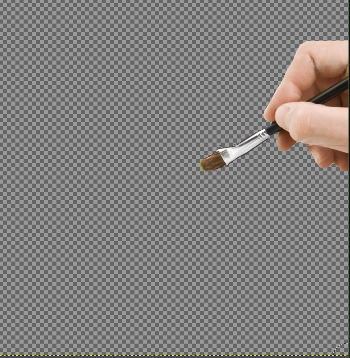
Turn on the bottom layer with the fall scene and you can see the hand showing through from the layer above. To reposition bottom layer, select the layer and use the move tool to click on the image to drag it down to to a position you would like to see. Now right click that layer and go to layer to image size.
Now we would like to make some modifications for the scene layer, so turn off the top layer that has the hand, (the little eye to the left) and duplicate

the scene layer.
Make sure the scene layer is selected and turn off (the eye) of the duplicate layer and just have the bottom layer showing, (the scene layer).
Now we will turn this layer into something that looks as if it was created with a pencil.
Go to Filters > edge detect > edge. Use default settings OK
Invert colours by going to colours menu again and click desaturate (choose default settings).
We now need to create something behind so we will make a new background layer. Click New layer

click white OK. Move this layer to the bottom of the stack by using the small green down arrow at the bottom of the layers dialogue. This layer will make your pencil layer easier to see.
Select the layer with the black and white pencil, change opacity to 50%, change layer mode to dissolve.
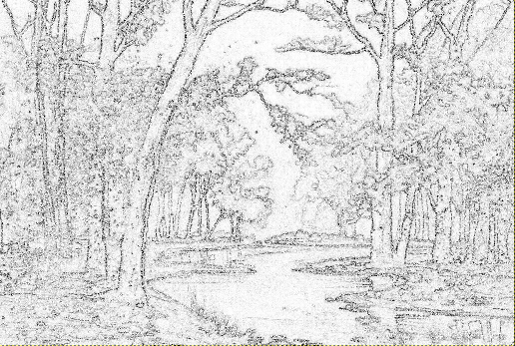
Turn on the other two layers. We are now going to erase some of the scene layer to expose the black and white pencil drawing beneath it. Make sure the layer is selected that has the coloured scene and start erasing with the erase tool and choose a large soft brush down to just below the paint brush.
Now we will add a bit of paint to the brush in the colour you are now working with. Select the layer with the hand, right click > alpha to selection so we won't paint outside the selection. Go to the color picker in the tool menu

. Pick a colour where the brush is pointing, in this case it is a light green, Use the airbrush tool

and paint a few dabs on the end of the bristles to show it has paint on it.
de-select. Go to menu top bar > Select > none.
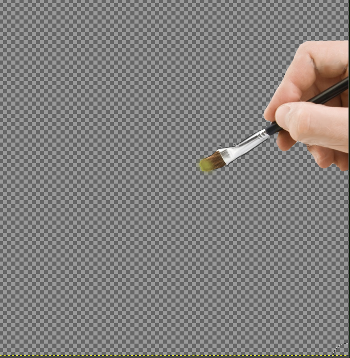
We now want to increase the contrast of the arm layer by clicking that layer, go to colours menu, brightness-contrast and pull the contrast slide to the right a bit to make it a bit brighter to match your scene.
Delete the bottom white layer.Now we are done.
If you want to combine your image layers right click on the layer and choose flatten to make a single layer. Save as png, or if you are using Gimp-2.8 or higher click File > export and mine is called Picture-in-Picture.png saved on desktop



