wanted to make something similar. i wrote a quick tut but i don't think it was very good and she wasn't happy with her results, so i post this more elaborate tutorial with pictures. hope it will be of use to anyone!
step 1.open a new image. it's easier to get a good text effect if you start with a fairly large image, you can always scale it down later. my image was 800X400 pixels. type in your text and make it big enough to reach almost to the sides of the image. to make it easier to follow the tutorial and keep some order among the layers, name this layer "first text".
step 2. right click on the first text layer and choose "alpha to selection".
step 3. open g'mic and go to artistic -> warhol. use settings that make your text in text as clear and smooth as possible. here's the settings i used, and my result so far:
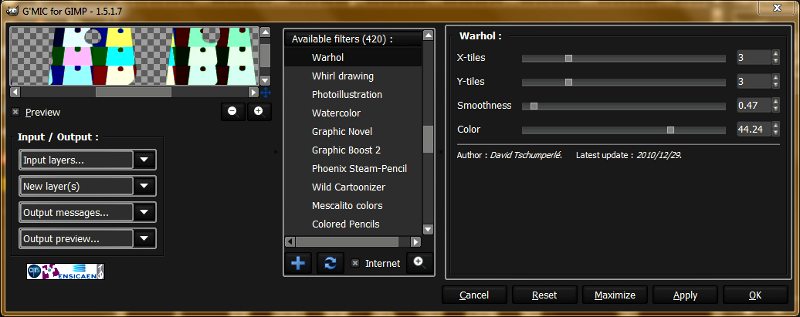
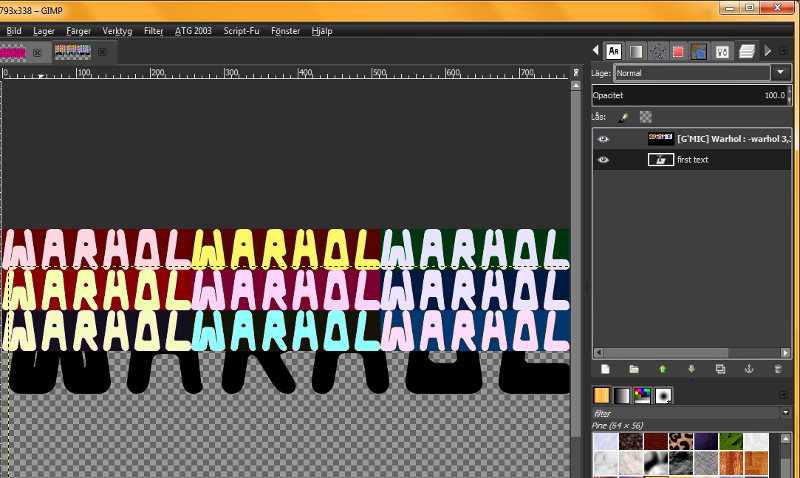
(the gimp version i use normally is set up in swedish, but everything's at least in the right places, so i don't think that should cause any problems - just think of it as an exotic touch to the tutorial

)
note that i got two layers, that's important. if you didn't get two layers you should undo and go back to g'mic and change the settings in the output box to "new layer(s)". you might of course be lucky and get your text selection with text in it at this step, but that didn't happen to me this time and it rarely seems to happen at all.
step4. name your new layer "warhol 1". now move the warhol 1 layer so it is right on top of your first text layer. invert the selection on your first text layer and then select your warhol 1 layer. first make sure the layer has an alpha channel. right click the warhol 1 layer in the layer menu and if "add alpha channel" isn't greyed out just click it.
then click delete or ctrl + x to get rid of the background and get your text in text.
 step 5
step 5. you can make a choice here depending on what kind of effect you want on the background behind your warhol text. either you can select your warhol 1 layer or you can select your first text layer. in either case, go back go the warhol filter in g'mic, change the settings if needed, and click ok. in the first case, your image will look something like this:

in the second case your image will look something like this:

name your new layer "warhol 2".
step 6. you may not be happy with the colours on your text layers - i am not, i rarely am. so let's change them a bit. select your warhol 1 layer. pick out a gradient or palette with nice colours in it and then go to colours -> map -> gradient map or colours -> map -> palette map.
i chose one of my own gradients and here is my result so far:
 step7
step7. select your warhol 2 layer and repeat step 6. you can pick a new palette or gradient or you can pick the same palette/gradient and tweak the colours with another tool later. i chose to use the same gradient and then went to colours -> hue, saturation and just pulled the hue slider til i got a background in blue and purple shades.
 step 8
step 8. you may want to add a little extra contour to your warhol text. right click the warhol 1 layer again and click alpha to selection. go to the selection menu and click "selection to path". turn off the selection.
step 9. make a new (transparent) layer. set the foreground colour to white. go to the edit menu and click "stroke path". i used these settings:
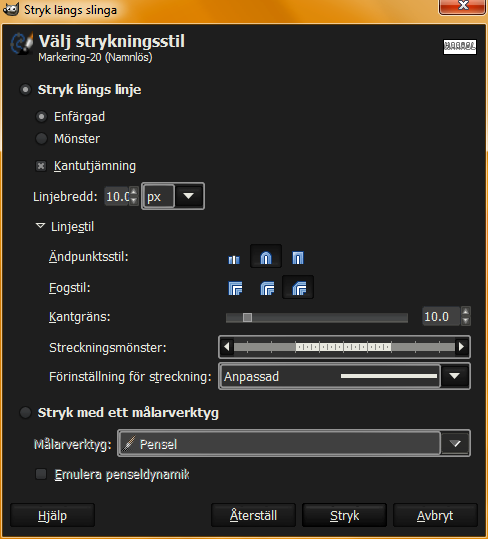
and here is the result:

name the layer "contour".
step 10. use the magic wand fuzzy select tool (magic wand) to select the area inside the letters in the contour layer. you will have to change the tool settings to "add to current selection" so you can select all the letters. grow your selection by 2 pixels, feather it by 10 pixels, then cut it by clicking delete or ctrl + X. you wil now have a fuzzy, white contour line much like this one:
 step 11
step 11. change the layer mode on the contour layer to grain extract.. you may of course want to play with other layer modes and with the opacity, but i chose grain extract and i set the opacity to 33.
your image should now look something like this:
 step 12
step 12. go to image -> autocrop image. and now you're done!




