Part 1: Saving a GimpChat Text TutorialUsing OpenOffice/LibreOffice1. In LibreOffice/OpenOffice, Open and save a document (ODT).
2. View menu=> Web Layout.
3. Copy the GimpChat tutorial, paste into your document. (It may take a few moments for the images to download).
4. File=> Properties=> Description tab, add a Title. (Optional; Subject, Keywords, Comments.) Save.
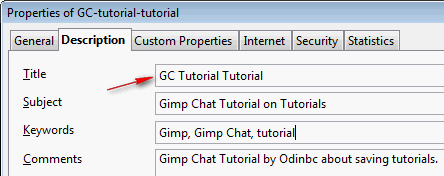
Ok now you have a nice copy of the tutorial on your machine (with all images the original size), although the images will not be on your computer. These images are still linked to their web address for example at, Gimp Chat, Photobucket, Picasa, flicker etc.
Verify this by right clicking an image=> Picture menu=> Picture tab.
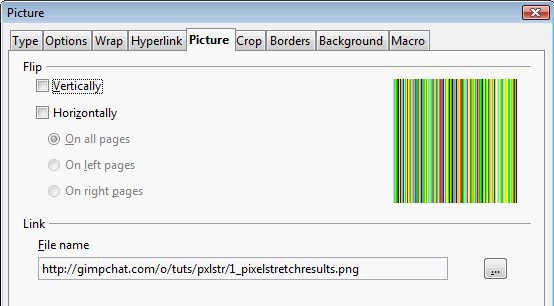 To save an image to your local machine,
To save an image to your local machine, Right click=> "Save Graphics...". OpenOffice/LibreOffice will usually offer to save the image in, "...Office/[version]/user/gallery" folder. You can save it anywhere you like.
To link the local copy of an image to your document, Right click=> "Picture..."=> "Picture" tab, browse to your local copy.
To save a ODT file as HTML1. File=> Export, choose "XHTML 1.0 strict", OK.
2. XHTML Options, use the defaults (see below).
I would consider linking images locally before you save to HTML or PDF.
(See, "To save an image to your local machine" above.)
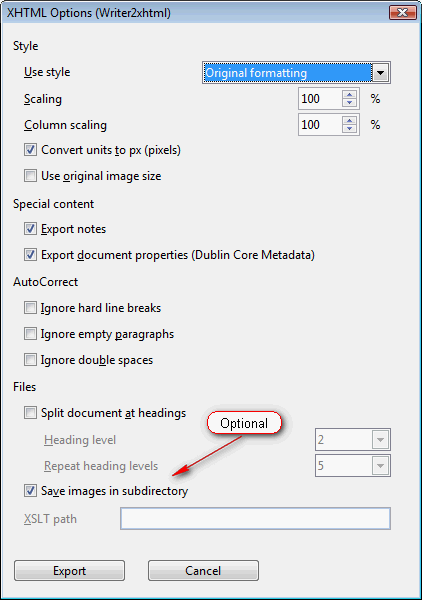
Whenever tutorials are very detailed or long try using Headings for sections and add a TOC before you save as, "Export as PDF" or HTML.
Insert menu=> "Indexes and Tables"
Saving web content with Microsoft Word works a bit differently than OpenOffice/LibreOffice. When you copy and paste web content into Word it automatically downloads the images when the DOC file is saved.
Using Microsoft Word1. In Microsoft Word, Open and save a document (DOC or ODT).
2. View tab=> "Web Layout".
3. Copy the GimpChat tutorial, paste into your document. Save.
4. Click the Microsoft Office Button, click Prepare, and then click Properties.
5. Add a Title. (Optional; Subject, Keywords, Comments.) Save.
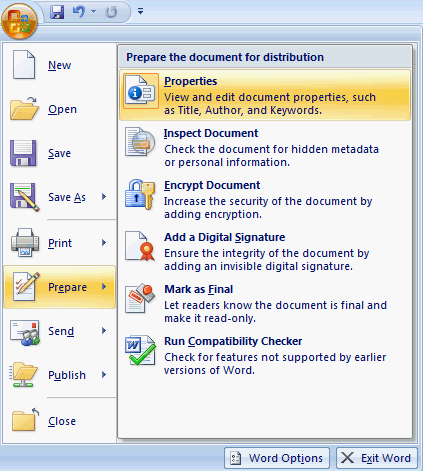 To save a DOC file as HTML
To save a DOC file as HTML1. Click the Microsoft Office Button, Save as, Other Formats.
2. Save as type: Web Page,
Filtered (*.htm,*.html).
3. If you have not already set the File properties, use the Change Title button.
4. When saving as HTML, Word saves any images into a sub-folder named after the file.
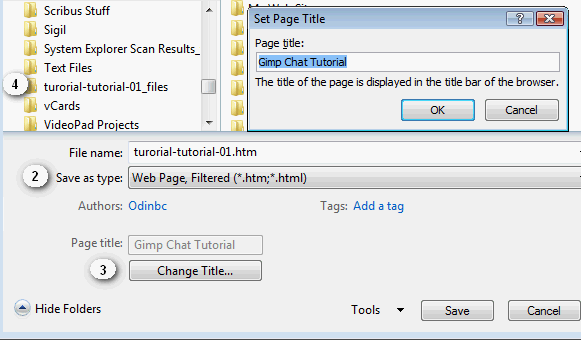 Apache OpenOffice 2012, LibreOffice 2012, Microsoft Word 2007Part 2: Tips for Saving PDF FilesUseful Apache OpenOffice and LibreOffice extensions
Apache OpenOffice 2012, LibreOffice 2012, Microsoft Word 2007Part 2: Tips for Saving PDF FilesUseful Apache OpenOffice and LibreOffice extensionsWriter2xhtml, Writer2ePub, Oracle PDF Import Extension
http://extensions.services.openoffice.org/http://extensions.libreoffice.org/



