In this tutorial, i will show you a technique how to make easy glossy text, without any complicated 'Lightning Effects' filter programming, and you will have full control over each step.
1. Write your text, i used the font 'Cairo' size: 205 color #1cc318
http://www.dafont.com/cairo.font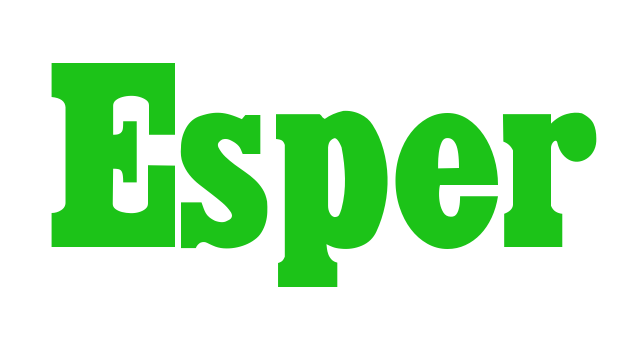
to make it more rounded, gaussian blur the text (i used 10) and then apply some curves to the alpha channel, until you get nicely rounded but sharp text
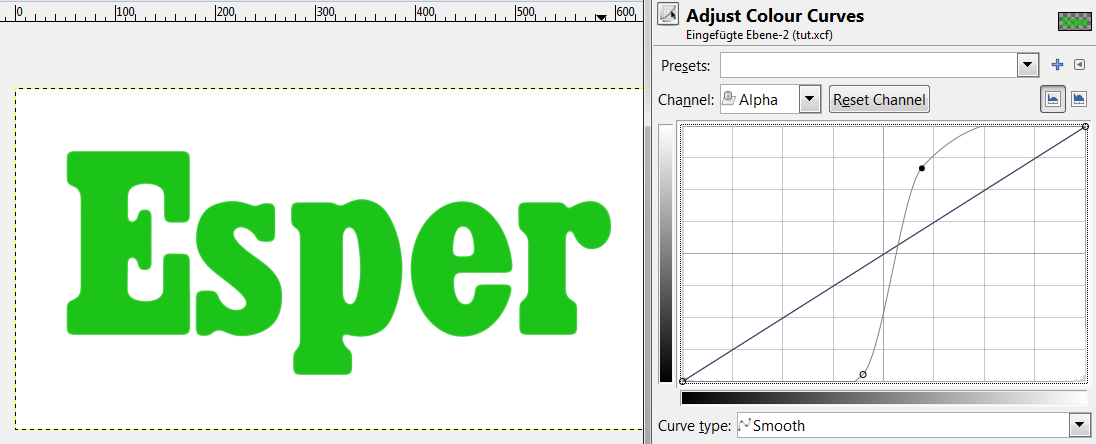
2. alpha select your text and save it as a path
3.
For the inner shadow, create a new transparent layer over your text,
alpha select the text and invert the selection
fill the layer with a darker shadow of your text color (i used #052404)
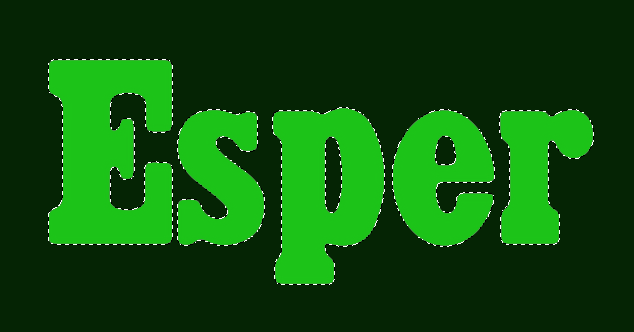
deselect and gaussian blur your layer (i used 22)
alpha select your text again,

invert and then cut
deselect

set the mode to 'Multiply' and the opacity to 75%
4. For the gloss:alpha select your text and shrink (i used a value of 4)
fill, on a new transparent layer with a whitish shade of light green (i used #ecfbeb)
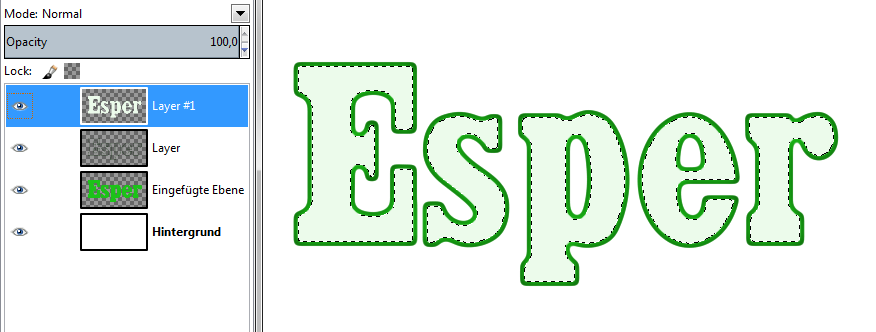
deselect
go to your path tab and switch on your path
go to your move tool and set the mode to path
offset the path (i used 14 vertical and horizontical)
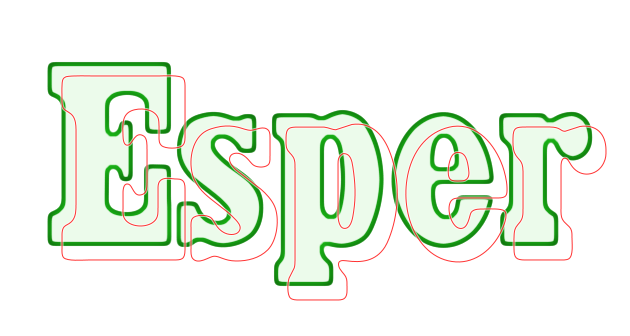
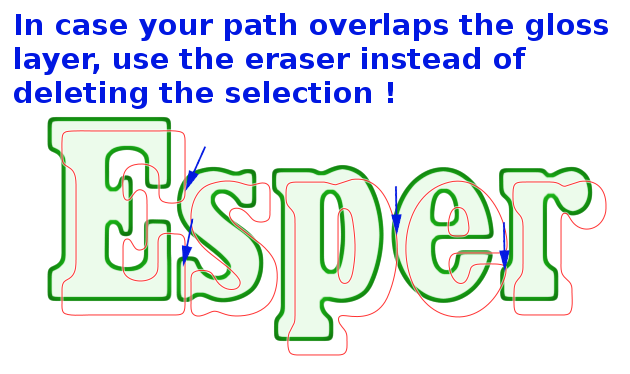
in the paths tab click 'Path to selection' and then delete (if your selected path overlaps your gloss, use the eraser instead, to only partially erase what you dont want)
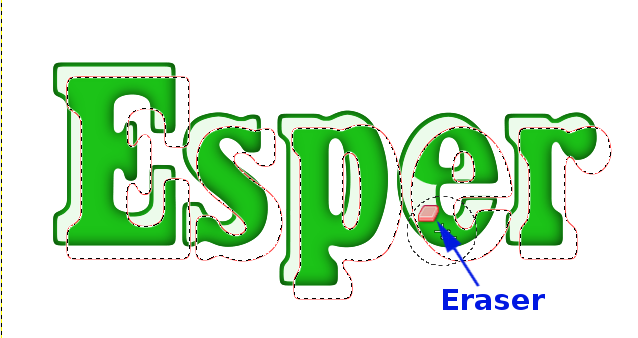
deselect and turn off the path
gaussian blur the highlight (i used 5) and set the mode to 'Screen', turn down the opacity to 75%
 finally we tune the gloss a bit:
finally we tune the gloss a bit:go to Colors → Curves and set it on alpha, drag the curve so that you get a nicer gloss
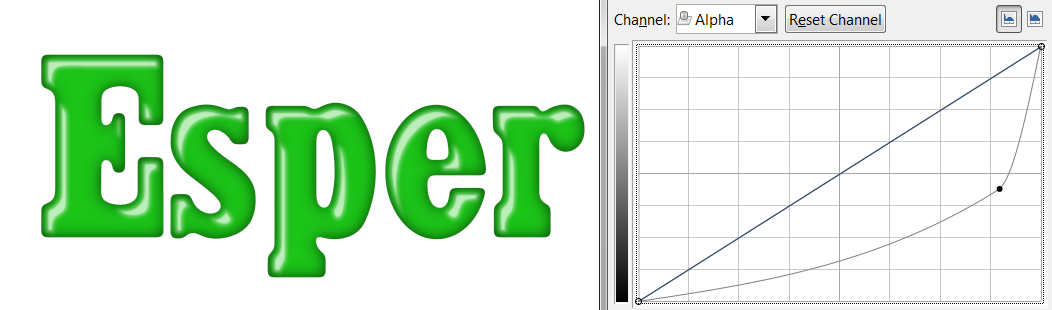
....using different curves, gives you other effects. Experiment !
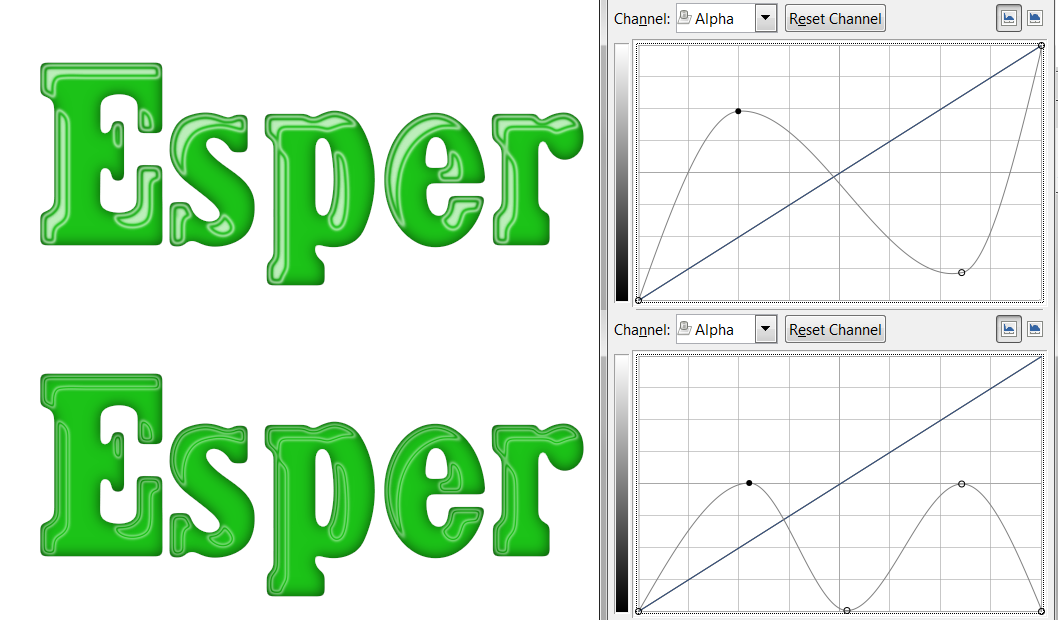
i applied a second gaussian blur (8 this time) to my text and this is the result

A revised pdf file of the tutorial is attached.



