original mini-tutorial by dd from this thread:
viewtopic.php?f=4&t=6194&start=40#p77694dd wrote:
1 - create a new layer on top of the text layer, fill it with black
2 - go to your text layer and select > alpha to selection
3 - select > feather selection by 10
4 - go to the new layer and fill selection with white # now you have a height map on your new layer.
5 - apply emboss on the new layer
6 - go back to your text layer and alpha to selection again
7 - go to new layer, invert selection, erase selection
8 - set new layer to grain merge
Type your text on a new transparent layer.
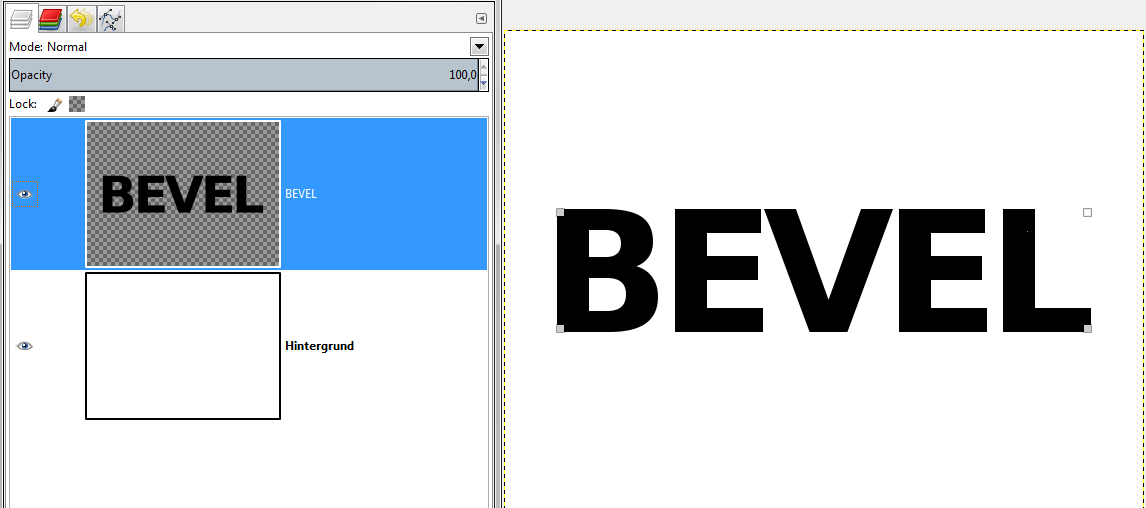
1 - create a new layer on top of the text layer, fill it with black
2 - go to your text layer and select > alpha to selection
3 - select > feather selection by 15
4 - go to the new layer and fill selection with white # now you have a height map on your new layer.
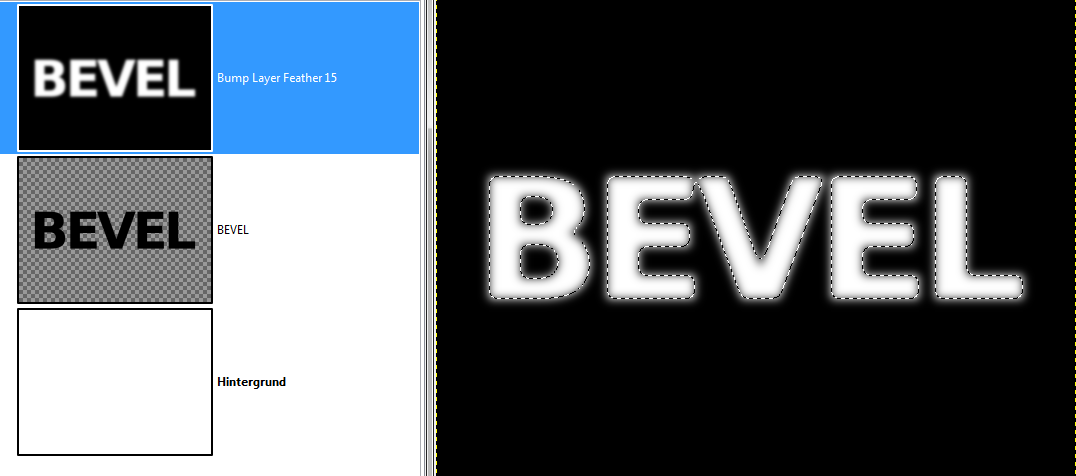
5 - apply emboss on the new layer (Filters -> Distorts -> Emboss)
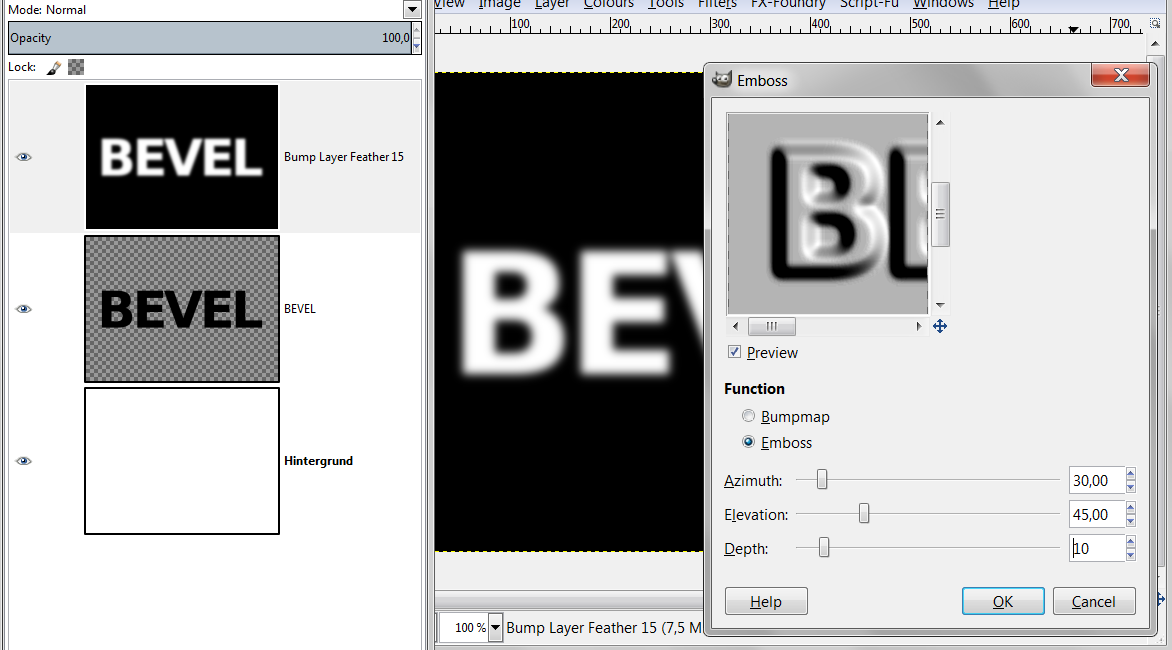
6 - go back to your text layer and alpha to selection again
7 - go to new layer, invert selection, erase selection (or alternatively, create a layermask from selection)
8 - set new layer to grain merge
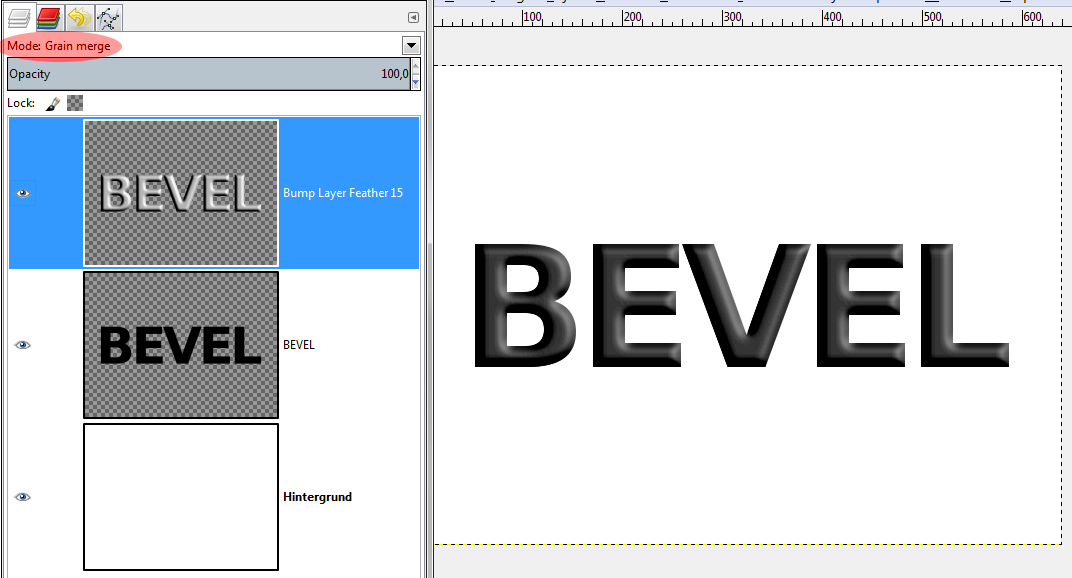
alternatively, use 'Colours' -> 'Colour To Alpha' and choose the grey with the colour-picker
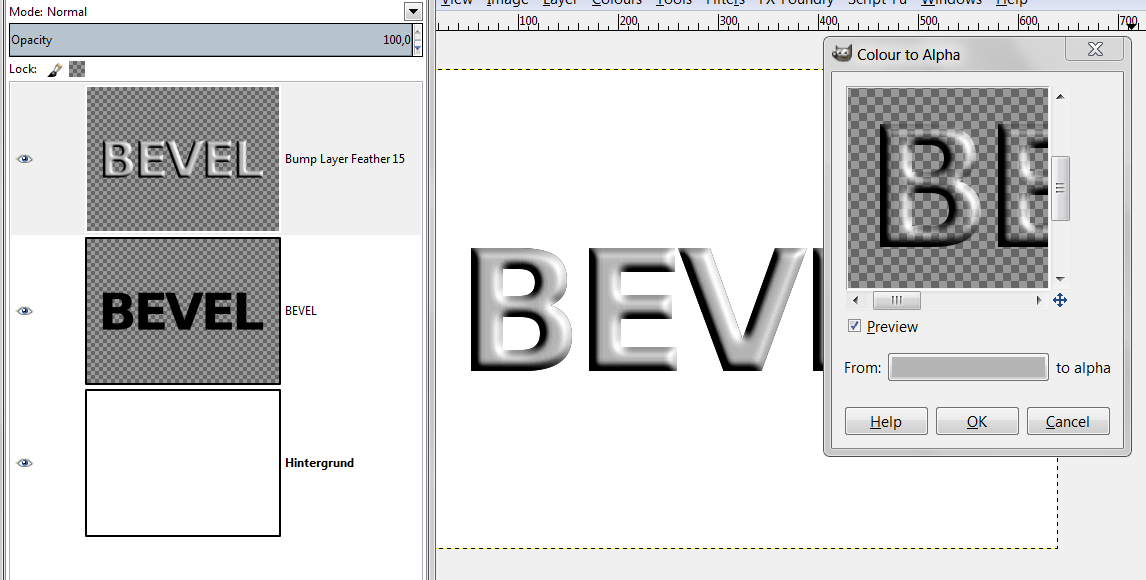
to show the result better i made the black text red




