In this tutorial i will show you how to make your text effect a little bit nicer.
1. i start with a canvas 640x480px in a nice warm yellow #f6f31e
2. Black text, Serif Bold Italic 139px, Spacing -9, messed a bit with the O and made it bigger
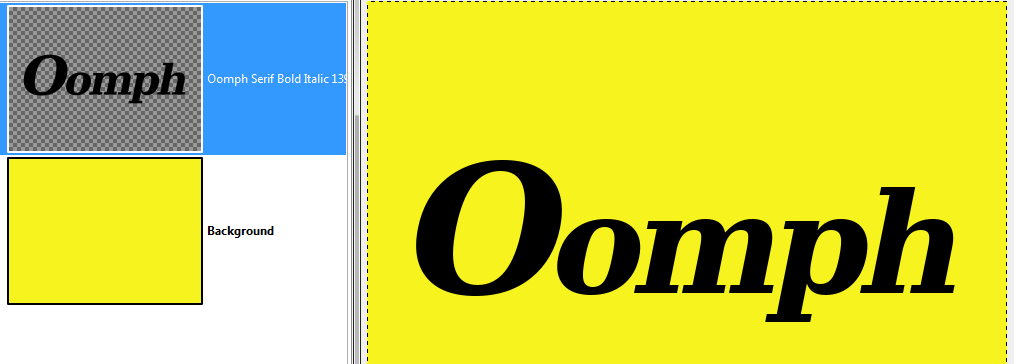
3. alpha select the text and save the selection to a channel – we will need this later
4. on a new transparent layer, fill selection with a gradient or a color or a pattern – this will become our stroke
i used a gradient i made for the gradient challenge thread:
viewtopic.php?f=4&t=6325&start=20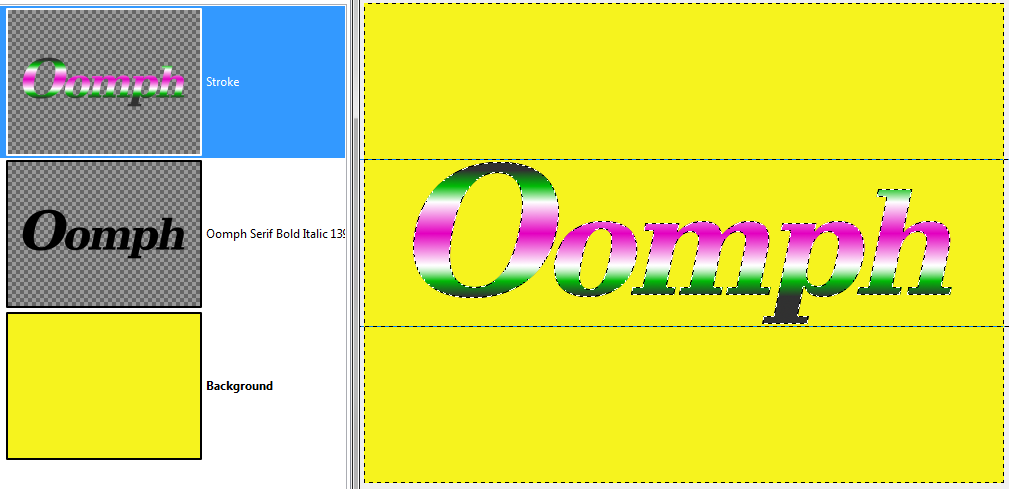
5. Shrink the selection (i used 2) and apply a layermask 'From Selection' and 'Invert Mask'
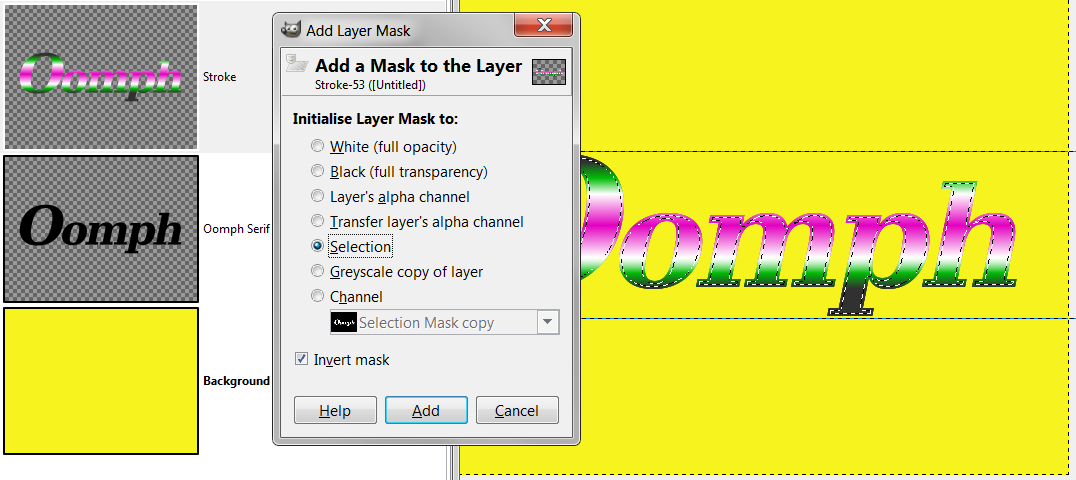
6. you see now that you have a nice stroke but the text looks jaggy
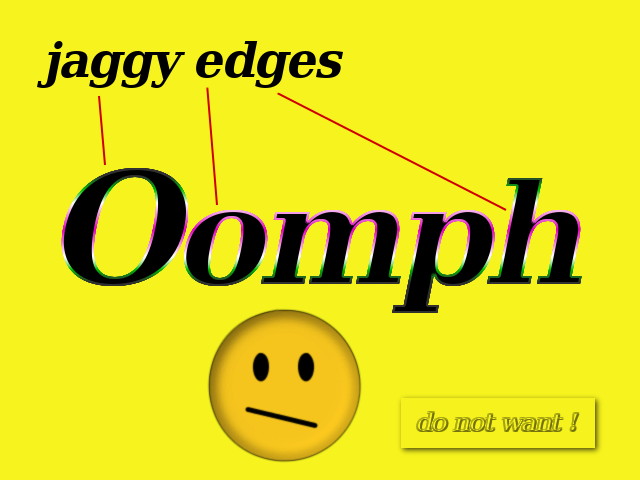
7. select your text from the saved channel, shrink by 2 → invert and then Gaussian Blur by 2 (applied to base text and stroke layer)
Looks much nicer !
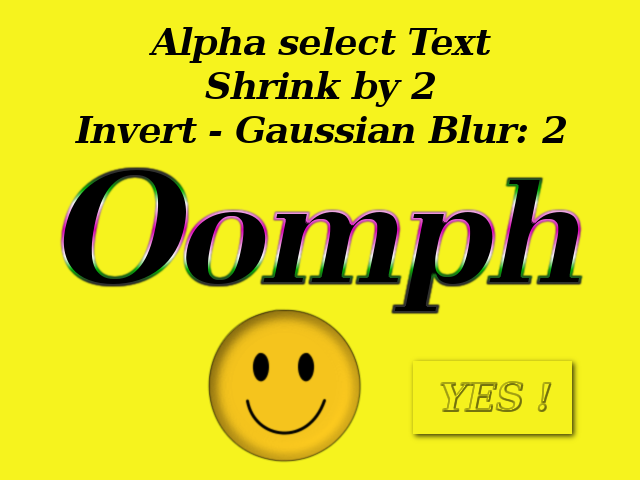
8. a good trick to accentuate your stroke is to add an inner glow
9. make an Inner Glow that will be only a tiny bit bigger than your stroke (i shrank the selection by 2 and blurred by 6):
select your text from the saved channel, shrink, invert and fill with a color - blur
now everything will be covered in the color of your glow, with only a bit of transparency in the middle
to make it easier to see what we will get, go to your saved channel and turn up the opacity of your mask to 100% (you can also change the color of your mask if you need to)
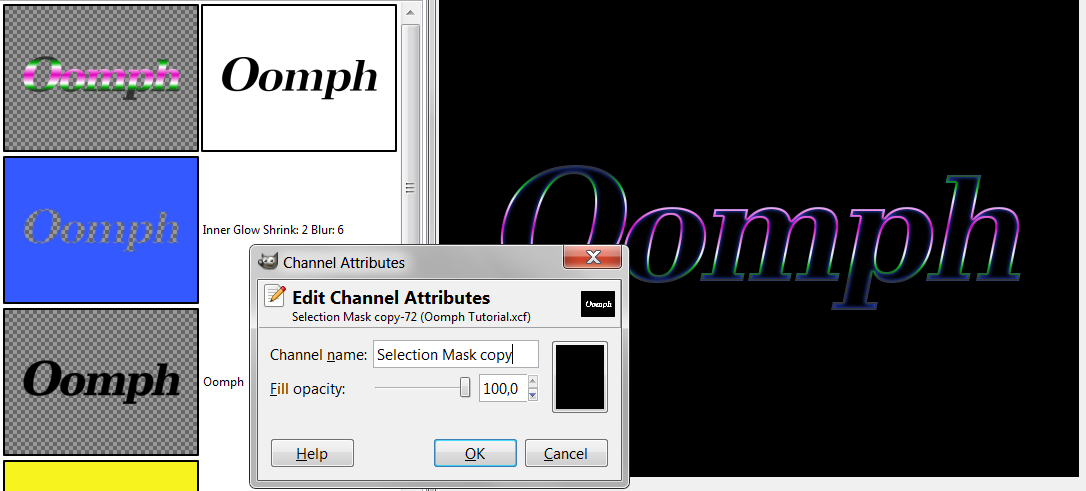
when you are happy, turn the mask off and add a layermask 'Channel' to the Inner Glow layer
turn down the opacity to make the effect nice and subtle – you can also use a layermode like 'Screen' Or 'Grain Merge'
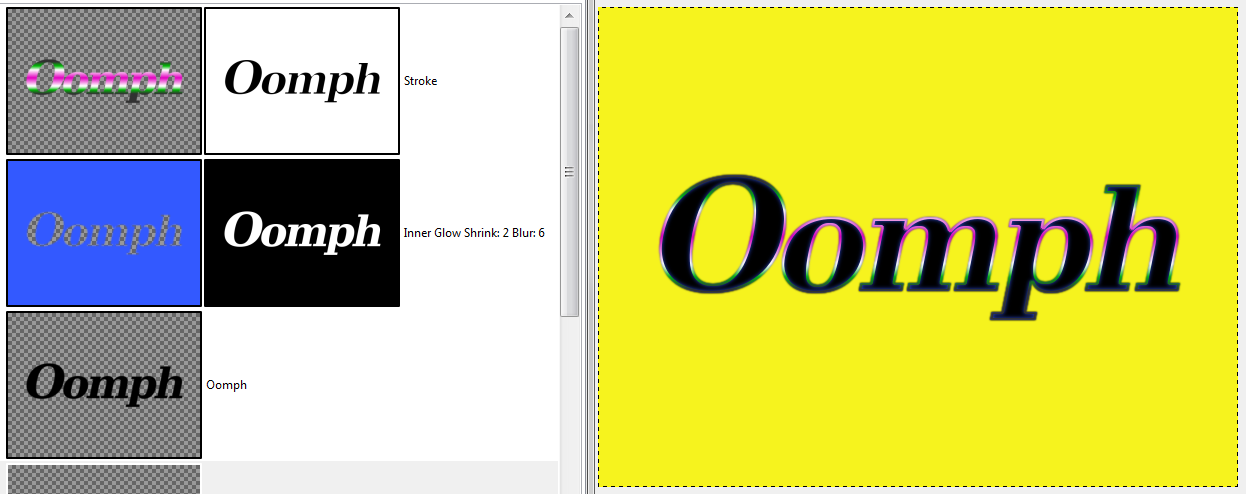
That is your text effect with a little bit of oomph

I added a dropshadow with Noise → Spread: 2 and some scanlines to finish the picture.









