Part 210. first the text gets an
Outer Glow – you must decide on your own what you want and what looks good to you
i used Grow: 10, Gaussian Blur: 30, put it under the Chisel Layer and set the Mode to 'Soft Light' – tweaked the glow with a Contour ('Half Round') and set the Opacity to 64%.
Note that the Outer Glow is barely visible. A lot of effects can be very subtle, but they will make a difference in the end.

11. next a
Dropshadow – create new transparent layer, fill alpha selected text with black, then Offset depending on your direction of light, blur and reduce Opacity, set Mode
i used: Offset: -6/6 and Gaussian Blur: 12, Opacity: 80% Mode: 'Grain Merge'
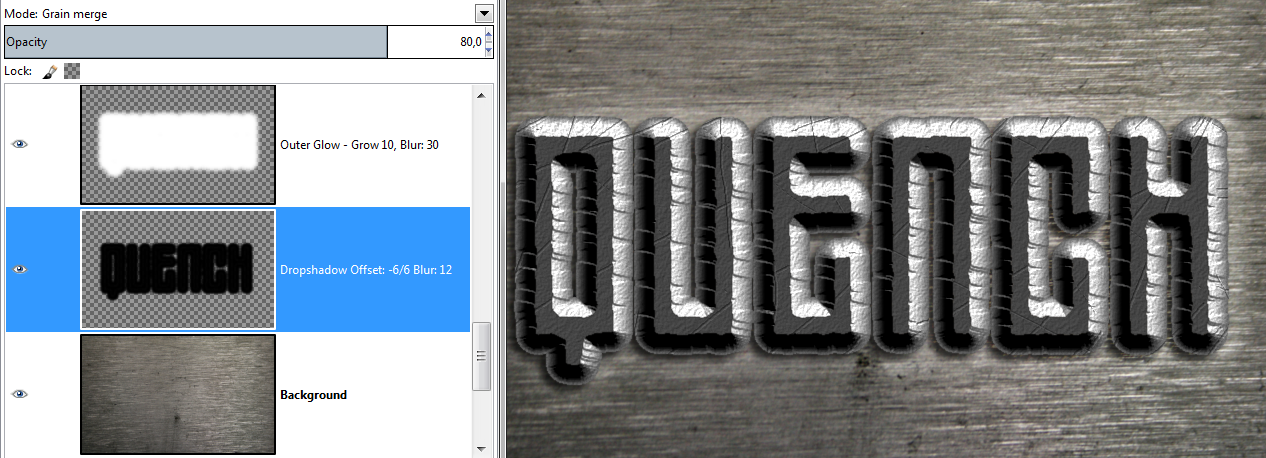
Opacity and Modes are fine tuning – but this stuff can really make a difference.
The fallback Mode for a dropshadow is 'Multiply' because it makes everything darker. Choosing other modes makes small differences - i chose 'Grain Merge', because it merges the texture of the background better with the shadow.
12.
InnerGlow: alpha select the flat top of your text, Shrink by 1 then Invert – fill with white, apply layermask and Contours: 'Rolling Slope descending' - Offset -3/3, turn down Opacity to 55% and set Mode to 'Value'. This gives us something to accentuate the flat top borders.
If you dont have the Contour Curves, get them here:
viewtopic.php?f=12&t=5672&start=10#p79105Of course you can always shape them freehand, gives you the same result.
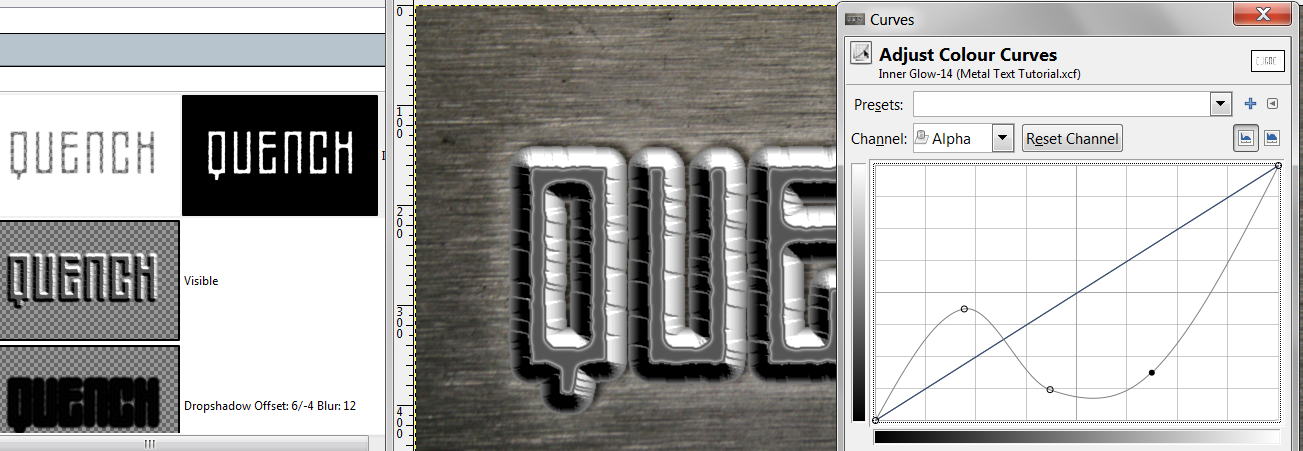
13. for the Highlights: use the 'Select By Color Tool' to select the highlights of your bevel, mine needed a Threshold of 100
when you are happy fill on a new transparent layer with a greyish blue (i used #38889f) and save the selection to a Channel just in case we will need it again – set the Mode to 'Darken Only' and turn down the Opacity to 13% - we only want a hint of blue (another option i considered was to set the Mode to 'Color')
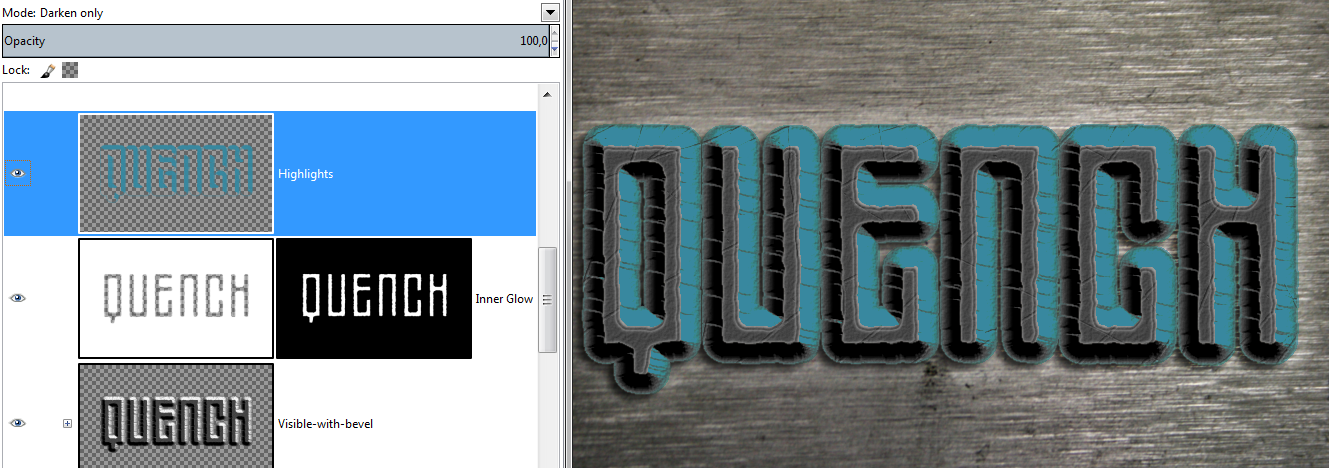
14. next we want some scratches: create a new transparent layer, activate the 'Pencil Tool' and set it to black 1px
paint some random lines across the layer and add some that only touch the bevel
erase them again, where they dont make sense – think about it:
how did the scratches get there ?

then create a white layer and merge both layers together so that you get a bumpmap
activate your bevelled text layer and apply the BumpMap
make sure to use the same values for 'Azimuth' and 'Elevation' as with the Chisel script, a 'Depth' of 1 should be enough
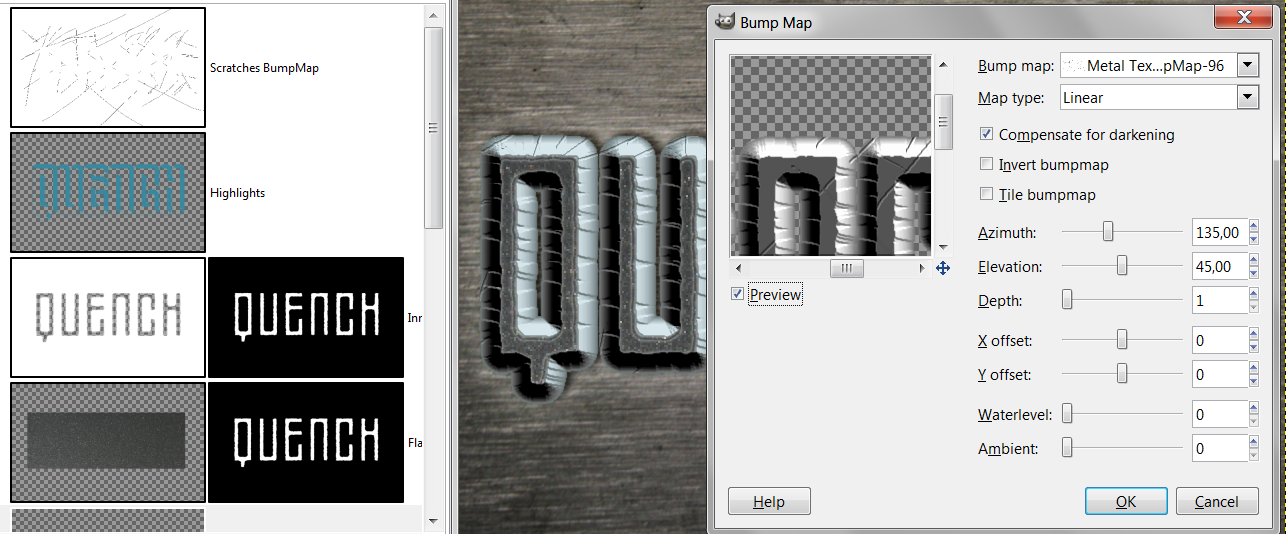
15. to give the whole text a bit more texture i filled a new layer with a pattern called "Slate" and bumpmapped the text layer by 4
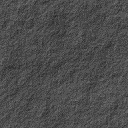
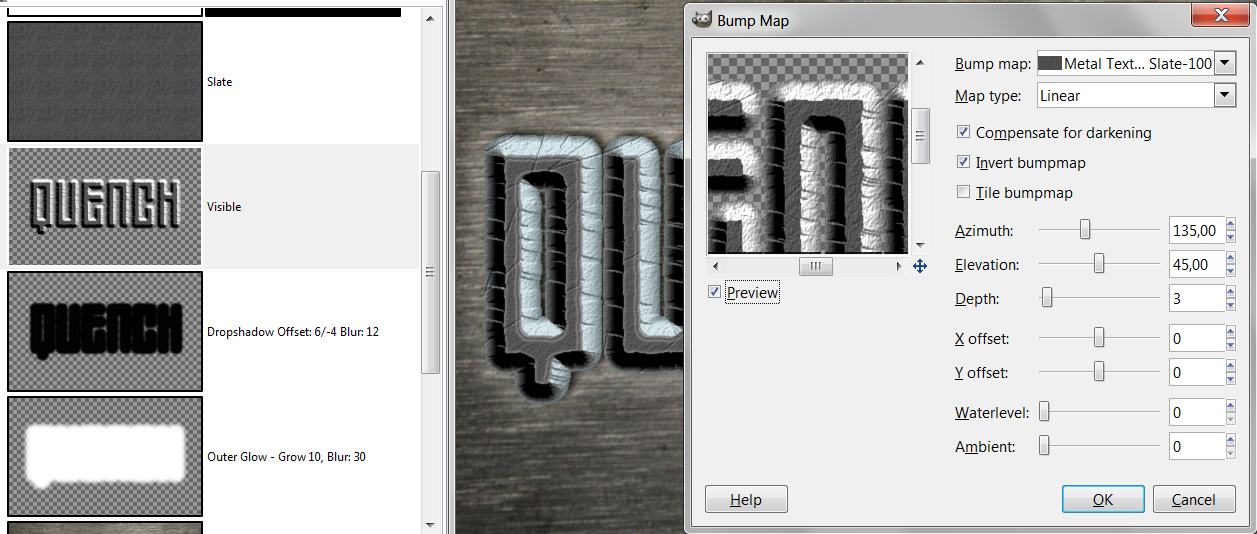
16. for some fine tuning, create a new layer, alpha select your bevelled text layer, set the Mode to 'Burn', turn down the Opacity to 25% and stroke it with the attached gradient until you are happy
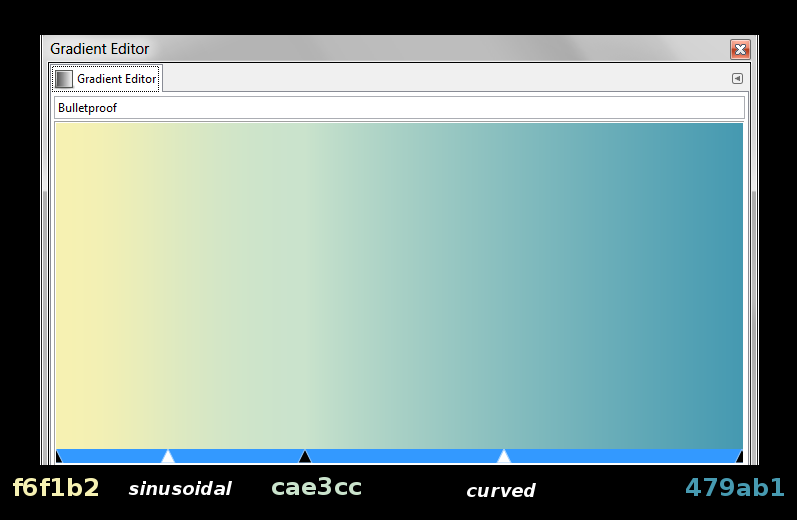
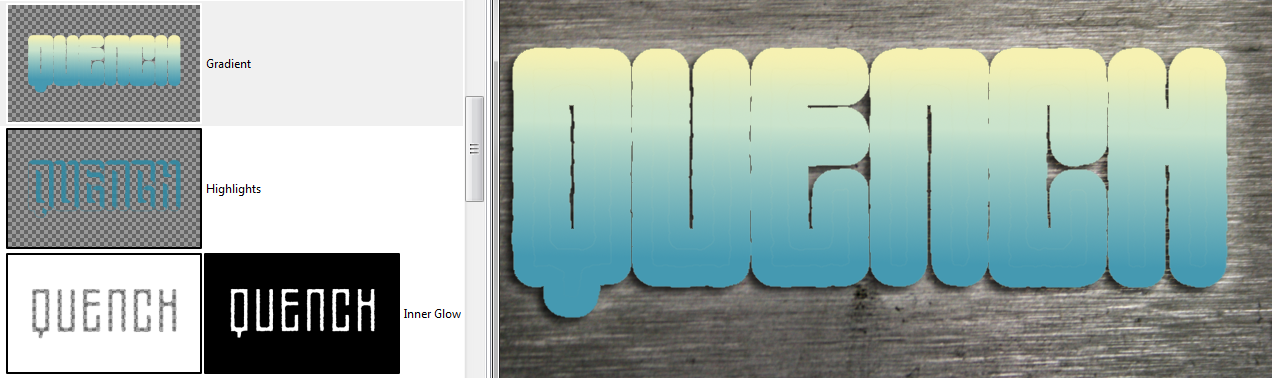
17. next is
Satin 
(
http://gimpchat.com/viewtopic.php?f=23&t=6452)
create a new white layer, alpha select bevelled text, fill with black, duplicate, set upper layer to 'Difference',
Offset (shortcut: Strg + O) y-axis by 40/-40,
'Color To Alpha' with white, blur by 30, alpha select satin and fill with orange (#f49103),
turn down Opacity to 23% and set Mode to 'Hard Light'
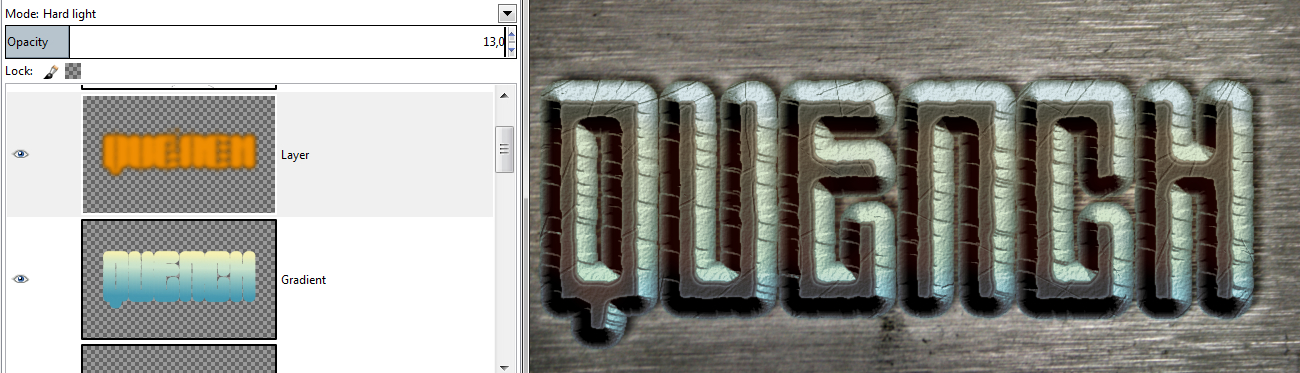
18. the whole tone of the piece is too nice, we need some darkness

create new transparent layer, 'Select All', Shrink by 50, Invert, fill with black, Gaussian Blur by 150
add another layer and stroke a Radial Gradient, transparent to black, from center to the side, if not happy, shape with curves on alpha to shrink or expand the transparency to black value as the great saulgoode explained in this thread:
viewtopic.php?f=8&t=5789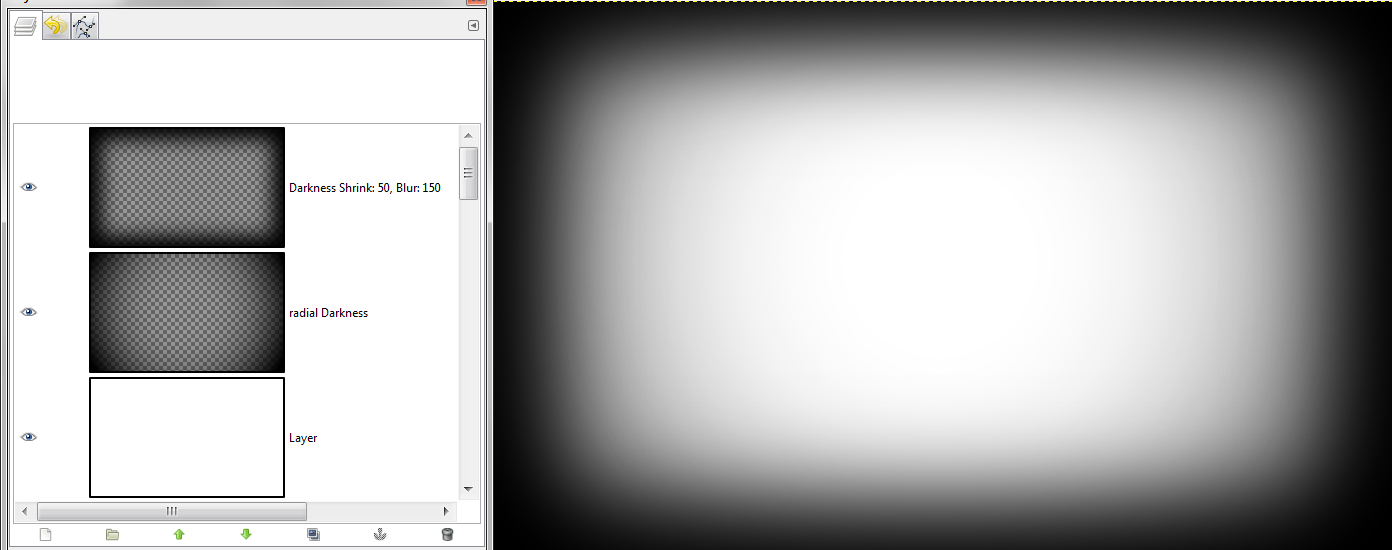
19. i also decided the
Satin needs some tweaking, i wanted to get rid of the orange color on the not flat top bits, so i alpha selected the flat top, Invert and added a White Layermaks
on that layermask i filled the inverted selection with a 60 grey, so its half translucent
also i tweaked the orange SAtin with Noise to make it more grainy and changed the Mode to 'Dodge' 21%
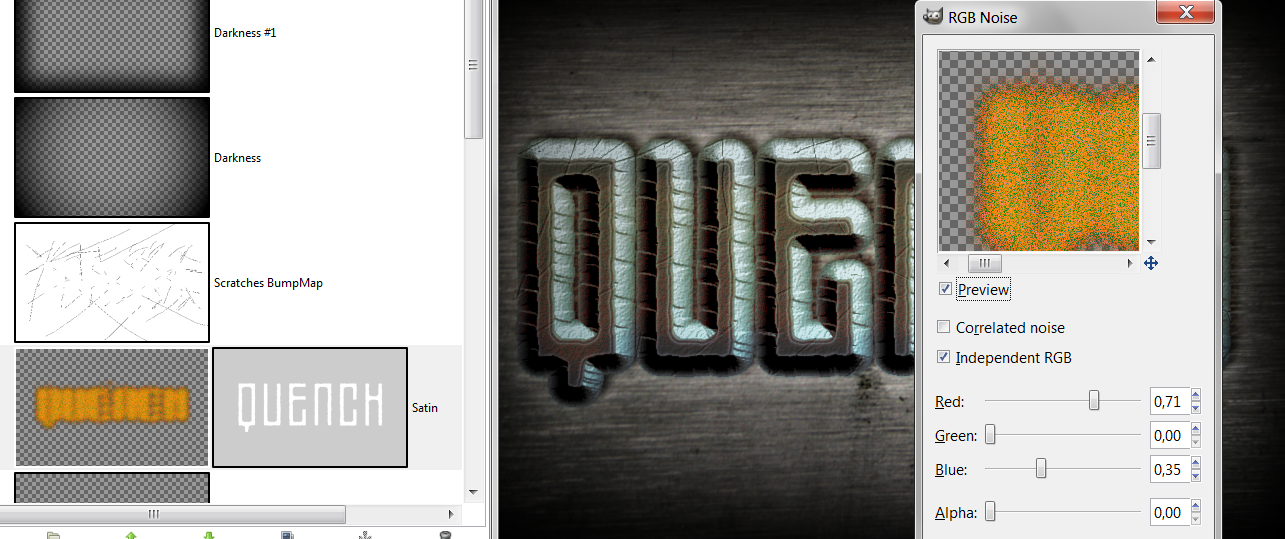
20. still not happy with the overall look i found the solution: a
Pillow Emboss made with layerfx
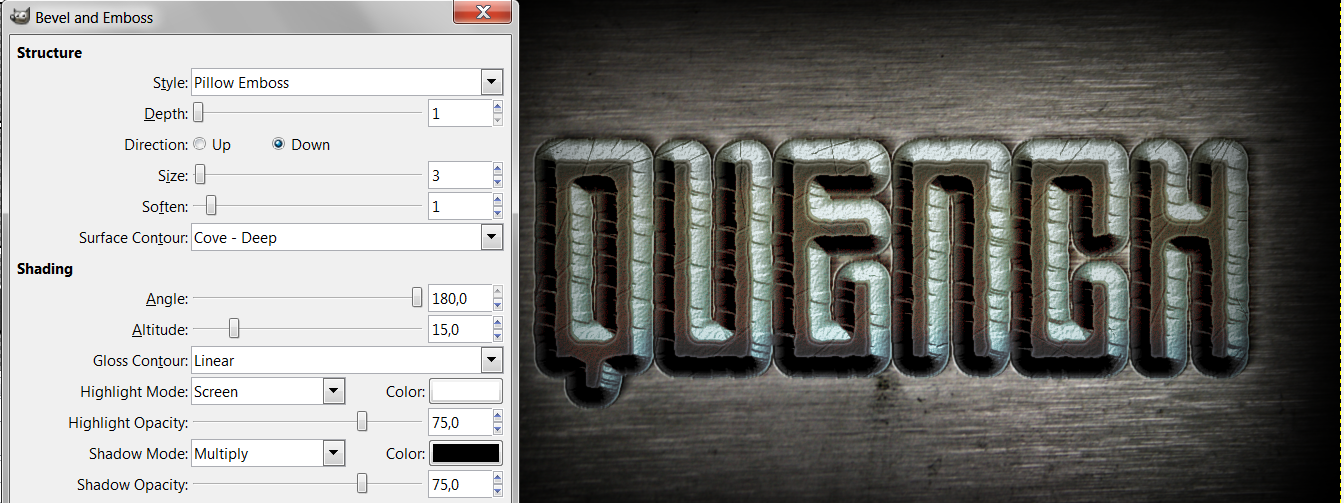
That concludes this tutorial - i hope it inspires you to do your own text effects composed from lots of layers









