After reading about the request in this
thread, I decided I'd have a go at trying to make my own "Nic Nac" text from scratch, Its not perfect but does a reasonable job I think and worth sharing how the effect was achieved.
1. Open Gimp and create a new image 512px * 512Px and fill image with white. Change your foreground colour to light grey "bfbfbf" and select the Text tool

.
2. Select the font "Arial Black" and set size to 120px, Click anywhere on your layer to activate text box and enter your text(I have used capital letters only), Then highlight your text just as you would in any word document and click the bold icon.
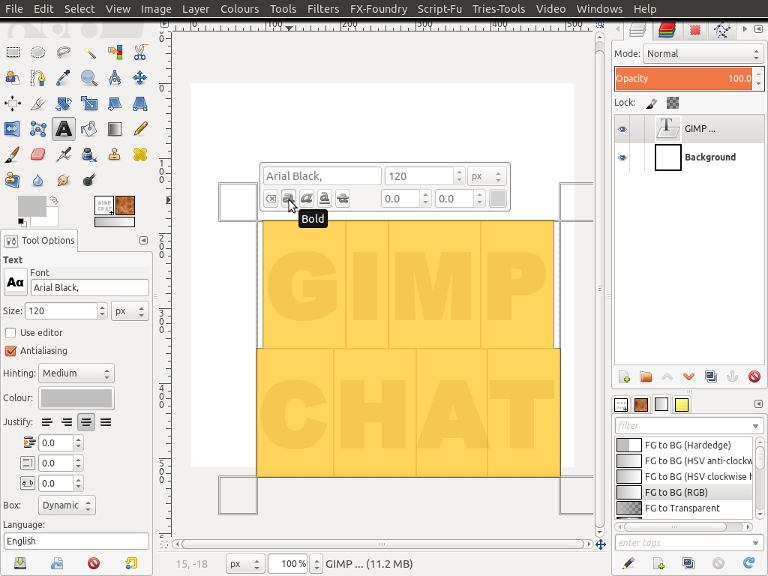
3. Go Layer>Autocrop Layer and select the Move tool

and position your text roughly in the centre of your canvas then go Layer>Layer to Image Size.
4. Go Filters>Distort>Ripple and use the settings shown below
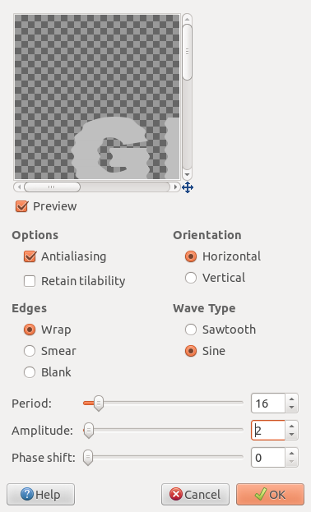
5. Go Filters>Distort>Ripple but this time change the "Orientation" to vertical.
6. Go Filters>Blur>Gaussian Blur and set Horizontal and Vertical to 5 and click OK.
7. Go Colour>Curves and change "Channel" to alpha, then click and hold the middle of the diagonal line then drag curve upwards until the X value reads 44.
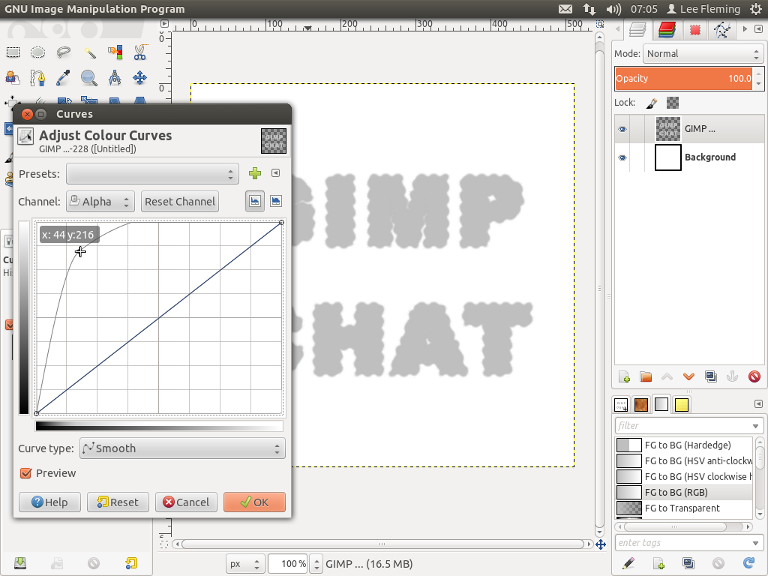
8. Go Layer>Duplicate Layer and select your duplicated layer, then Go>Filters>Distort>Emboss and use the settings below.
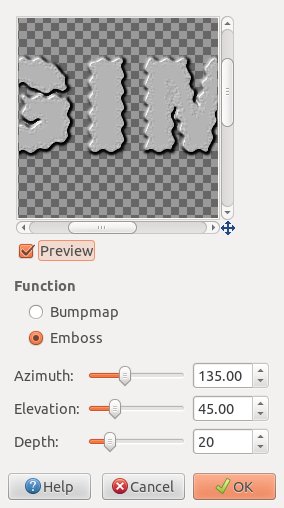
9. Go Filters>Blur>Gaussian Blur and change Horizontal and Vertical to 25 and click OK. Then change Layer Mode to "Grain Merge"
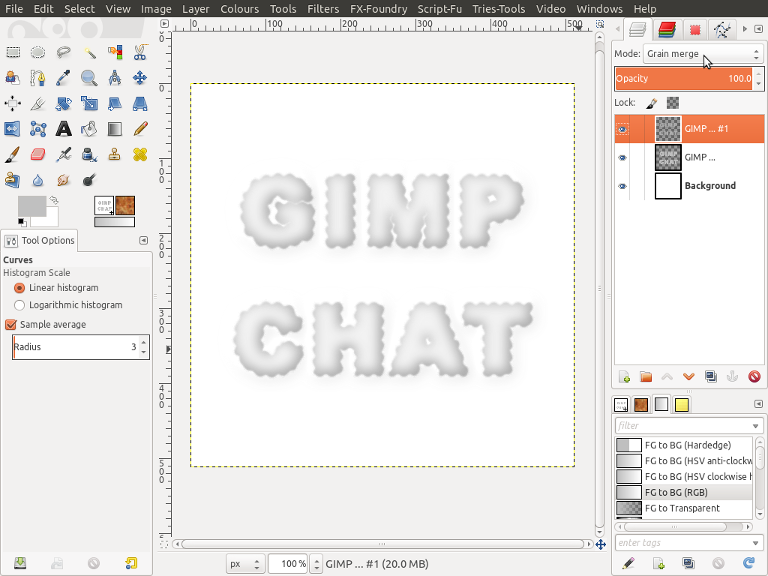
10. Select your original Text layer(Should be the middle layer of the three) and Go>Layer>Transparency>Alpha to Selection, then Go>Select>Invert.
11. Select your top Layer and Go>Edit>Clear, then Go>Layer>Merge Down.
12. Duplicate your Text Layer Twice and change the top two Layer Modes to Multiply.
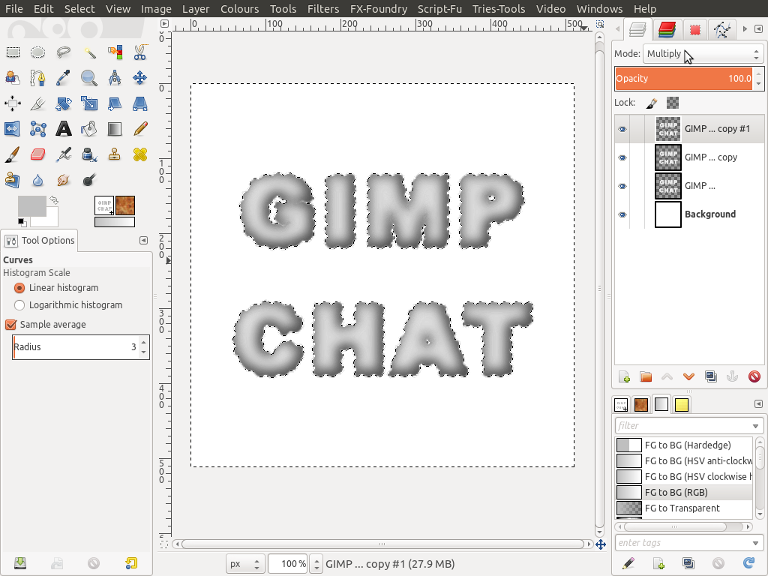
13. Go select>Invert, then Go>Layer>New Layer and create a new transparent layer, select this layer.
14. Go>Filters>Render>Clouds>Solid Noise and run on default settings. Change Layer Mode to Overlay and Reduce Opacity to 75.
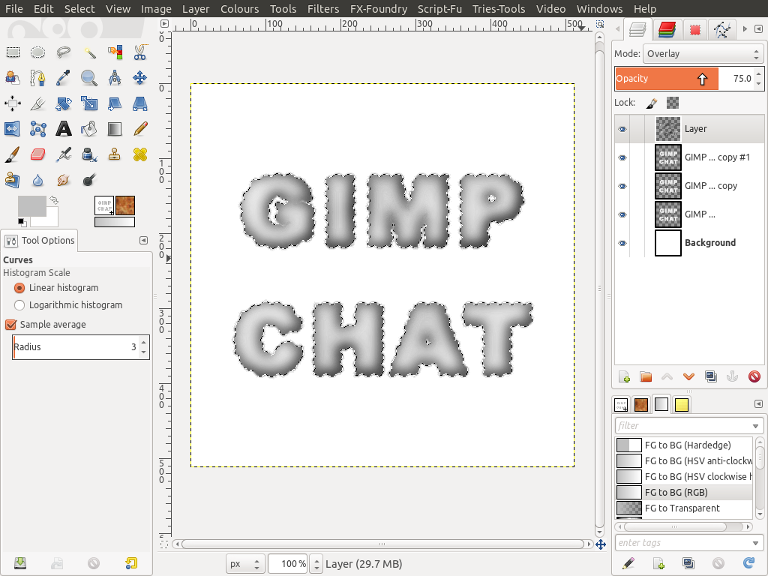
15. Go>Layer>New Layer and create a new transparent layer and fill selection with the colour e7c399, Change Layer Mode to Colour, Then Go>Select>None.
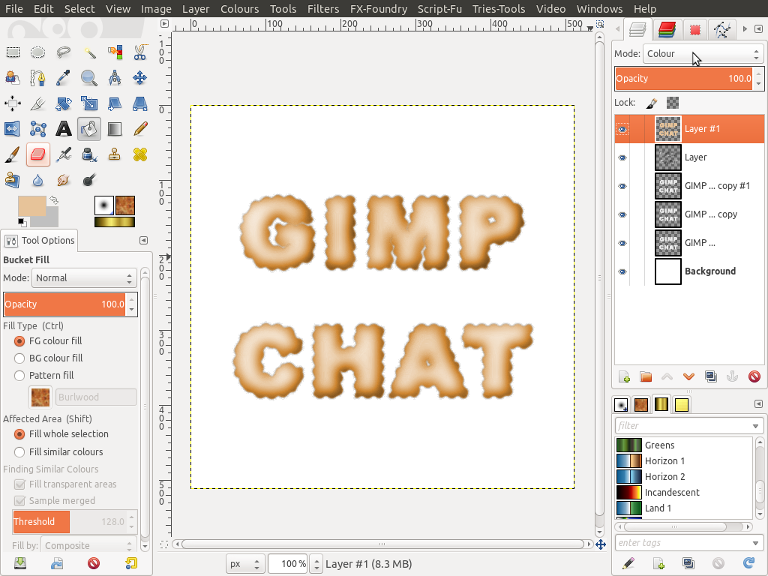
You should be looking similar to the above image, Now we are going to create a brush so we can add the dough prick marks.
16. Turn off all layers apart from your white Background layer and add two new guides one horizontal and One Vertical position doesn't overly matter so long as they are somewhere in the middle of your layer.
17. Go>Layer>New Layer, then select the rectangle select tool

and check the option "expand from centre" then from your guide cross draw a selection until both size values equal 24. I have increased zoom to 400% just to make it easier visually.
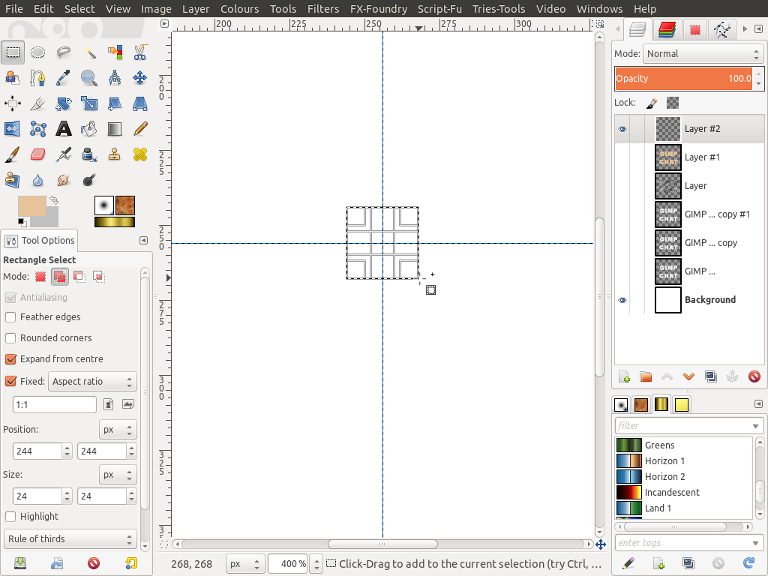
18. Make sure your Background Colour is set to bfbfbf and your Foreground Colour is set to 404040, then select the Blend tool

and make sure gradient select is Fg to Bg (RGB) and shape is set to "Linear" then Blend from Top left corner of your selection to Bottom Right Corner.
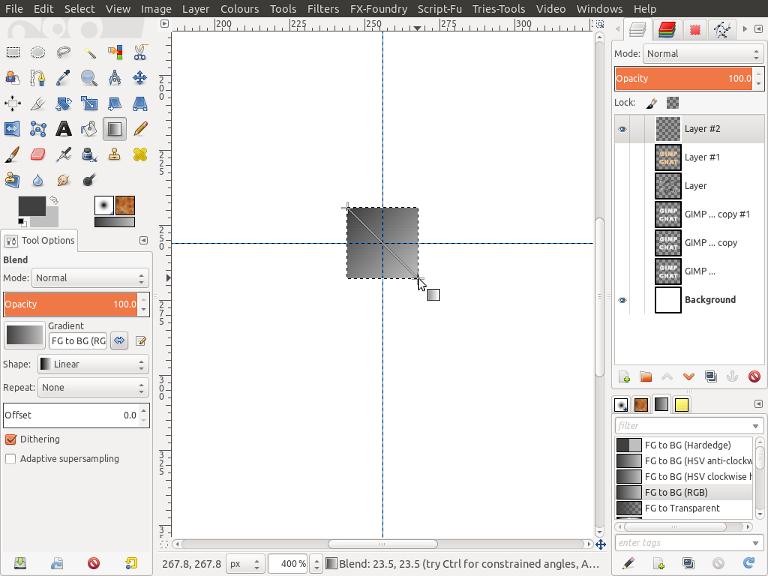
19. Go>Select>None, Select the Crop Tool

check the options "Current Layer Only" and "expand from centre" then from your guide cross draw a selection until size are 18 and 24 then Click inside box to crop layer.
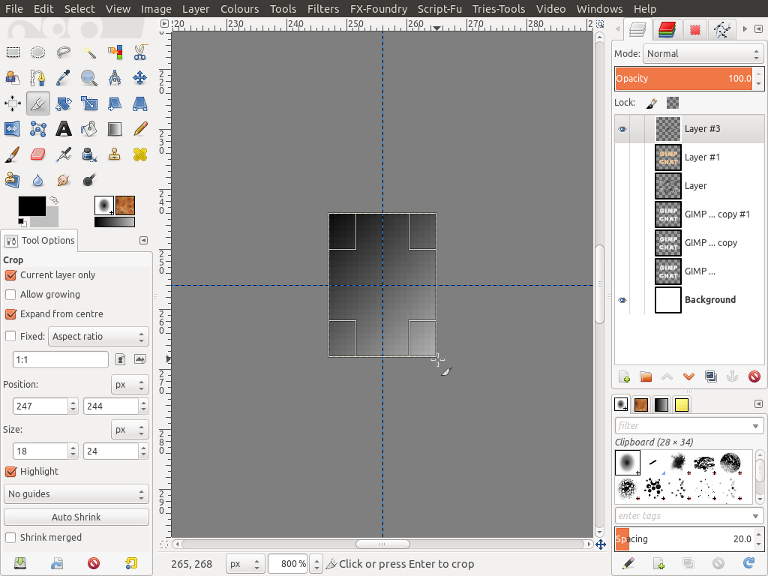
20. Go>Layer>Layer to Image Size then Go>Blur>Gaussian Blur and set Horizontal and Vertical to 5 and click Ok.
21. Select the Ellipse Select tool

and check the option "expand from centre" then from your guide cross draw a selection until size are 18 and 24. Then Go>Select>Invert and Edit>Clear.
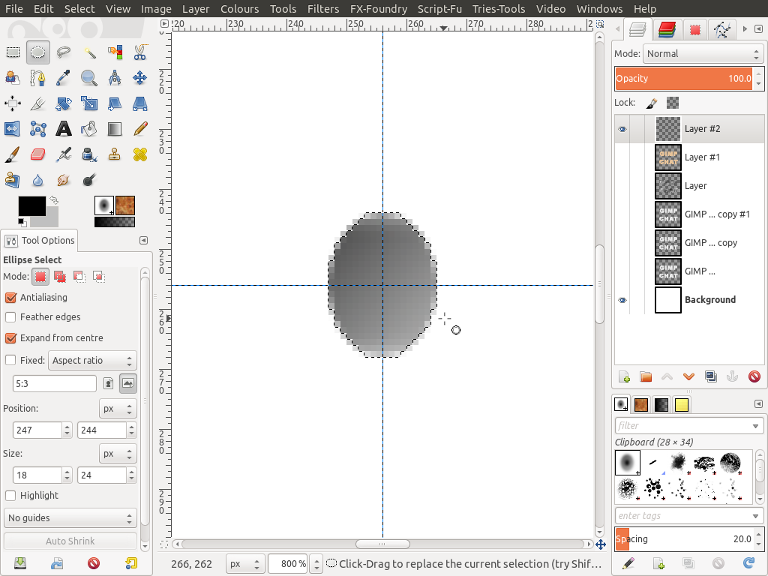
22. Change Foreground colour to Black 000000 and with the Ellipse selection tool draw a selection from your centre cross until sizes are 6 and 8. Then fill selection with Black.
23. Go>Select>None then Go>Filters>Blur Gaussians Blur and set Horizontal and Vertical to 5 and click Ok.
24. Go>Layer>Autocrop Layer then Go>Edit>Copy.
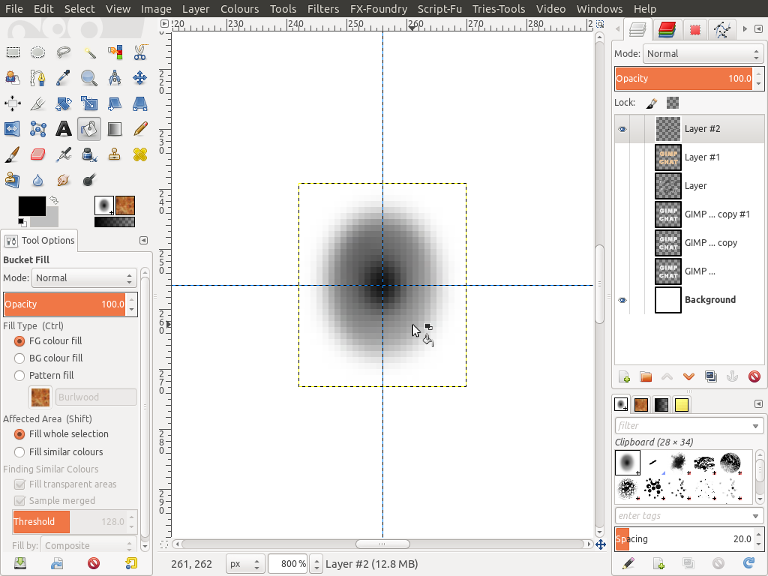
25. Go>Layer>New Layer and create a new transparent layer, Turn off your new brush Layer and switch back on your text layers, Then select the new layer you have just created.
26. Select the Paintbrush tool

and make sure brush selected is our recently copied layer and brush dynamics is off, also click the icon next to brush size so brush is the correct dimensions.
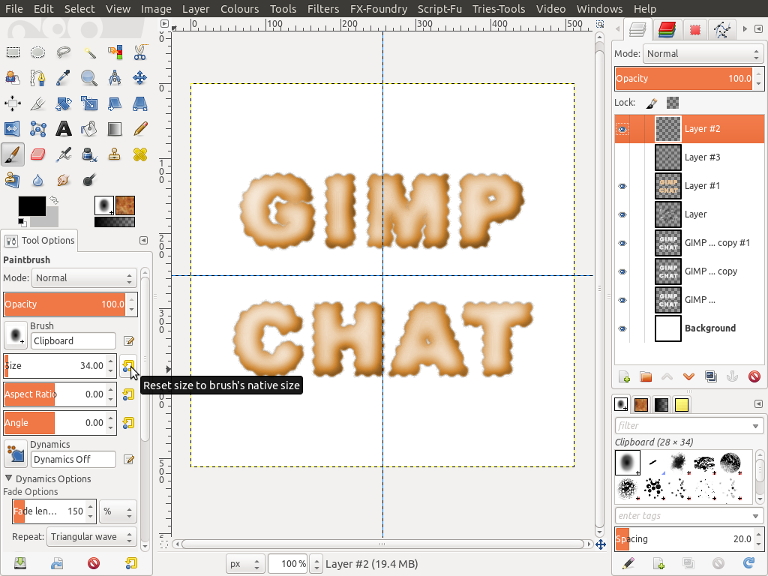
27. On your new layer paint where you would like the indents to be, see below.
Change Layer Mode to "Hard Light" and reduce Opacity to 50.
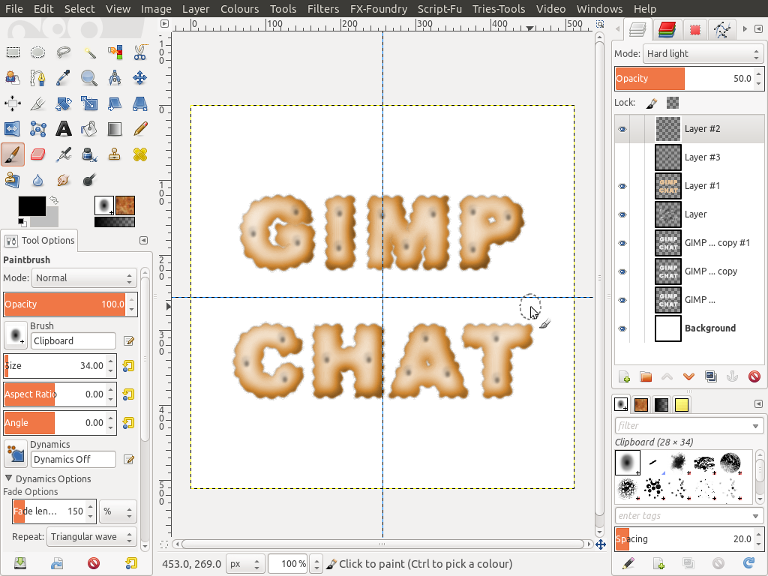
28. Select the Colour Selection tool

and set threshold to 25 and click somewhere in the middle of your brush strokes to select the centres. Create a new layer and fill selection with Black and change Layer Mode to Overlay.
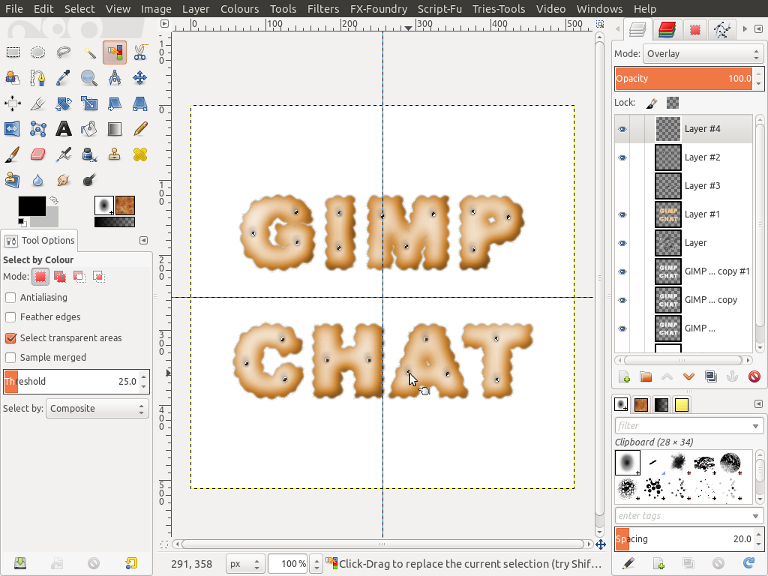
29. Then with Top Layer Selected Go>Select>None then Go>Filters>Blur Gaussians Blur and set Horizontal and Vertical to 2 and click Ok.
30. Select our original brush layer, should be second from top, Go>Layer>Distort Ripple and use the settings shown previously except change the "Amplitude" value to 1, repeat the Ripple but change the "Orientation" setting from vertical to horizontal.
31. Select your original text Layer, should be the layer just above your white Background and then Go>Filters>Light and Shadow>Drop Shadow and run on default settings.

That's it, Have fun.








