How to resize image after "paste into selection"?
Fri Apr 08, 2022 7:12 am
Hi, there... I'm trying to create a collage within letters. When I paste an image "into selection", it needs to be resized. However, I cannot seem to see the "handle-bars" for the image to do so. Any ideas?
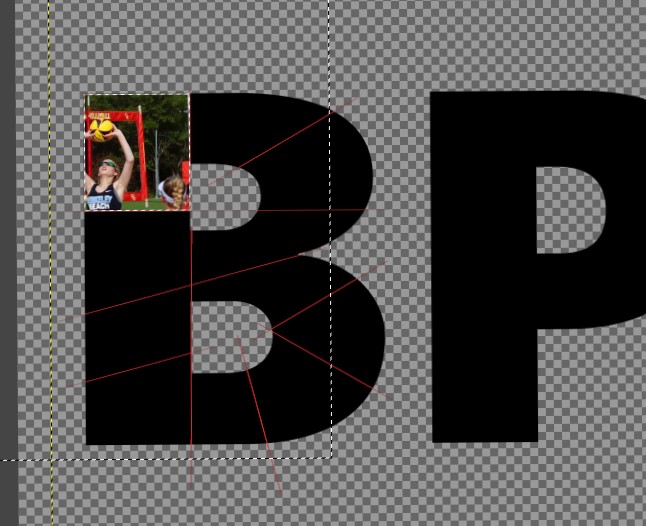
 [/img]
[/img]
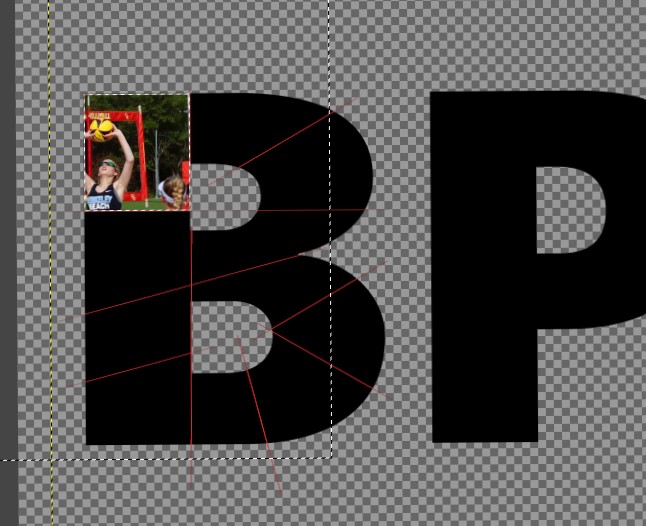
 [/img]
[/img]
Re: How to resize image after "paste into selection"?
Fri Apr 08, 2022 8:32 am
Hi LBJones9339, Welcome to GIMPCHAT!
1. Did you pasted it in it own layer? You should use "Open as Layer" the image, instead of copy and paste.
2. Does it give you an error message when you try to use the "Scale tool"? Maybe you have the "Transform mode" in other than "Layer". Go to the Tool Options and make sure have it in "Layer".
These option explained:
a. Layer - to Scale a whole Layer
b. Selection - to Scale a Selection
c. Path - to Scale Paths
d. Image - to Scale the whole image
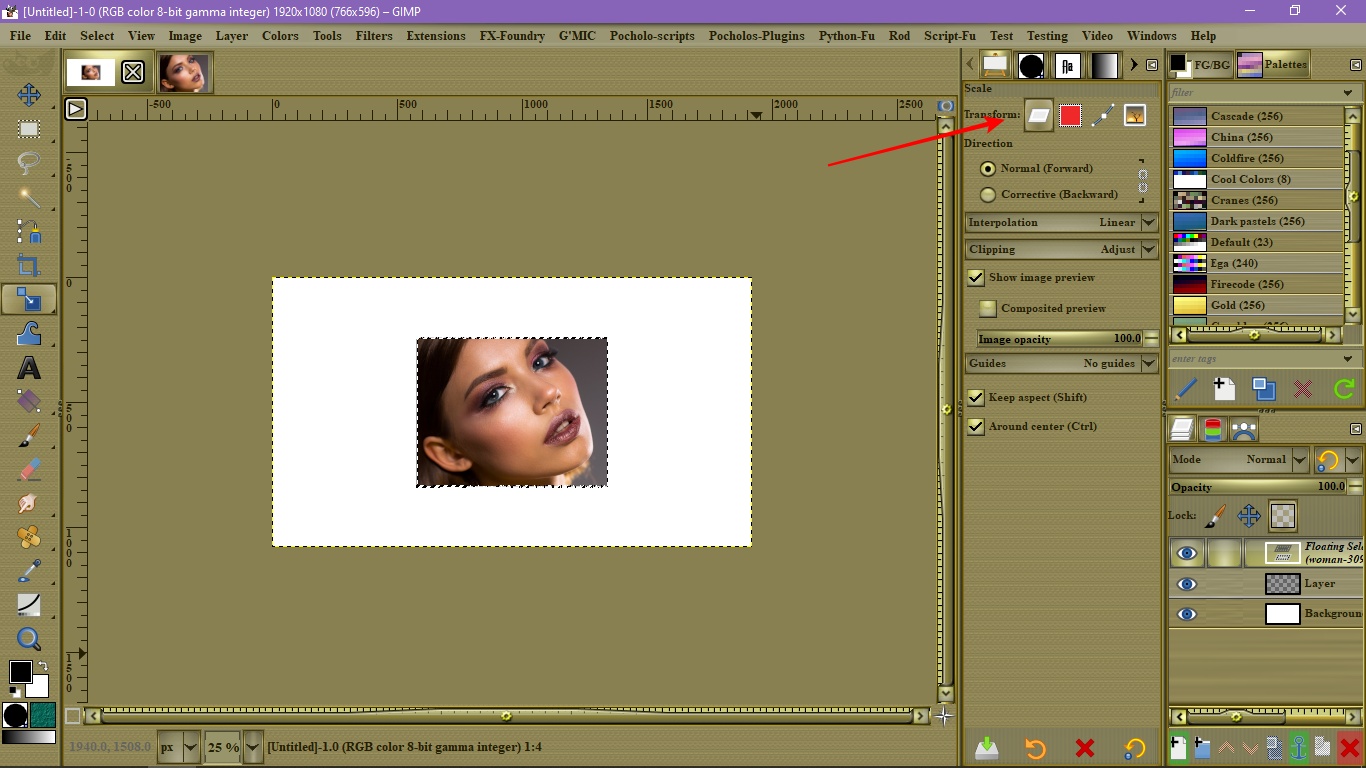
1. Did you pasted it in it own layer? You should use "Open as Layer" the image, instead of copy and paste.
2. Does it give you an error message when you try to use the "Scale tool"? Maybe you have the "Transform mode" in other than "Layer". Go to the Tool Options and make sure have it in "Layer".
These option explained:
a. Layer - to Scale a whole Layer
b. Selection - to Scale a Selection
c. Path - to Scale Paths
d. Image - to Scale the whole image
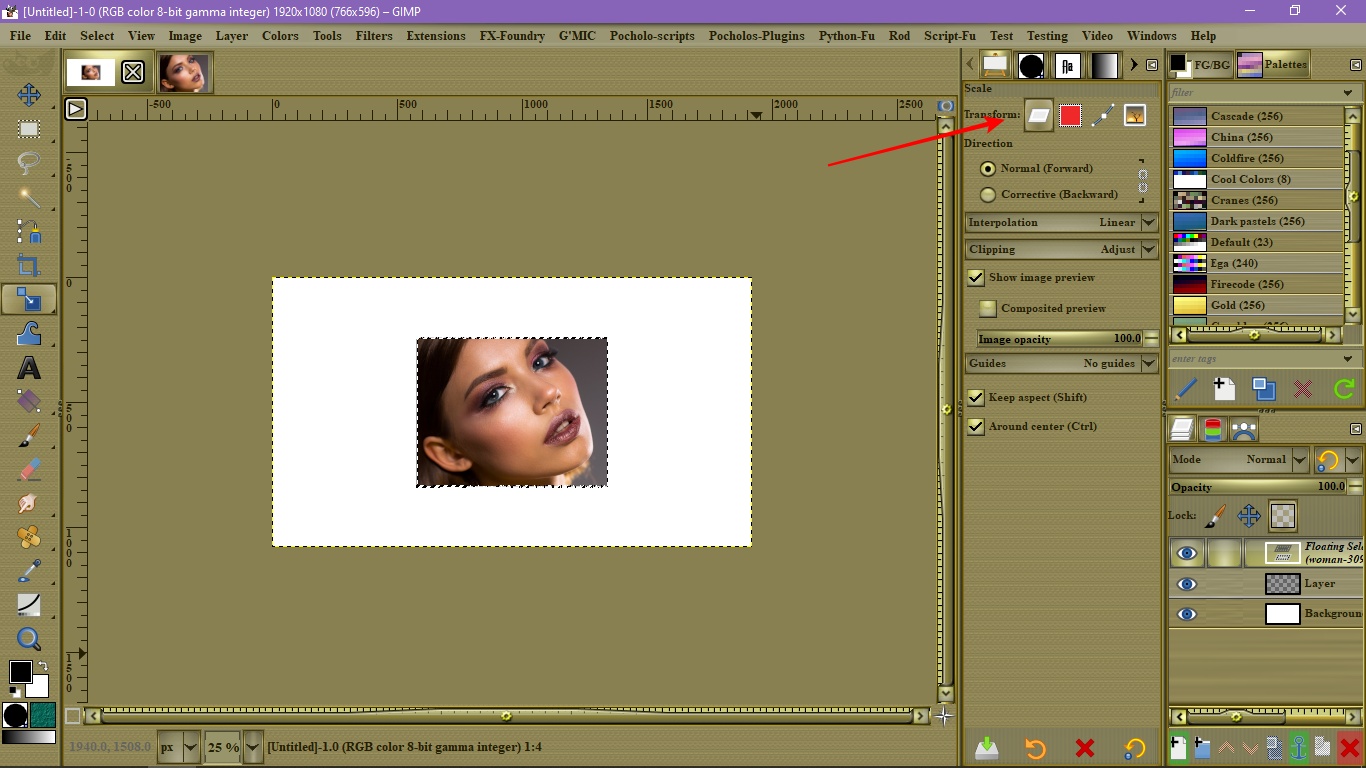
Re: How to resize image after "paste into selection"?
Fri Apr 08, 2022 8:46 am
1) Have an active selection
2) Copy an image to the clipboard
3) Edit > Paste into selection
4) In the layers tab there is now a “Floating Selection”
There are 2 options:
a) Anchor into the layer below (button bottom of the layers tab)
b) “To New Layer” (right click the “Floating Selection” layer)
Option b) should be used.
5) In the layers tab select the new layer
6) In the toolbox select the Scale tool. Click on the layer. Handles appear.
Note:
I don't use paste into selection. I copy and paste, then use the Move tool to move the image into position. Just a personal preference.
2) Copy an image to the clipboard
3) Edit > Paste into selection
4) In the layers tab there is now a “Floating Selection”
There are 2 options:
a) Anchor into the layer below (button bottom of the layers tab)
b) “To New Layer” (right click the “Floating Selection” layer)
Option b) should be used.
5) In the layers tab select the new layer
6) In the toolbox select the Scale tool. Click on the layer. Handles appear.
Note:
I don't use paste into selection. I copy and paste, then use the Move tool to move the image into position. Just a personal preference.