How to scale a pattern within an object?
Wed Apr 03, 2019 10:59 am
GIMP Version: 2.8.14
Operating System: Windows
GIMP Experience: Basic Level
Does anyone know how to scale patterns when inserted into an area?
As you can see from the picture below, the patterns aren't in proportion to the dress sizes. I'm wondering if the mistake is on the creation of the pattern itself...
I'm new to Gimp (was used to Photoshop) and still learning. Any help is greatly appreciated.
Operating System: Windows
GIMP Experience: Basic Level
Does anyone know how to scale patterns when inserted into an area?
As you can see from the picture below, the patterns aren't in proportion to the dress sizes. I'm wondering if the mistake is on the creation of the pattern itself...
I'm new to Gimp (was used to Photoshop) and still learning. Any help is greatly appreciated.
Re: How to scale a pattern within an object?
Wed Apr 03, 2019 11:20 am
Here's one way.
When you have the selection of the area, copy the selection (ctrl+c) and paste it as new layer (menu: edit->paste as/new layer)
Then use the Layer Effects plug-in: Pattern overlay. As you can see it includes option to scale.
Attached it for you if you don't have it (because it may be hard to find) and want to try.
Extract to your plug-ins folder, it's located in the main menu.
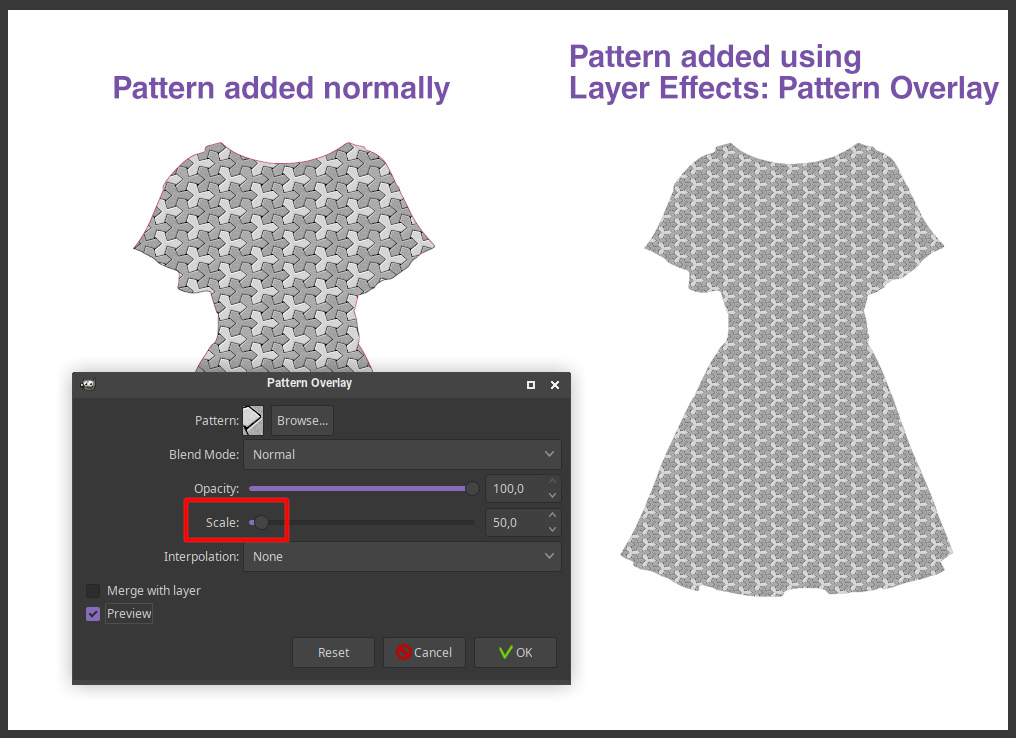
When you have the selection of the area, copy the selection (ctrl+c) and paste it as new layer (menu: edit->paste as/new layer)
Then use the Layer Effects plug-in: Pattern overlay. As you can see it includes option to scale.
Attached it for you if you don't have it (because it may be hard to find) and want to try.
Extract to your plug-ins folder, it's located in the main menu.
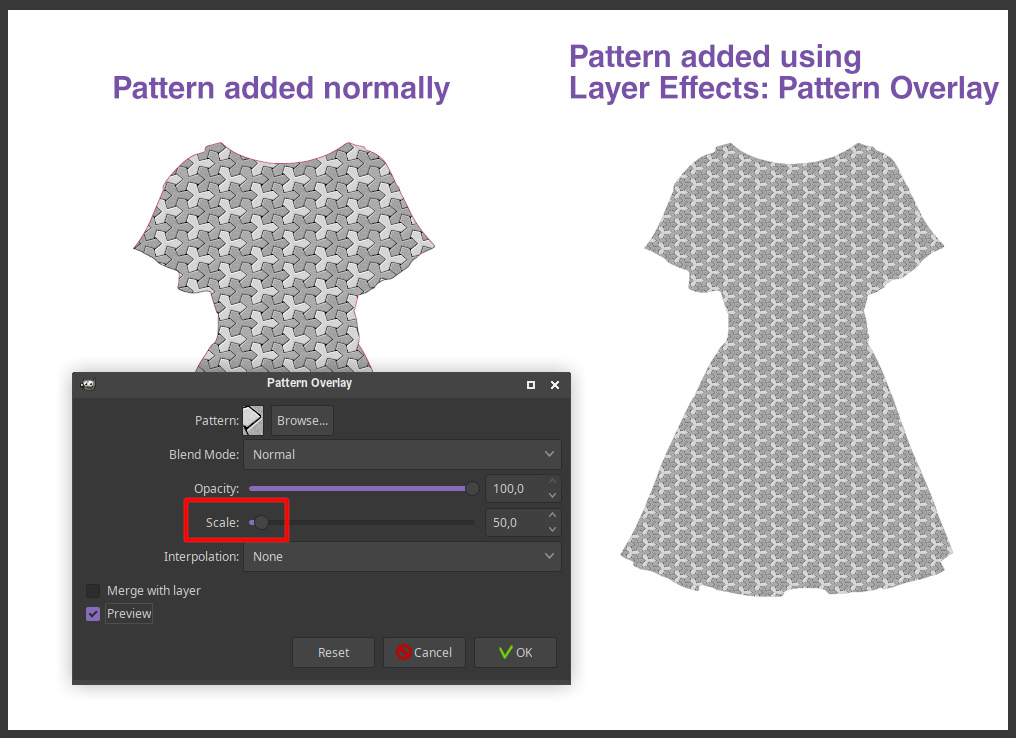
Re: How to scale a pattern within an object?
Wed Apr 03, 2019 12:11 pm
Another way:
1) In the Patterns Dialogue, right click the pattern and select "Open Pattern as Image"
2) Scale this image (Image > Scale)
3) Copy the image. It becomes the first pattern in the Patterns Dialogue, called "Clipboard Image"
4) Use this "Clipboard Image" as your pattern
1) In the Patterns Dialogue, right click the pattern and select "Open Pattern as Image"
2) Scale this image (Image > Scale)
3) Copy the image. It becomes the first pattern in the Patterns Dialogue, called "Clipboard Image"
4) Use this "Clipboard Image" as your pattern
Re: How to scale a pattern within an object?
Wed Apr 03, 2019 1:23 pm
That's natural and better way, even if you don't have a preview window.
Re: How to scale a pattern within an object?
Wed Apr 03, 2019 1:34 pm
Nidhogg wrote:Here's one way.
When you have the selection of the area, copy the selection (ctrl+c) and paste it as new layer (menu: edit->paste as/new layer)
Then use the Layer Effects plug-in: Pattern overlay. As you can see it includes option to scale.
Attached it for you if you don't have it (because it may be hard to find) and want to try.
Extract to your plug-ins folder, it's located in the main menu.
[ Image ]
thanks for replying, but I'm confused. Select what area and copy which selection?
What is Layer Effects plug-in and where can I find it?

Re: How to scale a pattern within an object?
Wed Apr 03, 2019 1:45 pm
Blighty II wrote:Another way:
1) In the Patterns Dialogue, right click the pattern and select "Open Pattern as Image"
2) Scale this image (Image > Scale)
3) Copy the image. It becomes the first pattern in the Patterns Dialogue, called "Clipboard Image"
4) Use this "Clipboard Image" as your pattern
Thanks a lot, it worked.
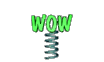
Re: How to scale a pattern within an object?
Wed Apr 03, 2019 3:27 pm
austral wrote:Nidhogg wrote:Here's one way.
When you have the selection of the area, copy the selection (ctrl+c) and paste it as new layer (menu: edit->paste as/new layer)
Then use the Layer Effects plug-in: Pattern overlay. As you can see it includes option to scale.
Attached it for you if you don't have it (because it may be hard to find) and want to try.
Extract to your plug-ins folder, it's located in the main menu.
[ Image ]
thanks for replying, but I'm confused. Select what area and copy which selection?
What is Layer Effects plug-in and where can I find it?
Plug-in is attached in my reply post.
You said you have been using using Photoshop earlier, so I thought you would be familiar how Layer Effects work.
The selection is the area where you want to apply the pattern.
Using this method requires you to copy the selection (the dress), paste it as new layer and run the pattern overlay on that layer to work.
It would affect the whole layer otherwise, not only the selected dress.
Re: How to scale a pattern within an object?
Wed Apr 03, 2019 11:41 pm
Photoshop's layerstyles are non-destructive by using vector technology.
The Pattern Overlay adds a transform to the pattern and is editable at all times until you rasterize it.
However that doesnt mean the pattern itself is a vectorimage. Its still raster and can not be upscaled without loss of quality.
Gimp doesnt work that way and the layerfx plug-in we have is just a crude imitation of PS's layerstyles with "raster-technology".
The layerfx Pattern Overlay has the advantage that you can adjust the size live with the preview button, but it doesnt let you move the pattern around, so once you click okay, again its permanent.
Inkscape does a few things thats makes it a good option for fashion illustrations.
You can apply the pattern as a Patternfill which can be scaled, moved and rotated.
Or added with a clipping mask.
There is a little script i have installed in my Gimp 2.8 which lets you scale patterns from the right-click menu, but again its permanent.
You can get the same effect by filling a layer with the pattern, scale it to taste and then remove everything you dont want with a layermask (or cut). Which is what i would do.
Its flexible, doesnt require a script and has some non-destructive elements.
Sadly Gimp doesnt even have clipping masks which would be convenient for this effect, so imo, either you use a different program or deal with the disadvantages of a rasterprogram which isnt always perfect and requires some trial and error.
Im attaching the scale pattern script.
Btw, if you are looking for a PS clone, check out Affinity Photo.
Its around 50 bucks, one time, with free updates.
You can try the software for 14 days without any limitations.
The Pattern Overlay adds a transform to the pattern and is editable at all times until you rasterize it.
However that doesnt mean the pattern itself is a vectorimage. Its still raster and can not be upscaled without loss of quality.
Gimp doesnt work that way and the layerfx plug-in we have is just a crude imitation of PS's layerstyles with "raster-technology".
The layerfx Pattern Overlay has the advantage that you can adjust the size live with the preview button, but it doesnt let you move the pattern around, so once you click okay, again its permanent.
Inkscape does a few things thats makes it a good option for fashion illustrations.
You can apply the pattern as a Patternfill which can be scaled, moved and rotated.
Or added with a clipping mask.
There is a little script i have installed in my Gimp 2.8 which lets you scale patterns from the right-click menu, but again its permanent.
You can get the same effect by filling a layer with the pattern, scale it to taste and then remove everything you dont want with a layermask (or cut). Which is what i would do.
Its flexible, doesnt require a script and has some non-destructive elements.
Sadly Gimp doesnt even have clipping masks which would be convenient for this effect, so imo, either you use a different program or deal with the disadvantages of a rasterprogram which isnt always perfect and requires some trial and error.
Im attaching the scale pattern script.
Btw, if you are looking for a PS clone, check out Affinity Photo.
Its around 50 bucks, one time, with free updates.
You can try the software for 14 days without any limitations.
Re: How to scale a pattern within an object?
Fri Oct 02, 2020 8:31 am
Wow!!! Thank you so very much everyone! I've already tried a couple of the tips and I'm super excited with the results. Going to take screenshots of everyone's suggestions and experiment a little.
I wish I could repay you back for your help, but I'm not there just yet ;-)...


I wish I could repay you back for your help, but I'm not there just yet ;-)...


Re: How to scale a pattern within an object?
Fri Oct 02, 2020 11:25 am
In case anyone comes across this without knowledge of previous posts
MareroQ updated the RobA scale-pattern script for Gimp 2.10
This is the one you want: viewtopic.php?f=9&t=17348#p238328
look for the download: scale_name_pattern_Gimp-210.zip
MareroQ updated the RobA scale-pattern script for Gimp 2.10
This is the one you want: viewtopic.php?f=9&t=17348#p238328
look for the download: scale_name_pattern_Gimp-210.zip