May I have everyone´s opinion?
Sun May 16, 2021 10:35 pm
GIMP Version: 2.8.14
Operating System: Windows
OS Version: 10
GIMP Experience: Basic Level
I don´t know how to use GIMP´s filters and plugins for color restoration, so I took the longest path.
Change the photo to grayscale and colored it as if it was a B&W picture.
What do you think I could have done better?
Thank you
Operating System: Windows
OS Version: 10
GIMP Experience: Basic Level
I don´t know how to use GIMP´s filters and plugins for color restoration, so I took the longest path.
Change the photo to grayscale and colored it as if it was a B&W picture.
What do you think I could have done better?
Thank you
Re: May I have everyone´s opinion?
Mon May 17, 2021 12:01 am
IMO you did a really excellent job.
Re: May I have everyone´s opinion?
Mon May 17, 2021 12:10 am
One standard Gimp filter which could help at the beginning is AUTO EQUALIZE (Auto WhiteBalance does not seem to help).
Re: May I have everyone´s opinion?
Mon May 17, 2021 12:11 am
Other people here know good helping procedures.
Re: May I have everyone´s opinion?
Mon May 17, 2021 1:17 am
Considering you took it back to a black and white you did very good.
Usually a photo with a red/green colour cast has colour in it already. So I just did the following but didn't fix it up the other imperfections.
First thing I did was to go to 'color' levels - auto input (this usually shows you if there is colour there or not)
Then I used GMIC Descreen on default to get rid of the paper texture.
After that I used wavelet decompose - under filters enhance, deleted scale 3 then recomposed the image.
I went to levels again and this time picked the black white and grey points
You may want to give the photo a warmer look by adding a little yellow by moving the middle blue levels slider to the right.
After that I went back to the color - 'hue-saturation' turned the magenta saturation down and the blue saturation down.
Lastly I gave it a 13 in contrast.

Usually a photo with a red/green colour cast has colour in it already. So I just did the following but didn't fix it up the other imperfections.
First thing I did was to go to 'color' levels - auto input (this usually shows you if there is colour there or not)
Then I used GMIC Descreen on default to get rid of the paper texture.
After that I used wavelet decompose - under filters enhance, deleted scale 3 then recomposed the image.
I went to levels again and this time picked the black white and grey points
You may want to give the photo a warmer look by adding a little yellow by moving the middle blue levels slider to the right.
After that I went back to the color - 'hue-saturation' turned the magenta saturation down and the blue saturation down.
Lastly I gave it a 13 in contrast.

Re: May I have everyone´s opinion?
Mon May 17, 2021 1:28 am
Your "hand made" result is enviable as it stands.
A simple overall lighten/brighten technique you may find useful here with your already retouched image and elsewhere: with LAYERs visible, duplicate the final retouched image, set the new image MODE to SCREEN. Use OPACITY to darken to taste.
If the first result is still too dark, you can repeat the DUPLICATE/SCREEN mode multiple times.
A simple overall lighten/brighten technique you may find useful here with your already retouched image and elsewhere: with LAYERs visible, duplicate the final retouched image, set the new image MODE to SCREEN. Use OPACITY to darken to taste.
If the first result is still too dark, you can repeat the DUPLICATE/SCREEN mode multiple times.
Re: May I have everyone´s opinion?
Mon May 17, 2021 8:27 am
Thanks everyone, great input.
Re: May I have everyone´s opinion?
Mon May 17, 2021 9:49 am
Very well done ....
Re: May I have everyone´s opinion?
Mon May 17, 2021 4:28 pm
Quite a good job. If we want to nitpick:
- There is a green smear along the top the forearm
- Lips are too red and shiny, bordering on lipstick
- Yellow streak in the hair looks more like a modern hair dye style than a light reflection
- Despite perfectly neutral gray, the eye globes look a bit blue
- The eye irises look a bit red
- The picture should have been cleaned first, the dust specks on the washed out photo look natural, but on the restored photo they look
like they are part of the picture so the boy is wearing a dusty shirt.
Side story: a century ago, it was hard to make photographs of kids( they wouldn't stand still long enough) so they made paintings. The hands where a difficult part of the work and so were expensive. Having hands in the picture had an added cost and poses such as a the above where one hand is hidden where often used to decrease the price...
- There is a green smear along the top the forearm
- Lips are too red and shiny, bordering on lipstick
- Yellow streak in the hair looks more like a modern hair dye style than a light reflection
- Despite perfectly neutral gray, the eye globes look a bit blue
- The eye irises look a bit red
- The picture should have been cleaned first, the dust specks on the washed out photo look natural, but on the restored photo they look
like they are part of the picture so the boy is wearing a dusty shirt.
Side story: a century ago, it was hard to make photographs of kids( they wouldn't stand still long enough) so they made paintings. The hands where a difficult part of the work and so were expensive. Having hands in the picture had an added cost and poses such as a the above where one hand is hidden where often used to decrease the price...
Re: May I have everyone´s opinion?
Sun May 30, 2021 5:49 am
There is a tricky magenta and yellow quite hard to get rid off properly without affecting magenta and yellow we want to keep, so it's a trade-off... like if a part of the picture gets old faster than some other parts (you can see it with the chin quite clearly if you play with curves, as the chin gets in the yellow way faster than the remaining face, and vice-versa.
First I get rid of the paper texture was the easiest part -> G'MIC > FFT(fourier transform) -> paint black on the surrounding stars (don't touch the big one in the middle!!), then FFT again to reconstruct the picture.
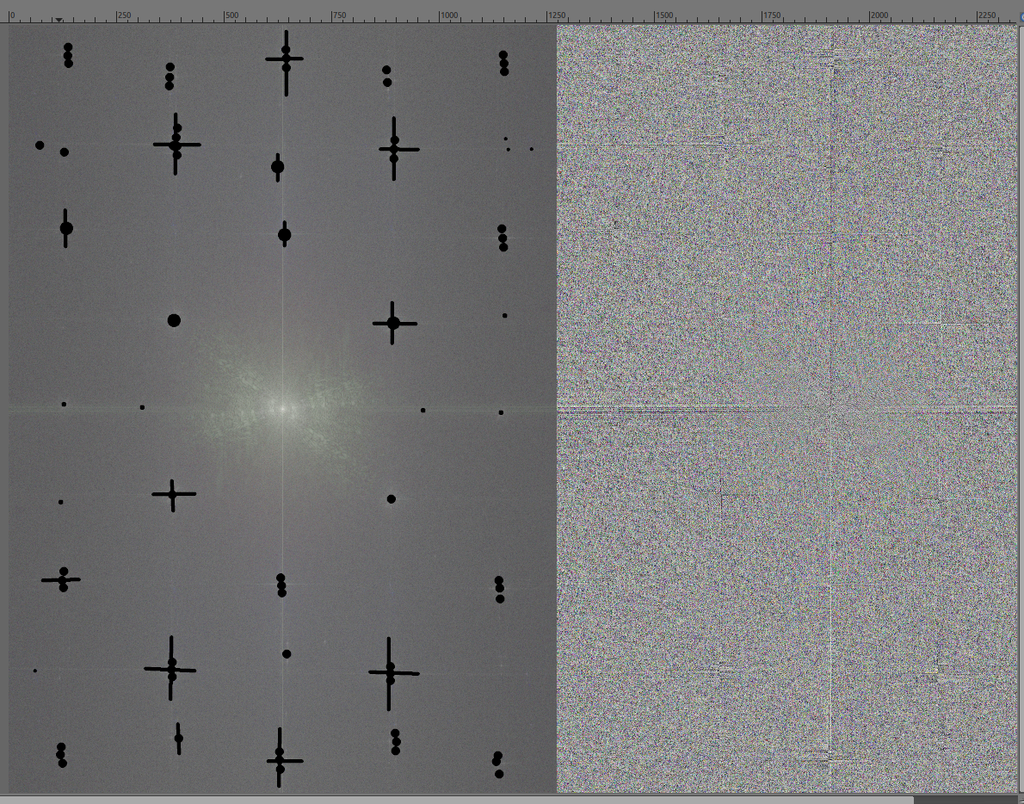
2nd, take a sample of the cast colors in the eyes or the tooth -> new layer Divide, you got a pretty idea of what the white balance should be (play with opacity)
New from visible, isolate the BG to blur it slightly then curves, saturation tool, playing around -> new from visible - change blending mode to my liking... a lot of trial and new from visible


In the end I'm thinking that you might have taken the best path by painting over
First I get rid of the paper texture was the easiest part -> G'MIC > FFT(fourier transform) -> paint black on the surrounding stars (don't touch the big one in the middle!!), then FFT again to reconstruct the picture.
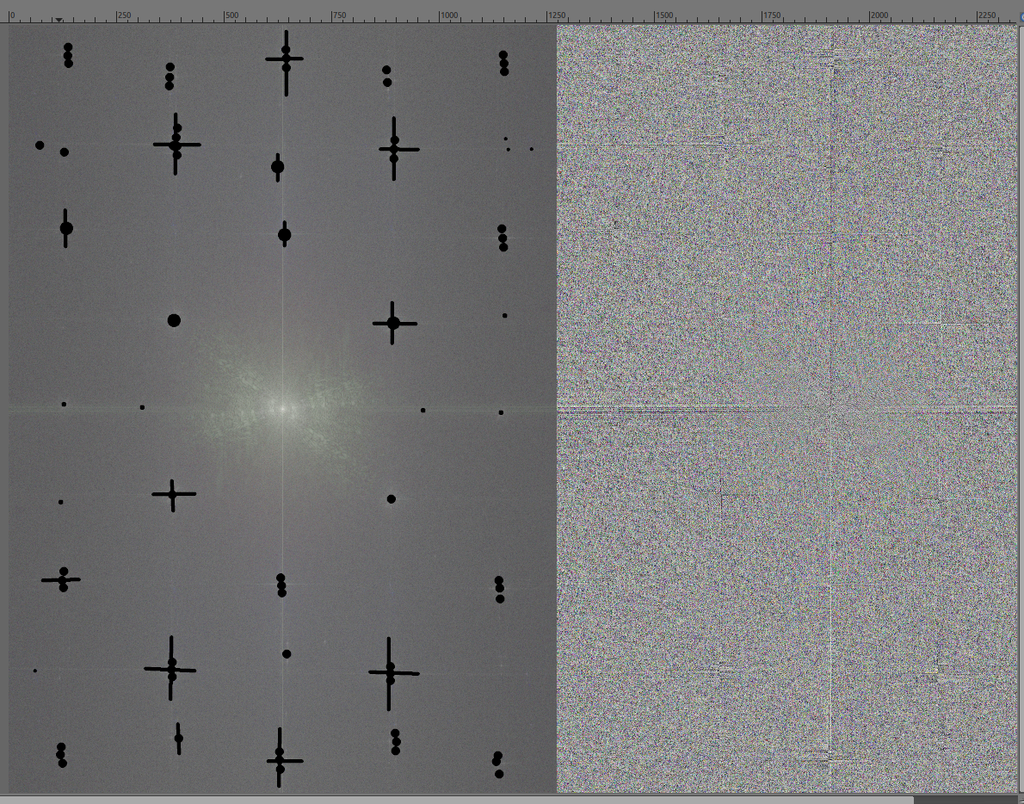
2nd, take a sample of the cast colors in the eyes or the tooth -> new layer Divide, you got a pretty idea of what the white balance should be (play with opacity)
New from visible, isolate the BG to blur it slightly then curves, saturation tool, playing around -> new from visible - change blending mode to my liking... a lot of trial and new from visible


In the end I'm thinking that you might have taken the best path by painting over
