Yellowed faded genealogy document
Mon May 24, 2021 1:25 pm
GIMP Version: 2.8.14
Operating System: Mac OS
OS Version: BigSur 11.3.1
GIMP Experience: New User
I have a Civil Registration Record downloaded. It is yellowed and has low contrast. I can not read it. I want to remove the yellow tint and increase the contrast to make it readable.
I have tried Image|Mode|Grayscale
The contrast drops and is not readable.
Keeping in mind that I am a relative newcomer, please provide suggestions/instructions.
Steve
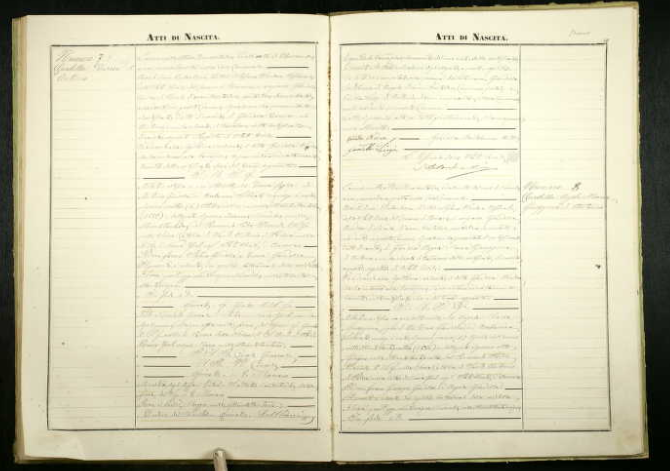
Operating System: Mac OS
OS Version: BigSur 11.3.1
GIMP Experience: New User
I have a Civil Registration Record downloaded. It is yellowed and has low contrast. I can not read it. I want to remove the yellow tint and increase the contrast to make it readable.
I have tried Image|Mode|Grayscale
The contrast drops and is not readable.
Keeping in mind that I am a relative newcomer, please provide suggestions/instructions.
Steve
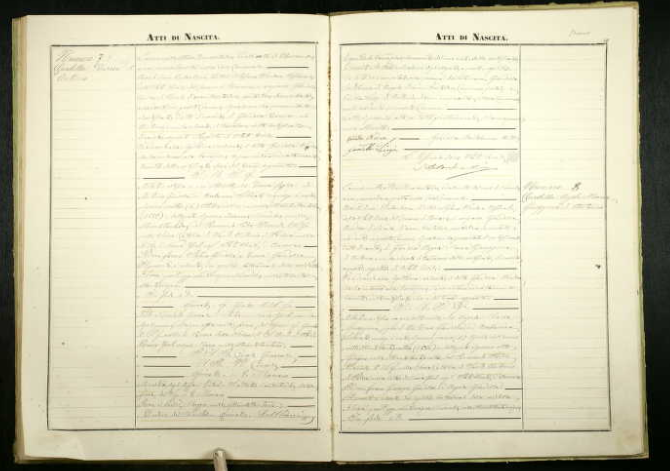
Re: Yellowed faded genealogy document
Mon May 24, 2021 3:20 pm
Hello!
You may get some general suggestions for what you want to do, but the image posted here seems to be far too small to work with. Do you have a larger version available?
You may get some general suggestions for what you want to do, but the image posted here seems to be far too small to work with. Do you have a larger version available?
Re: Yellowed faded genealogy document
Mon May 24, 2021 3:38 pm
This is the file as provided on the web by Ancestry.com
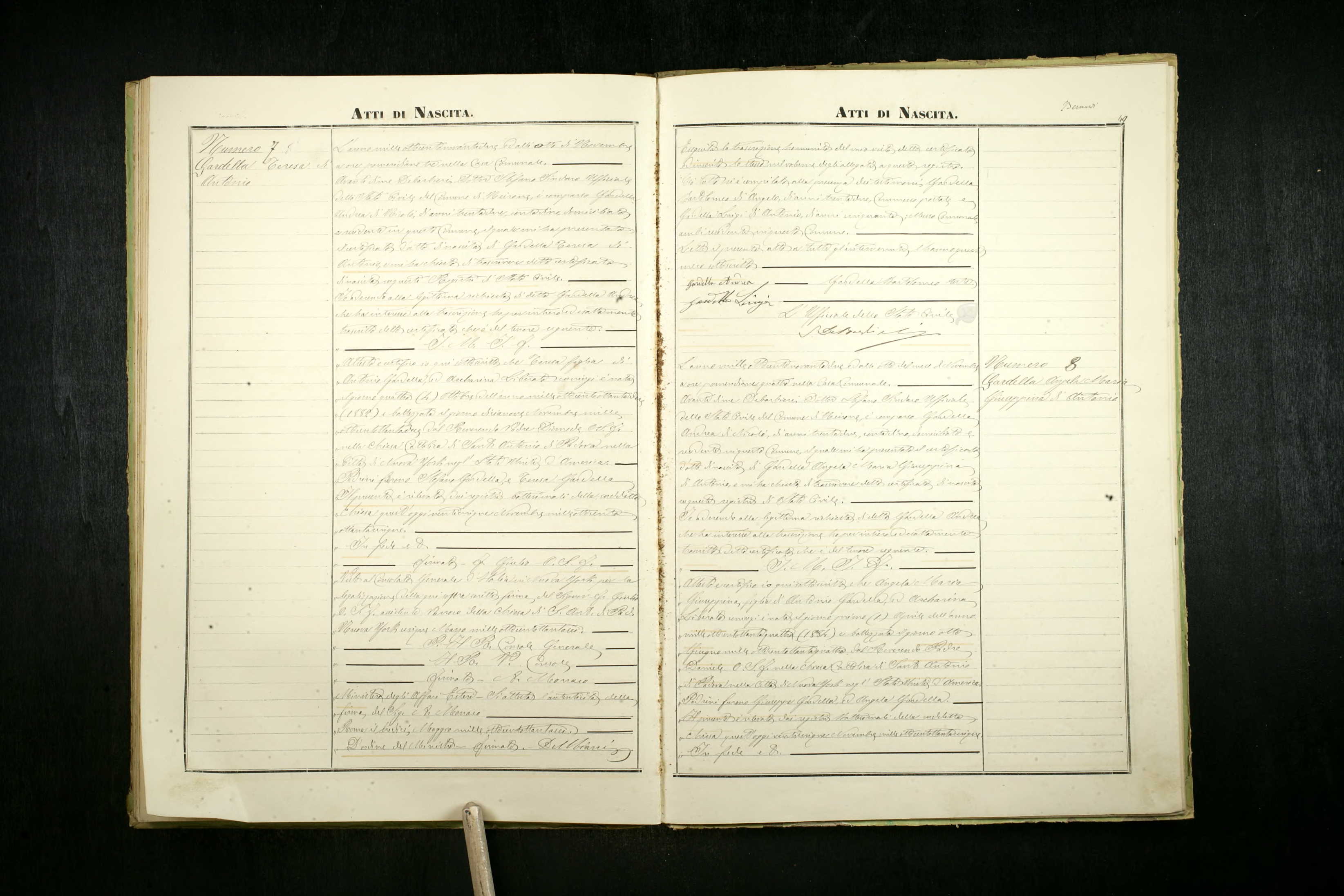
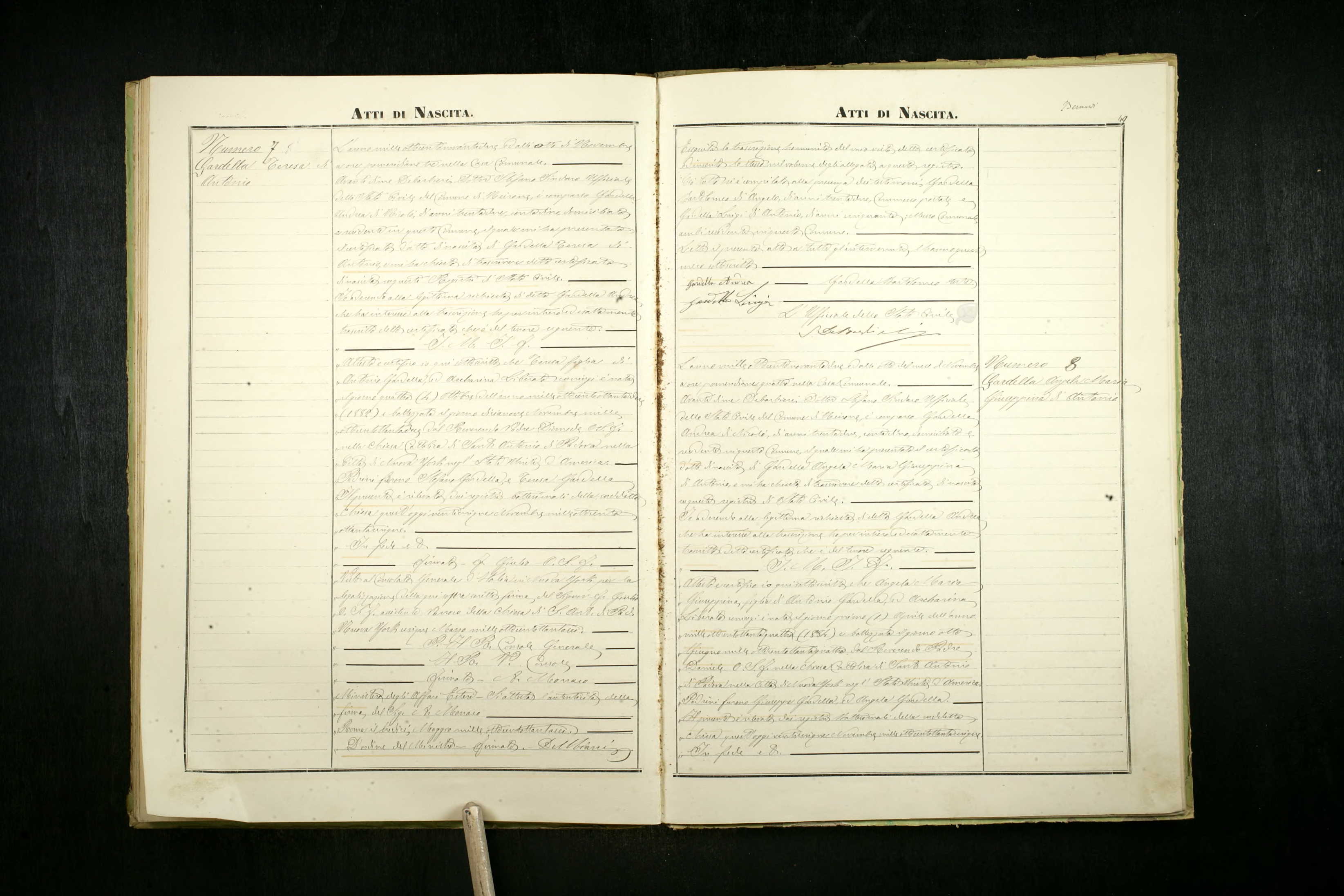
Re: Yellowed faded genealogy document
Mon May 24, 2021 6:17 pm
Re: Yellowed faded genealogy document
Tue May 25, 2021 12:54 am
Excellent job, Nidhogg. 

Re: Yellowed faded genealogy document
Tue May 25, 2021 6:07 am
Yes very good, Like to know how you got the white so white and the black so black. I tried all sorts of things but couldn't get it that good
Re: Yellowed faded genealogy document
Tue May 25, 2021 6:13 am
Some ways of working on this process can be found at https://www.gimp-forum.net/Thread-Seeki ... f-Old-Book.
Here following Ofnuts' tips for the most part.
Here following Ofnuts' tips for the most part.
Re: Yellowed faded genealogy document
Tue May 25, 2021 7:59 am
This is fantastic, will be reading techniques as this is only the first of similar documents I will need to process. Thanks!!
Steve K
Steve K
Re: Yellowed faded genealogy document
Tue May 25, 2021 11:46 am
sallyanne wrote:Yes very good, Like to know how you got the white so white and the black so black. I tried all sorts of things but couldn't get it that good
Oh I'm sorry, didn't record the steps. I don't really have a dogmatic workflow for this kind of repair and it was quick run just before sleep.
But it went something like: Duplicate layer, blur (just a little), curves to get contrast.
Switch the layer mode to darken/multiply, new from visible.
Then I just tried to vanish the small pixels around the characters using different blending modes etc.
At some point in the beginning I also used morphological filter to bold the characters, and Gmic JPG Smoother.
The method in the link is superior compared to my trial and error run, you should check it out.