Re: 8bf filters
Mon Aug 28, 2023 10:14 pm
This one I didn't have it and it work fine.
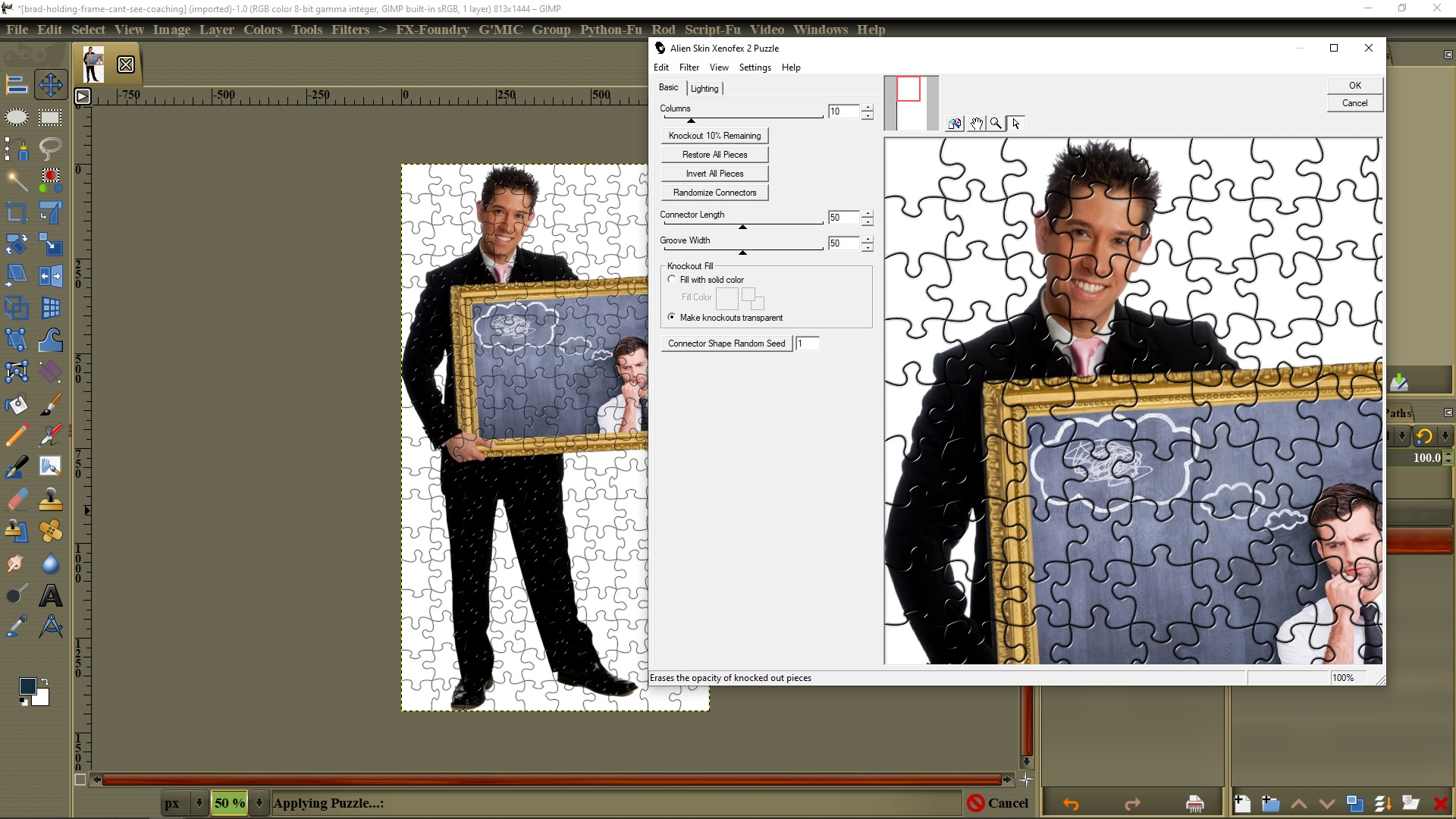
At the bottom I uploaded the file in a zip for your convenience. You don't need to install the program
Your OS is Windows as I see from your error images. But you installed the plugin in the wrong directory; "Programs Files(86)". You need to uninstall it.
Step by step how to install Photoshop plugins in GIMP PSPI:
1. Go to; Control Panel> Program and Features and unistall the plugin.
2. Your PSPI should be inside a Folder you created such as: "Photoshop plugins (or something similar) in your C:\Users\YourName\AppData\Roaming\GIMP\2.10\plug-ins
3. Now unzip the file place it in the Folder you created.
4. Start GIMP and go to: Filters and scroll down to the boottom and click on "Photoshop Plugins Settings"
5. Here inthe top left, you have to click the little page with the plus icon
6. Now go to the top right and click on the directory folder icon. Find the the file "Xenofex 2", click on it and click OK on the PSPI pop up window.
7. That it. Close GIMP and re-start. It shoushow in the Filters dropdown tab.
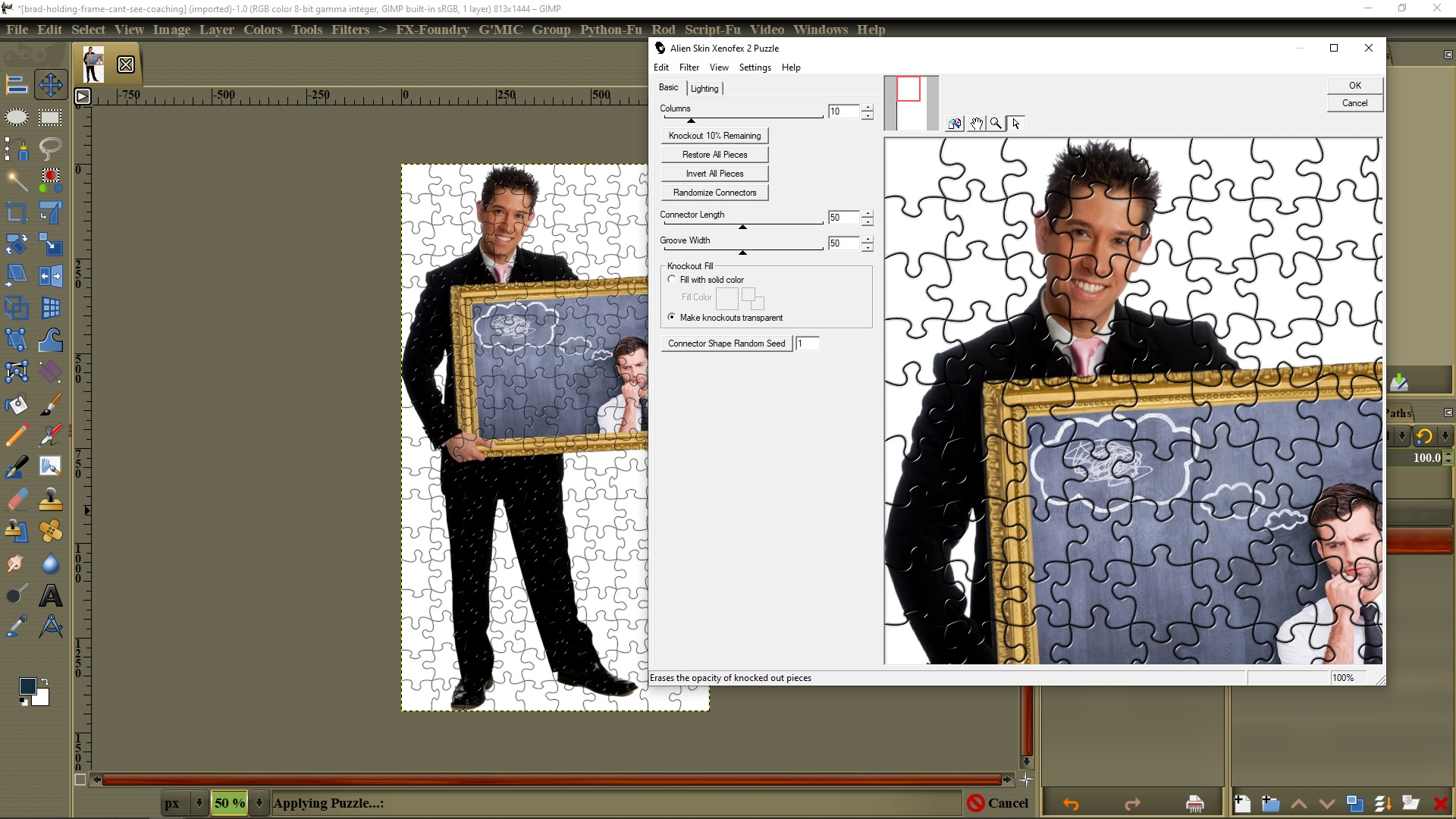
At the bottom I uploaded the file in a zip for your convenience. You don't need to install the program
Your OS is Windows as I see from your error images. But you installed the plugin in the wrong directory; "Programs Files(86)". You need to uninstall it.
Step by step how to install Photoshop plugins in GIMP PSPI:
1. Go to; Control Panel> Program and Features and unistall the plugin.
2. Your PSPI should be inside a Folder you created such as: "Photoshop plugins (or something similar) in your C:\Users\YourName\AppData\Roaming\GIMP\2.10\plug-ins
3. Now unzip the file place it in the Folder you created.
4. Start GIMP and go to: Filters and scroll down to the boottom and click on "Photoshop Plugins Settings"
5. Here inthe top left, you have to click the little page with the plus icon
6. Now go to the top right and click on the directory folder icon. Find the the file "Xenofex 2", click on it and click OK on the PSPI pop up window.
7. That it. Close GIMP and re-start. It shoushow in the Filters dropdown tab.
Re: 8bf filters
Mon Aug 28, 2023 10:35 pm
This is some of the Xenofex 2 filters:
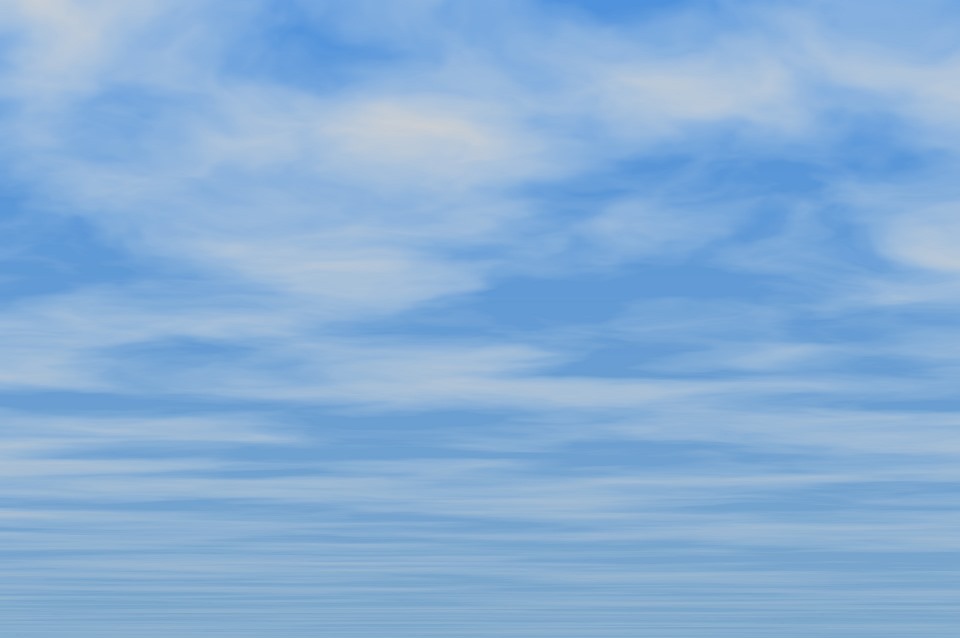


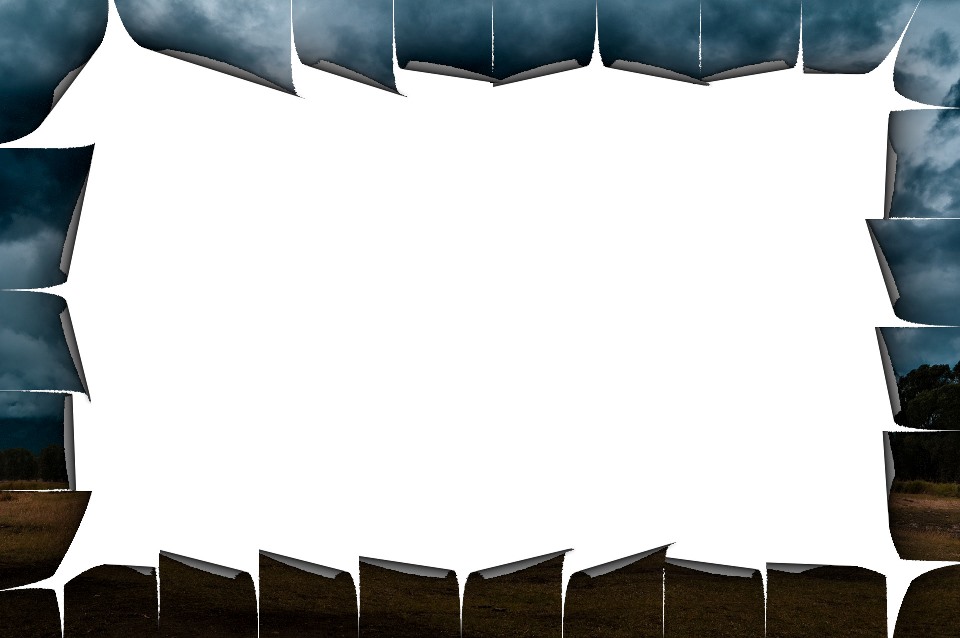

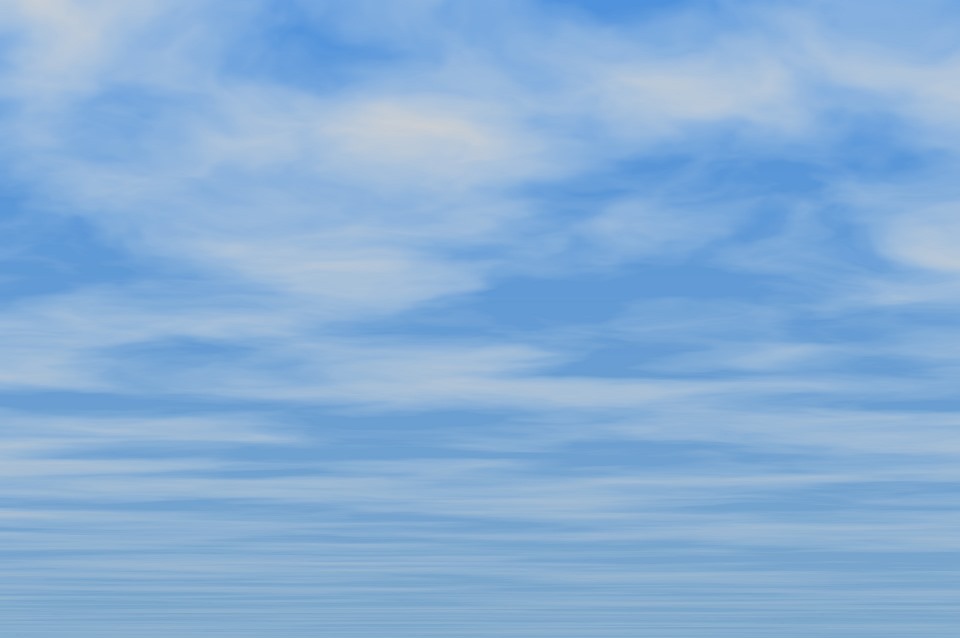


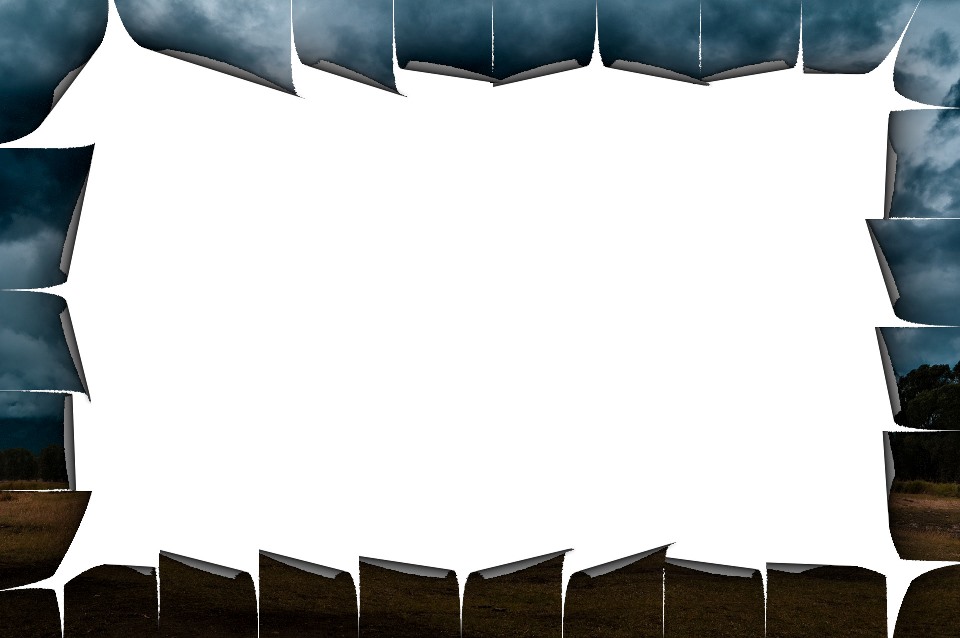

Re: 8bf filters
Tue Aug 29, 2023 3:33 am
The problem with the dll files accompanying the (necessary) 8bf is probably the last type of problem that something can be done about.
However, there is no clear solution.
Three possible dll file allocations are presented here (not ideal):
Ullead Particles plug-in viewtopic.php?f=9&t=10029
However, sometimes none of these solutions will work and the dll has to stay alongside 8bf.
However, then gimp displays the message - but only once (at least for me) the first time Gimp is launched after installing a new filter.
Filters with the installer sometimes do not allow you to choose a location.
It's not worth creating new folders in Phoshop Settings, just have one and move the new filters there (to keep the appropriate subfolders in order, which pspi.exe reads well).
It's always a good idea to create a zipped copy of the files before removing the filter from an unusual location.
However, there is no clear solution.
Three possible dll file allocations are presented here (not ideal):
Ullead Particles plug-in viewtopic.php?f=9&t=10029
However, sometimes none of these solutions will work and the dll has to stay alongside 8bf.
However, then gimp displays the message - but only once (at least for me) the first time Gimp is launched after installing a new filter.
Filters with the installer sometimes do not allow you to choose a location.
It's not worth creating new folders in Phoshop Settings, just have one and move the new filters there (to keep the appropriate subfolders in order, which pspi.exe reads well).
It's always a good idea to create a zipped copy of the files before removing the filter from an unusual location.
Re: 8bf filters
Tue Aug 29, 2023 3:49 am
Hi Pocholo and MareroQ, thanks for the reply and the examples. In fact I installed pspi.exe in the plugins folder inside the program, that is this directory: C:\Program Files\GIMP 2\lib\gimp\2.0\plug-ins.
As for the 8bf plugins I created a folder called "photoshop-plugins" inserted in: C:\Users\Francesco\AppData\Roaming\GIMP\2.10\photoshop plug-ins...
I think that's fine. However there are sometimes not understandable errors and as MareroQ says sometimes they repeat each time Gimp is started, other times only once.
As for the 8bf plugins I created a folder called "photoshop-plugins" inserted in: C:\Users\Francesco\AppData\Roaming\GIMP\2.10\photoshop plug-ins...
I think that's fine. However there are sometimes not understandable errors and as MareroQ says sometimes they repeat each time Gimp is started, other times only once.
Re: 8bf filters
Tue Aug 29, 2023 4:05 am
Rather, there are errors along the help/about photoshop plugins/ menu for all alien skin applications including xenofex2 but I don't think there is a fix for this.
Re: 8bf filters
Tue Aug 29, 2023 8:34 am
In the case of Alien Skin filters, I can repeat this error.
There is a very good Help Xenofex 2 in the file attached by Pocholo.
You can read pdf or call from filter menu:
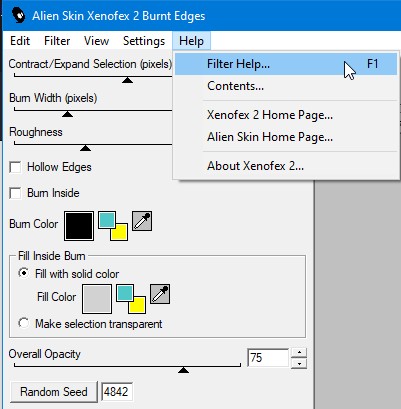
A typical Help/About Photoshop plug-ins file doesn't help much:
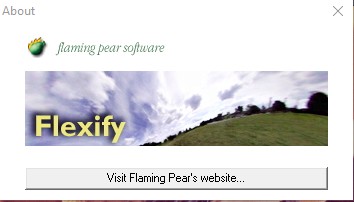
Not about 8bf
Placing anything in c:\Program Files\GIMP 2\... is not recommended. Much better to put additional filters, scripts, fonts, gradients, palettes, patterns ... in c:\Users\Francesco\AppData\Roaming\GIMP\2.10\...
There is a very good Help Xenofex 2 in the file attached by Pocholo.
You can read pdf or call from filter menu:
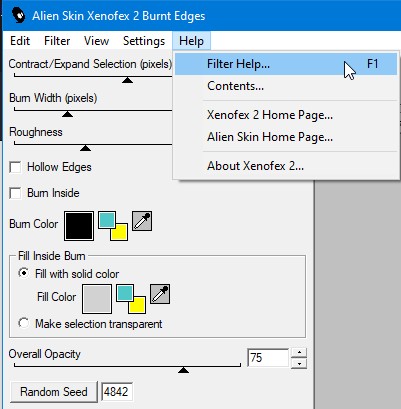
A typical Help/About Photoshop plug-ins file doesn't help much:
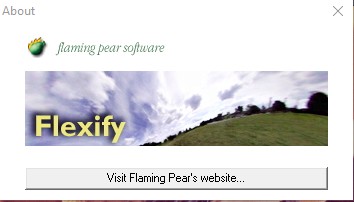
Not about 8bf
Placing anything in c:\Program Files\GIMP 2\... is not recommended. Much better to put additional filters, scripts, fonts, gradients, palettes, patterns ... in c:\Users\Francesco\AppData\Roaming\GIMP\2.10\...
Re: 8bf filters
Tue Aug 29, 2023 9:28 am
MareroQ wrote:In the case of Alien Skin filters, I can repeat this error.
There is a very good Help Xenofex 2 in the file attached by Pocholo.
You can read pdf or call from filter menu:
[ Image ]
A typical Help/About Photoshop plug-ins file doesn't help much:
[ Image ]
Not about 8bf
Placing anything in c:\Program Files\GIMP 2\... is not recommended. Much better to put additional filters, scripts, fonts, gradients, palettes, patterns ... in c:\Users\Francesco\AppData\Roaming\GIMP\2.10\...
Thanks for all the advice and your availability. I will put the pspi.exe file in the directory you suggest.
Re: 8bf filters
Tue Aug 29, 2023 10:06 am
MareroQ I ask you one last thing that you mentioned a few posts ago... how to solve impressionist.8bf?
I edited this path ( <entrypoint menu-path="<Image>/Filters/Impressionist/Impressionist" image-types="RGB* " entrypoint="ENTRYPOINT"/>) but still I get error even though it appears in the menu... Thank you.
I edited this path ( <entrypoint menu-path="<Image>/Filters/Impressionist/Impressionist" image-types="RGB* " entrypoint="ENTRYPOINT"/>) but still I get error even though it appears in the menu... Thank you.
Re: 8bf filters
Tue Aug 29, 2023 10:13 am
Kamolis68+ wrote:Rather, there are errors along the help/about photoshop plugins/ menu for all alien skin applications including xenofex2 but I don't think there is a fix for this.
You have the PSPI in the wrong directory C:\Program Files\GIMP 2\lib\gimp\2.0\plug-ins
1. Copy the PSPI from C:\Program Files\GIMP 2\lib\gimp\2.0\plug-ins and delete it afte copied.
2. Insert it inside the same Photoshop plugins folder C:\Users\Francesco\AppData\Roaming\GIMP\2.10\photoshop plug-ins.
3. Start GIMP and go to: Filters and scroll down to the boottom and click on "Photoshop Plugins Settings"
4. Here inthe top left, you have to click the little page with the plus icon
5. Now go to the top right and click on the directory folder icon. Find the the file "Xenofex 2", click on it and click OK on the PSPI pop up window.
6. That it. Close GIMP and re-start. It shoushow in the Filters dropdown tab.
Re: 8bf filters
Tue Aug 29, 2023 10:42 am
Pocholo wrote:Kamolis68+ wrote:Rather, there are errors along the help/about photoshop plugins/ menu for all alien skin applications including xenofex2 but I don't think there is a fix for this.
You have the PSPI in the wrong directory C:\Program Files\GIMP 2\lib\gimp\2.0\plug-ins
1. Copy the PSPI from C:\Program Files\GIMP 2\lib\gimp\2.0\plug-ins and delete it afte copied.
2. Insert it inside the same Photoshop plugins folder C:\Users\Francesco\AppData\Roaming\GIMP\2.10\photoshop plug-ins.
3. Start GIMP and go to: Filters and scroll down to the boottom and click on "Photoshop Plugins Settings"
4. Here inthe top left, you have to click the little page with the plus icon
5. Now go to the top right and click on the directory folder icon. Find the the file "Xenofex 2", click on it and click OK on the PSPI pop up window.
6. That it. Close GIMP and re-start. It shoushow in the Filters dropdown tab.
Hi Pocholo, I initially followed this tutorial... Anyway, it doesn't seem to change much. Now I moved it to C:\Users\Francesco\AppData\Roaming\GIMP\2.10\plug-ins directory, and nothing changed.
Re: 8bf filters
Tue Aug 29, 2023 10:50 am
However regardless of the location of pspi.exe this help menu error still occurs. It looks like (from what I can understand) a defense mechanism of Gimp which however disregards the use of every single 8bf alien skin file.
Re: 8bf filters
Tue Aug 29, 2023 10:57 am
Pocholo  is hardworking (prefers lots of path for settings) - and I'm lazy (only one path and I don't have to re-edit just copy to that folder).
is hardworking (prefers lots of path for settings) - and I'm lazy (only one path and I don't have to re-edit just copy to that folder).
About Impressionist
There are different types of 'entrypoint=' (you chose the wrong one).
RobA's original fix:
Impressionist.8bf does not work for images with an alpha channel so i use this:
In this case, for images with an alpha channel, the menu will be greyed out (inactive until you remove the alpha channel).
Never hesitate to ask - who knows the answer and has time - will answer...
 is hardworking (prefers lots of path for settings) - and I'm lazy (only one path and I don't have to re-edit just copy to that folder).
is hardworking (prefers lots of path for settings) - and I'm lazy (only one path and I don't have to re-edit just copy to that folder).About Impressionist
There are different types of 'entrypoint=' (you chose the wrong one).
RobA's original fix:
- Code:
<entrypoint menu-path="<Image>/Filters/Impressionist/Impressionist..." image-types="GRAY* RGB* " entrypoint="ENTRYPOINT1"/>
Impressionist.8bf does not work for images with an alpha channel so i use this:
- Code:
<entrypoint menu-path="<Image>/Filters/Impressionist/Impressionist..." image-types="GRAY RGB " entrypoint="ENTRYPOINT1"/>
In this case, for images with an alpha channel, the menu will be greyed out (inactive until you remove the alpha channel).
Never hesitate to ask - who knows the answer and has time - will answer...
Re: 8bf filters
Tue Aug 29, 2023 12:05 pm
Kamolis68+ wrote:However regardless of the location of pspi.exe this help menu error still occurs. It looks like (from what I can understand) a defense mechanism of Gimp which however disregards the use of every single 8bf alien skin file.
Explanation tutorial with images
One more try. The error is telling you that the PSPI plugin is in the C:\Program Files\GIMP 2\lib\gimp\2.0\plug-ins.
Do this and surely the Photoshop filters are going to work
1. Put the plugin in your "Profile GIMP 210 plugins folder". Take the folder "Photoshop plugins with the 8bf files" that you have in: Programs Files(86) and insert it in the same directory or path I wrote in the prior message: C:\Users\Francesco\AppData\Roaming\GIMP\2.10\plugins.
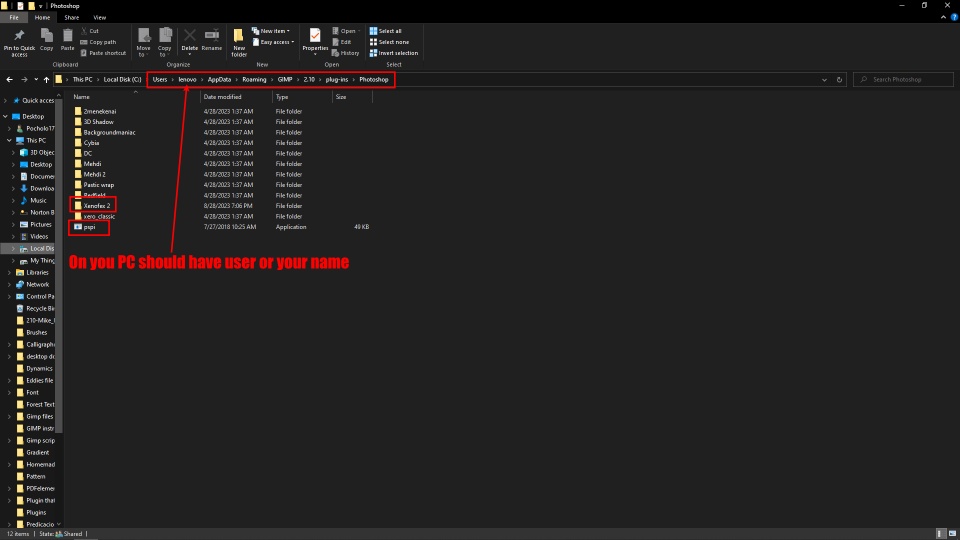
2. Open GIMP and go to: Edit> Preferrences. Scroll down and click on "Folders"
3. In the dropdown select "Plug-ins"
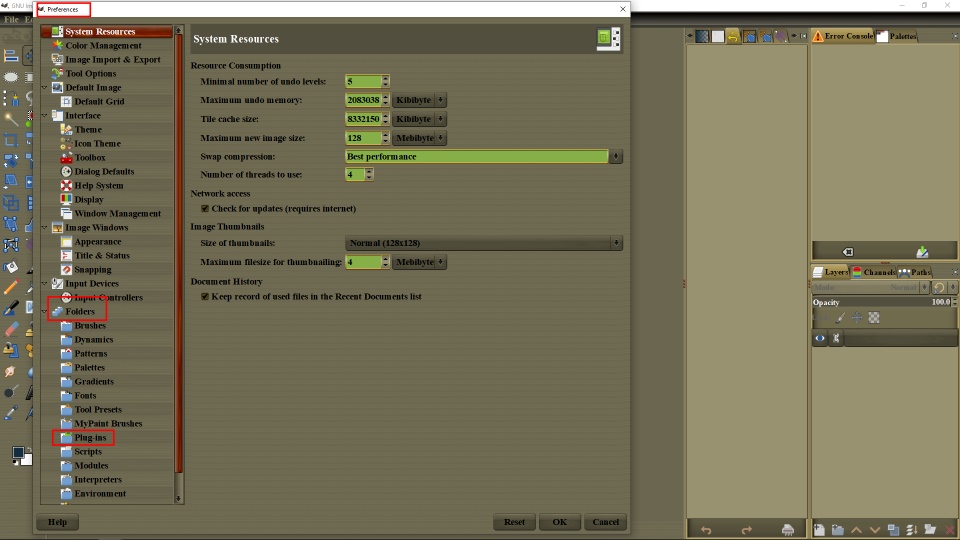
4. On the pop up window, click on the little page Icon on the top left. Now, go to the right and click on the directory folder and find: C:\Users\Francesco\AppData\Roaming\GIMP\2.10\plugins and the folder you put the PSPI and the 8bf files, the click: OK, OK
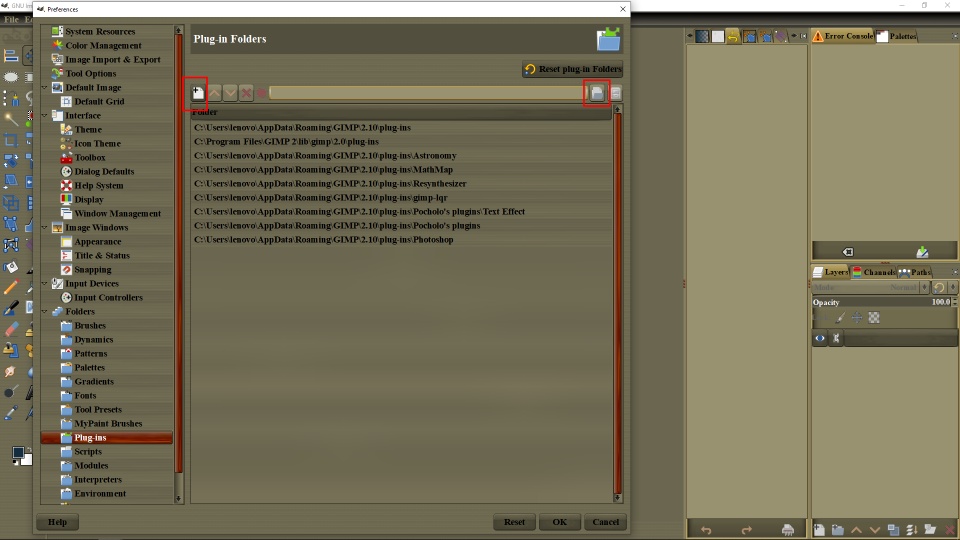
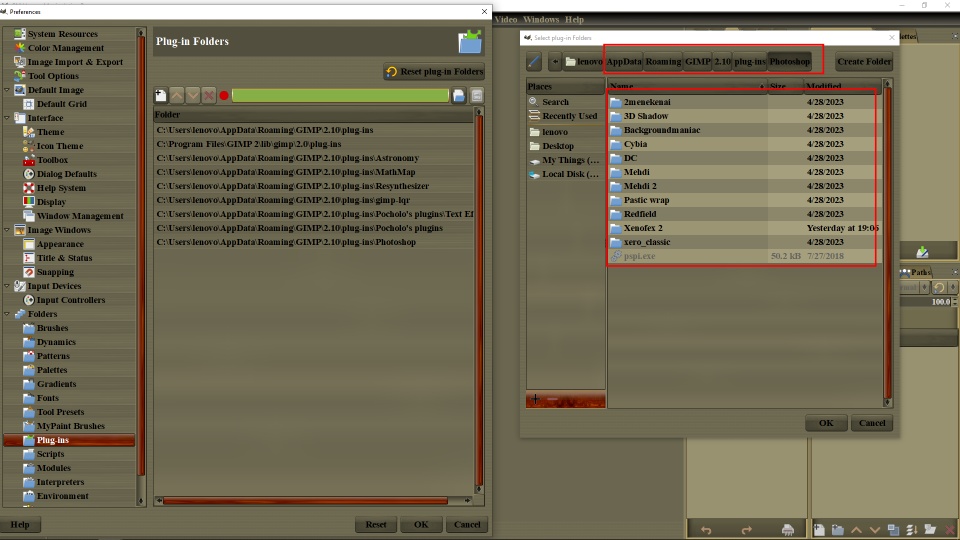
5. Before you close GIMP, tell the PSPI plugin to open the 8bf file by going to the Filters tab: Filters> "Photoshop Plugins Settings"
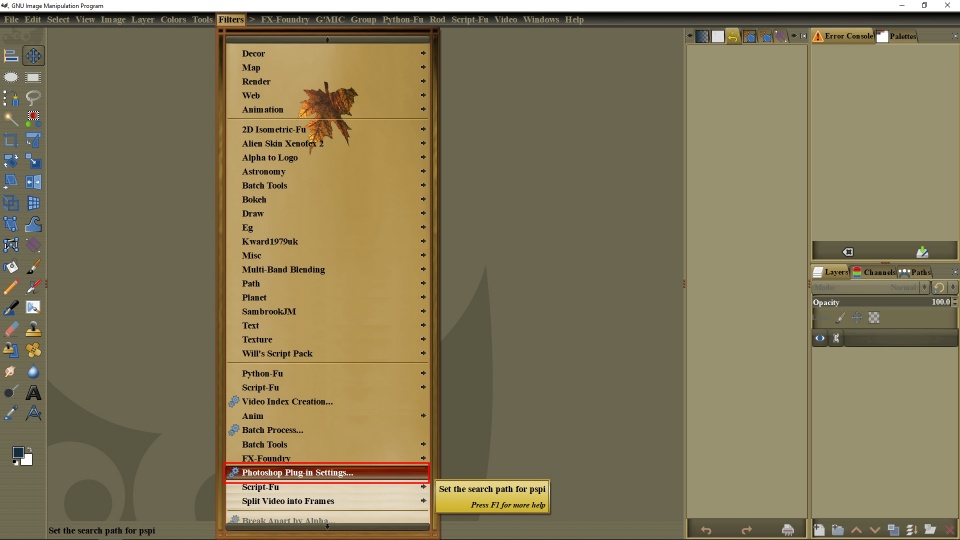
6. Here inthe top left, you have to click the little page with the plus icon
7. Now go to the top right and click on the directory folder icon. Find the the file "Xenofex 2", click on it and click OK on the PSPI pop up window.
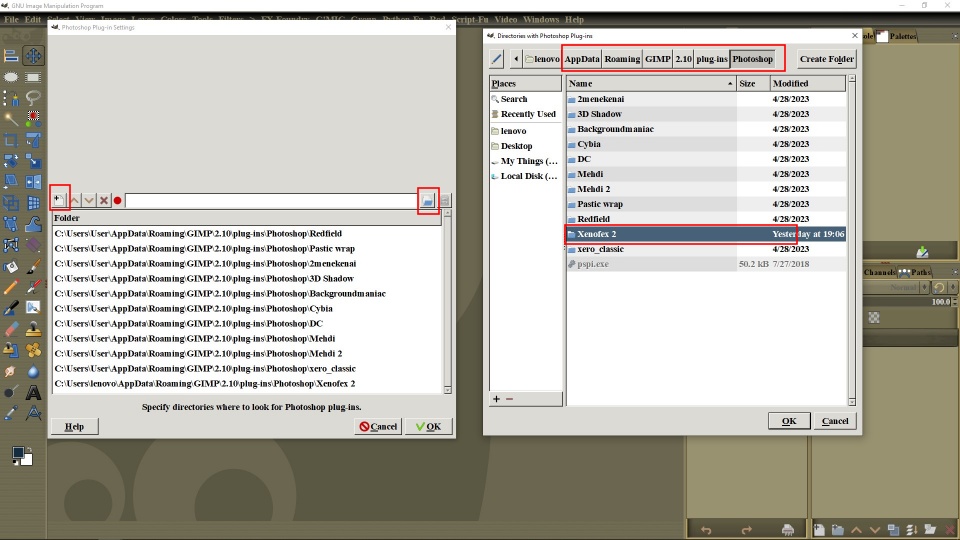
8. Click: OK, OK and that's it. Close GIMP and re-start. It shoushow in the Filters dropdown tab.
Re: 8bf filters
Tue Aug 29, 2023 12:47 pm
Hi Pocho.
Probably 2 misunderstandings:
1. Kamolis68+ clearly says that plugins work, but information about them does not always work.
Is there a call error for you (e.g. call from the menu:
Help ➤ About Photoshop Plugins ➤ Alien Skin Xenofex 2 ➤ Crack)?
2. My PSPI settings look like this and copy all 8bf to this one folder (and it's simpler and works fine):
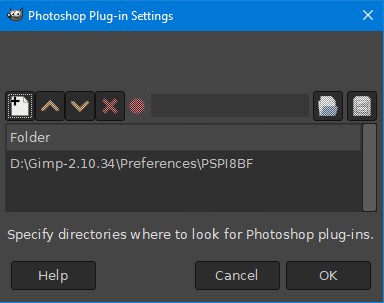
Probably 2 misunderstandings:
1. Kamolis68+ clearly says that plugins work, but information about them does not always work.
Is there a call error for you (e.g. call from the menu:
Help ➤ About Photoshop Plugins ➤ Alien Skin Xenofex 2 ➤ Crack)?
2. My PSPI settings look like this and copy all 8bf to this one folder (and it's simpler and works fine):
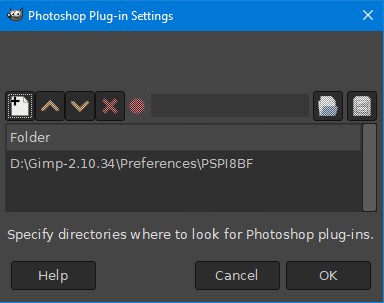
Re: 8bf filters
Tue Aug 29, 2023 2:01 pm
MareroQ wrote:Pocholois hardworking (prefers lots of path for settings) - and I'm lazy (only one path and I don't have to re-edit just copy to that folder).
About Impressionist
There are different types of 'entrypoint=' (you chose the wrong one).
RobA's original fix:
- Code:
<entrypoint menu-path="<Image>/Filters/Impressionist/Impressionist..." image-types="GRAY* RGB* " entrypoint="ENTRYPOINT1"/>
Impressionist.8bf does not work for images with an alpha channel so i use this:
- Code:
<entrypoint menu-path="<Image>/Filters/Impressionist/Impressionist..." image-types="GRAY RGB " entrypoint="ENTRYPOINT1"/>
In this case, for images with an alpha channel, the menu will be greyed out (inactive until you remove the alpha channel).
Never hesitate to ask - who knows the answer and has time - will answer...
I like Pocholo's passion!

 Anyway thank you. Thanks to you too MareroQ the string is perfect and another problem solved!
Anyway thank you. Thanks to you too MareroQ the string is perfect and another problem solved! 

Re: 8bf filters
Sat Sep 02, 2023 5:36 am
Hi I wanted to ask if there is a way to make richard rosenman filters work on gimp 2.10? At the moment they all crash. Thank you
Re: 8bf filters
Sat Sep 02, 2023 10:16 am
@Kamolis68+
Are the plugins 32-bit or 64-bit?
If you downloaded from the official site Richard Rosenman then:
...All plug-ins have been compiled in 64-bit...
64-bit not supported by pspi.exe.
However, you can find 32 bit versions and 90% of them work fine for me.
Are the plugins 32-bit or 64-bit?
If you downloaded from the official site Richard Rosenman then:
...All plug-ins have been compiled in 64-bit...
64-bit not supported by pspi.exe.
However, you can find 32 bit versions and 90% of them work fine for me.
Re: 8bf filters
Sun Sep 03, 2023 3:11 am
MareroQ wrote:@Kamolis68+
Are the plugins 32-bit or 64-bit?
If you downloaded from the official site Richard Rosenman then:
...All plug-ins have been compiled in 64-bit...
64-bit not supported by pspi.exe.
However, you can find 32 bit versions and 90% of them work fine for me.
Hello let's say that I also had problems on the 32bit versions. However the xero collection does much the same job. Thanks again
Re: 8bf filters
Wed Sep 13, 2023 11:19 am
Hi, some plugins, despite being 32 bit and normally functioning, make this hateful error. Is there a way to prevent this? Thank you