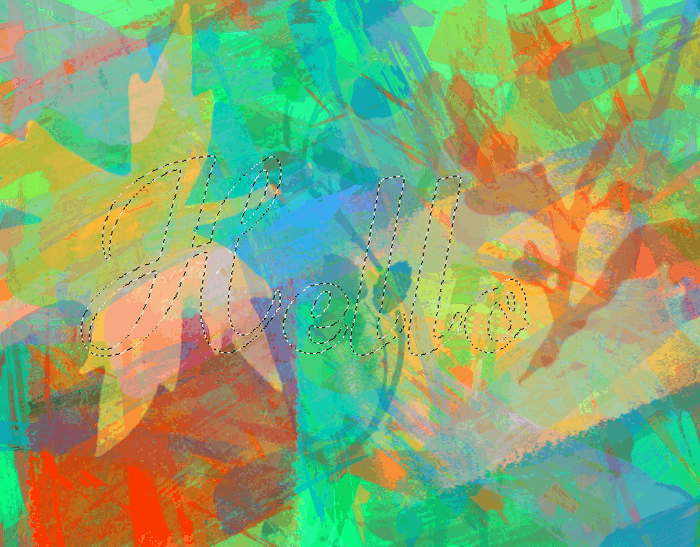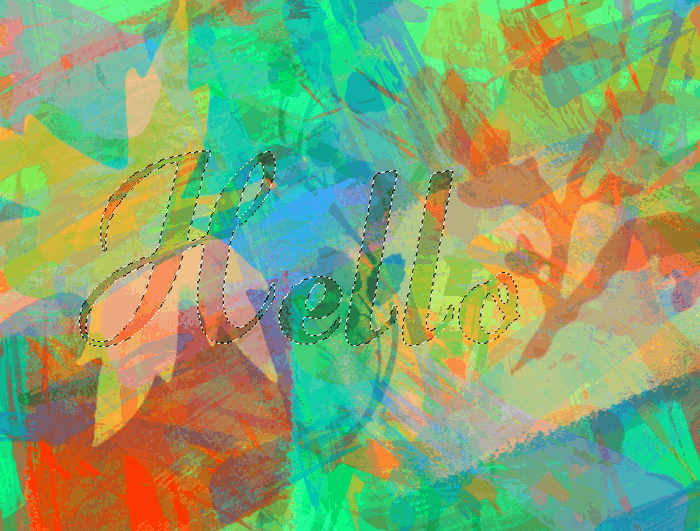GIMP Version: 2.10.11
Operating System: Windows
GIMP Experience: New User

I'm not happy with the way I've tried to make a gradient drop shadow around a selection and there must be another way to do it for a better result ...
My method:
I make Selection / Border by choosing the size a little randomly
then I fill it with the color black (or other)
then I go back to the initial selection, I reverse it and Filters / Gaussian Blur