Use the Palette Editor,
to save a palette.
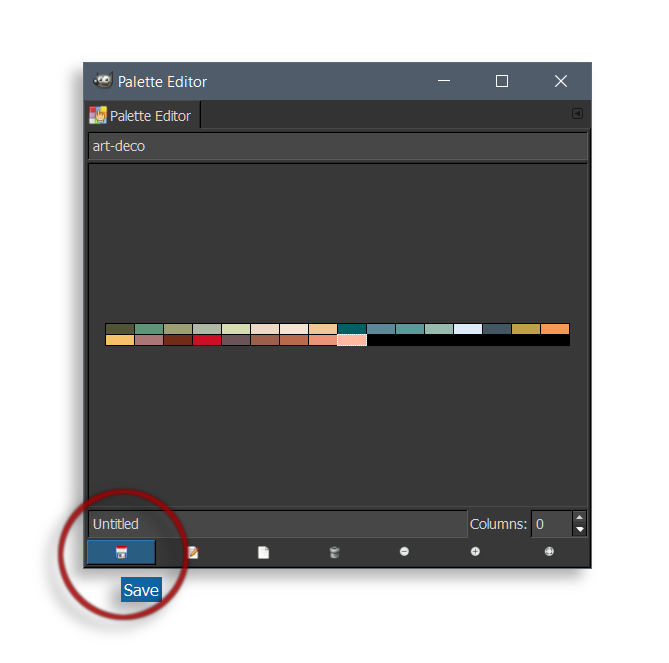
After you've saved it.
Right click on the palette and copy it's location/path.
Which should be in your Palettes Folder.
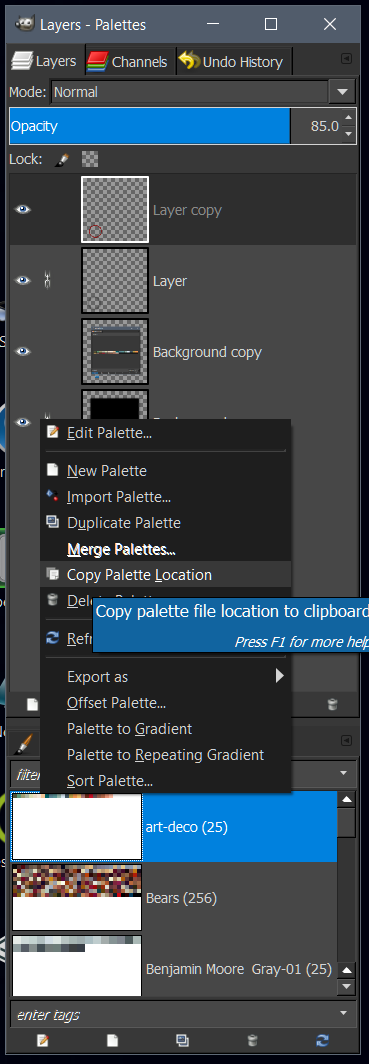
to save a palette.
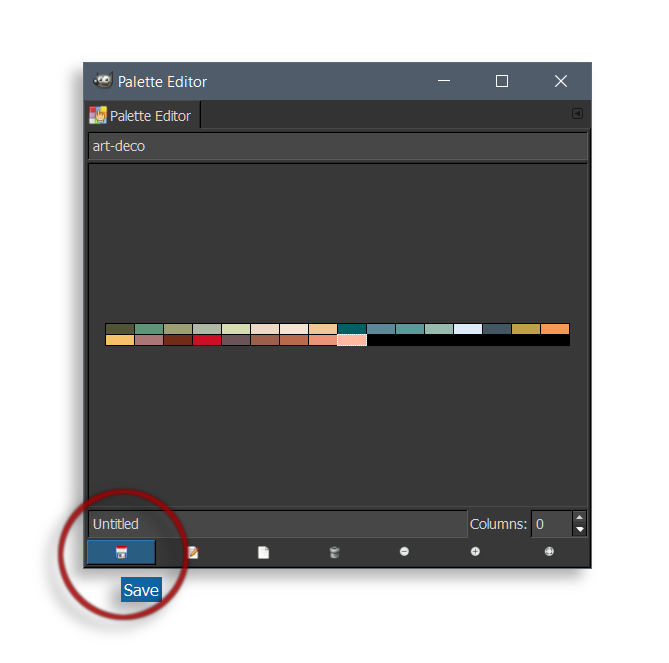
After you've saved it.
Right click on the palette and copy it's location/path.
Which should be in your Palettes Folder.
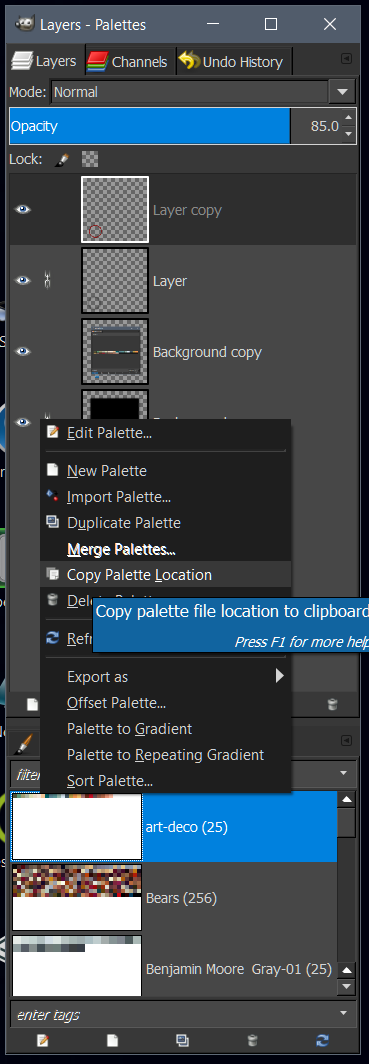
.jpg)
.png)

