Page 1 of 2
Remove a object
Posted: Sun Aug 25, 2013 11:48 am
by PhotoComix
GIMP Version: 2.8.4
Operating System: Windows
GIMP Experience: Beginner Level
I get some problems to eliminate the glass from here my problem is how to fill with the empty space with the pattern behind .
Any idea ?
If you want try please use the image at full size (right click to save as ..)

Re: Remove a object
Posted: Sun Aug 25, 2013 11:53 am
by PhotoComix
Humm maybe i got a idea
1 make a dup from the dup remove not only the glass but also all the pattern behind in that section
2 get from the original a large sample of that texture
3 Use resynthesizer to fill with a similar pattern all the space (not only the glass )
only i must reinstall resynthesizer to try and i don't remember which of the 2 version may do this more easily ...
Re: Remove a object
Posted: Sun Aug 25, 2013 12:12 pm
by ofnuts
- Free hand selection around the glass (only need to be accurate where the glass touches the fingers on the fingers)
- Three vertical strokes of the clone tool, using the background on the left of the glass.
Of course the pattern isn't seamless; but its barely visible.
Re: Remove a object
Posted: Sun Aug 25, 2013 1:32 pm
by Wallace
Here's my try.

Re: Remove a object
Posted: Sun Aug 25, 2013 2:38 pm
by PhotoComix
Rod wrote:I am not even sure what you are attempting to do PC.

Is it the engrave texture you want to be on the background?
i want only remove the glass from his hand , on the right side ,and fill seamlessly the area left empty
Re: Remove a object
Posted: Sun Aug 25, 2013 2:44 pm
by PhotoComix
Wallace wrote:Here's my try.
[
Image ]
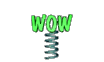
That is perfect !


Re: Remove a object
Posted: Sun Aug 25, 2013 3:01 pm
by Rod
Nicely done Wallace. Much cleaner than mine.
My go at it.

I just used the paths tool and grabbed a few pieces of the texture at a time. Something like a jigsaw puzze. Then i had to re optimize the image in RIOT. Too big to upload at 8mb.


Re: Remove a object
Posted: Sun Aug 25, 2013 3:44 pm
by ofnuts
Rod wrote:Nicely done Wallace. Much cleaner than mine.
My go at it.

I just used the paths tool and grabbed a few pieces of the texture at a time. Something like a jigsaw puzze. Then i had to re optimize the image in RIOT.
Got very similar results with just the clone tool

Re: Remove a object
Posted: Sun Aug 25, 2013 3:45 pm
by ofnuts
Wallace wrote:Here's my try.
[
Image ]
Very good... but there is a "ghost" of the glass that makes me wonder about the technique you used?
Re: Remove a object
Posted: Sun Aug 25, 2013 4:41 pm
by Wallace
PhotoComix wrote:Wallace wrote:Here's my try.
[
Image ]
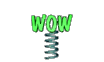
That is perfect !


Thanks PC.

I did a free-hand select of the area, filled it in with a sample of the off-white color. Made a grid, slightly smaller then what was originally there.
Once I had a grid I scaled it to somewhat match the original pattern, also applied a small shear to the grid. I added a layer mask and cleaned up the edges. Then mad a small brush for the diagonal marks that can be seen throughout the pattern and used the original pattern to help place these marks on the grid to finish the pattern.
Once it was finished, I lowered the opacity. But lowered it to much and there's a slight ghost of the glass, as Ofnuts mentioned.
I shouldn't have lowered the opacity as much as I did.
With the image in full scale, the ghost of the glass is not apparent. If scaled down, I think this ghost won't be noticeable at all.
Re: Remove a object
Posted: Sun Aug 25, 2013 5:08 pm
by Rod
ofnuts i wonder if using the clone tool with feather would be better?
Re: Remove a object
Posted: Sun Aug 25, 2013 5:12 pm
by Wallace
Rod wrote:ofnuts i wonder if using the clone tool with feather would be better?
Sorry to interject, but I tried using the clone tool w/feather, the results were not as much better. That's why I created a new grid pattern over the entire area. I just lowered the opacity to much, leaving a ghost of the glass.
Re: Remove a object
Posted: Sun Aug 25, 2013 5:13 pm
by Mike
I tried using the free select tool to cut out the glass and then creating a seamless brush from a "clean" section of the background but I wasn't enthralled with the results.
Excellent results, Wallace.
Re: Remove a object
Posted: Sun Aug 25, 2013 5:22 pm
by Rod
The best way to do this in an actual photo is to select consecutive different quadrants of the object that you want removed and create a new layer. Then by moving the selection over the original image you can get the same texture under the selection area and copy and paste it to the new layer. Then move it to cover the object. I have had considerable success with that method. With an image of this type with a constant grid texture i believe Wallace remedy was the best way to go. As that produced no seams as mine did. I will keep experimenting.
Re: Remove a object
Posted: Sun Aug 25, 2013 5:25 pm
by Wallace
Mike wrote:I tried using the free select tool to cut out the glass and then creating a seamless brush from a "clean" section of the background but I wasn't enthralled with the results.
Excellent results, Wallace.
Thanks Mike.

Re: Remove a object
Posted: Sun Aug 25, 2013 6:16 pm
by Wallace
Here's my second attempt...

Basically did it the same way as before, except I didn't lower the opacity of the grid pattern.
Re: Remove a object
Posted: Sun Aug 25, 2013 7:46 pm
by YAFU
Excellent Wallace!
That glass was never there...
Re: Remove a object
Posted: Sun Aug 25, 2013 8:06 pm
by Wallace
YAFU wrote:Excellent Wallace!
That glass was never there...
Thanks!

Re: Remove a object
Posted: Sun Aug 25, 2013 8:07 pm
by he4rty
Wallace - Excellent work, as mentioned above you would even know the glass was there, spot the glass competition anyone.
Re: Remove a object
Posted: Sun Aug 25, 2013 8:53 pm
by Wallace
he4rty wrote:Wallace - Excellent work, as mentioned above you would even know the glass was there, spot the glass competition anyone.
Thanks.




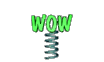 That is perfect !
That is perfect ! 





