Kamolis68+ wrote:
However regardless of the location of pspi.exe this help menu error still occurs. It looks like (from what I can understand) a defense mechanism of Gimp which however disregards the use of every single 8bf alien skin file.
Explanation tutorial with imagesOne more try. The error is telling you that the PSPI plugin is in the C:\Program Files\GIMP 2\lib\gimp\2.0\plug-ins.
Do this and surely the Photoshop filters are going to work1. Put the plugin in your "Profile GIMP 210 plugins folder". Take the folder "Photoshop plugins with the 8bf files" that you have in: Programs Files(86) and insert it in the same directory or path I wrote in the prior message: C:\Users\Francesco\AppData\Roaming\GIMP\2.10\plugins.
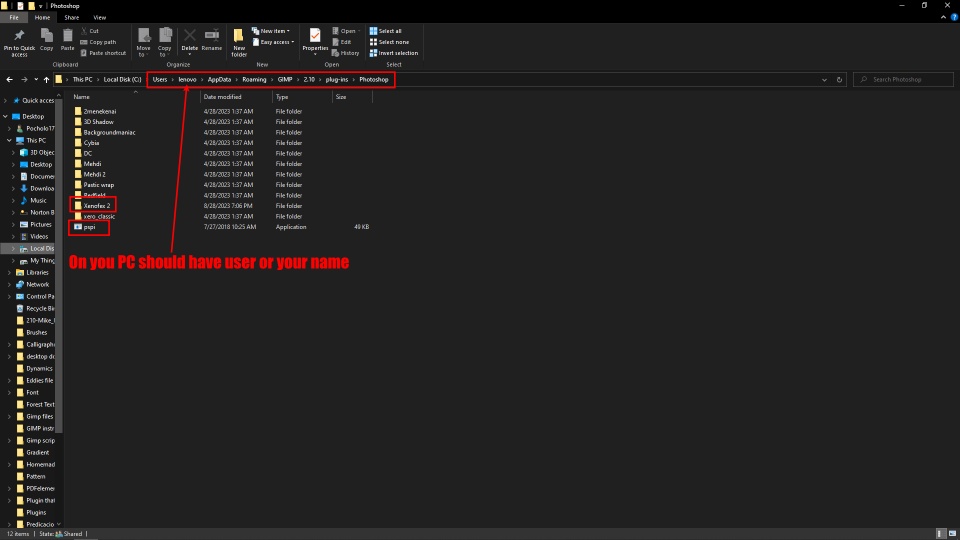
2. Open GIMP and go to: Edit> Preferrences. Scroll down and click on "Folders"
3. In the dropdown select "Plug-ins"
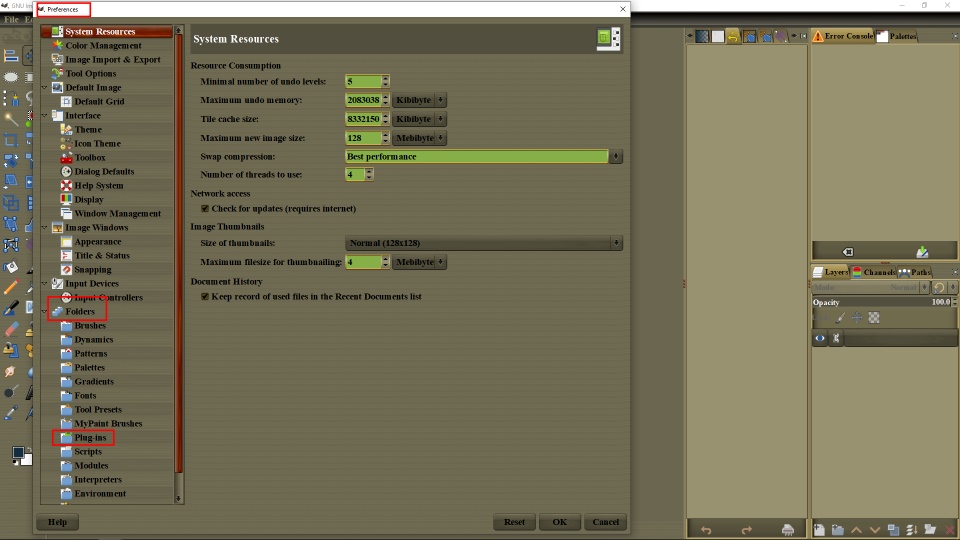
4. On the pop up window, click on the little page Icon on the top left. Now, go to the right and click on the directory folder and find: C:\Users\Francesco\AppData\Roaming\GIMP\2.10\plugins and the folder you put the PSPI and the 8bf files, the click: OK, OK
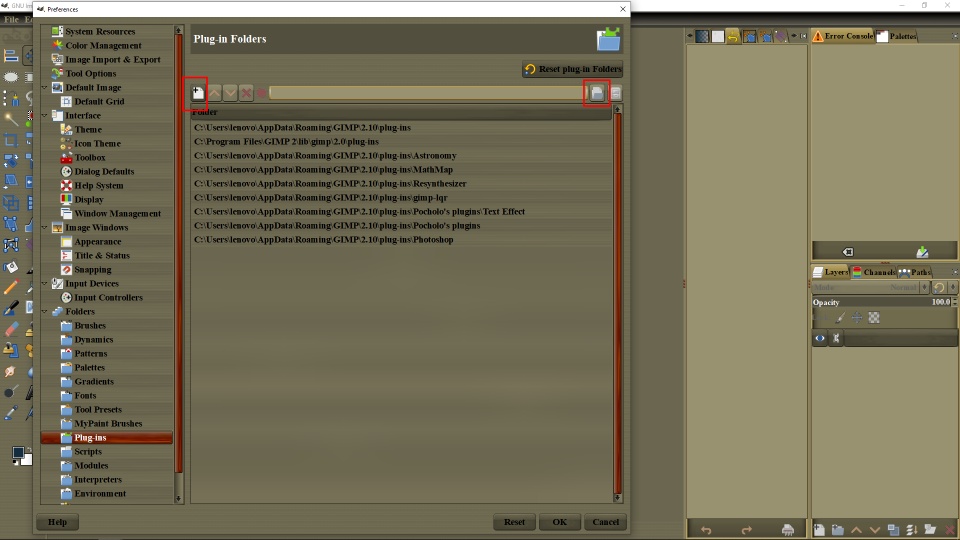
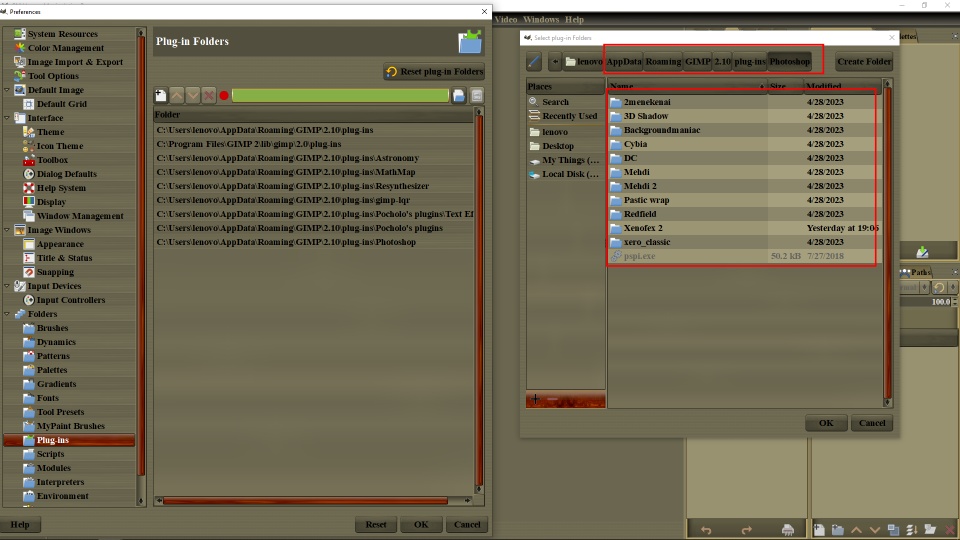
5. Before you close GIMP, tell the PSPI plugin to open the 8bf file by going to the Filters tab: Filters> "Photoshop Plugins Settings"
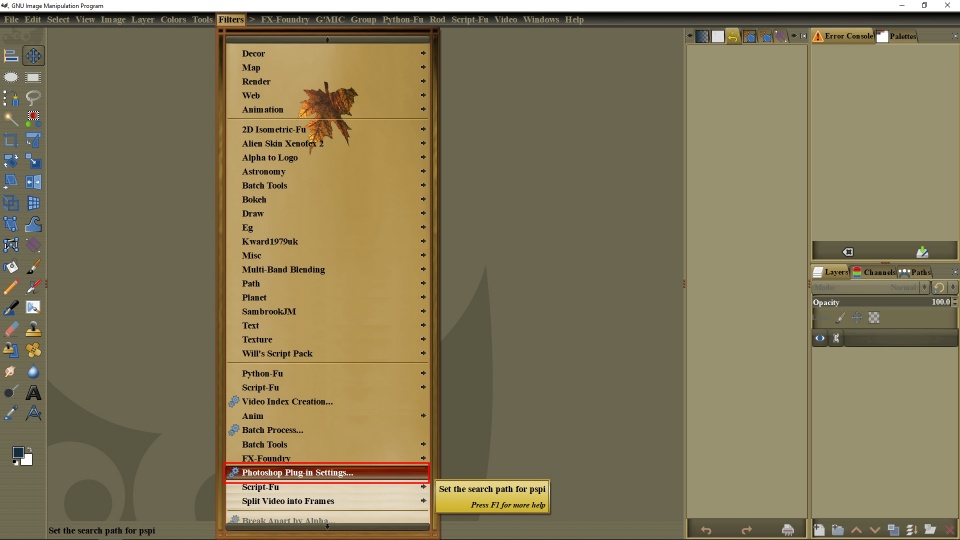
6. Here inthe top left, you have to click the little page with the plus icon
7. Now go to the top right and click on the directory folder icon. Find the the file "Xenofex 2", click on it and click OK on the PSPI pop up window.
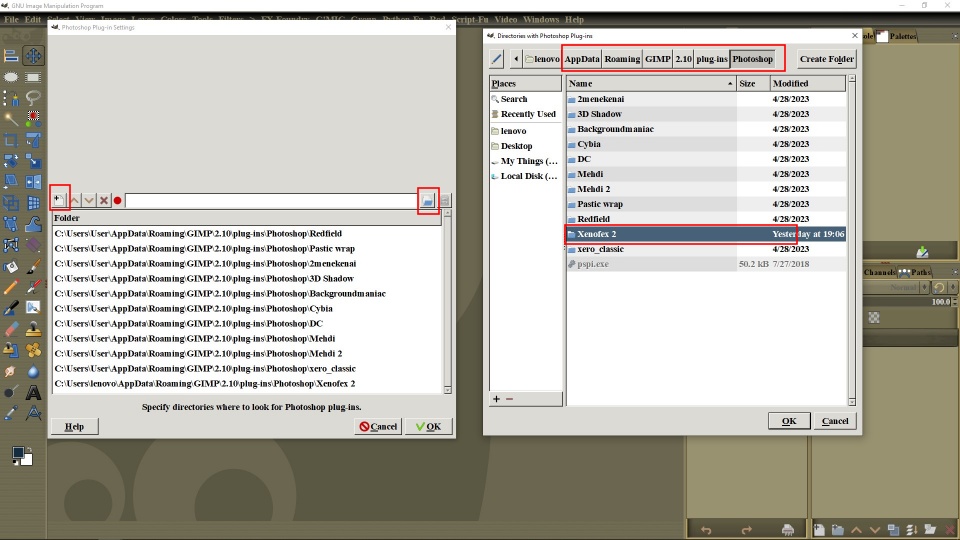
8. Click: OK, OK and that's it. Close GIMP and re-start. It shoushow in the Filters dropdown tab.








