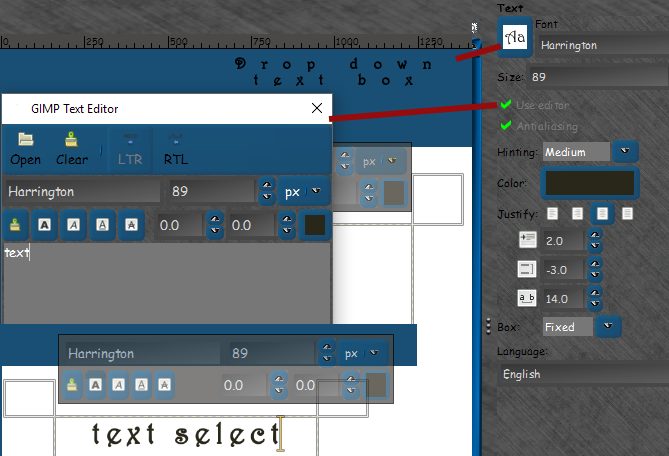When moving (using the move tool) you have three options in the tool options box. Make sure the correct one is selected

Layer - Pick a Layer or guide; or Move the active layer

Selection - Move Selection

Path - pick a path; or Move the active path.
Text (if not merged down) is still on a layer of it's own and can be moved as a layer or selection and if you choose to change it to a path (text to path) you can also move it that way.
Where Zero told you that you can change your font make sure you put your size in there - then the size will change in the other box. If you know the name of the font you want you can type it in your smaller editor but you will need to highlight your text that you want changed.
If you do not know what size you need your text there are black arrows (up & down) underneath to the right of the Aa box
There you can make it larger or smaller. No need to highlight your text if using this; but if you use the small toolbox that goes near your text box or the text editor Zero is correct, you must. You can also change your text spacing and alignment as well here
The are two ways you can edit plain text after you originally type it out.
If you type it out all at once in the text box and change the font and size it will all change.
If you do the same but only highlight the parts you want changed in either the small editor or text editor. You can have many different fonts, sizes and colour in on block of text if you wish.