peappeap: If you don't like the 'colourify' results, have you tried to use 'colourise' instead, typing in the hue value of your colour in the 'hue' box?
You could also try what racer-x says, but with the colour filled layer set to 'colour' layer mode. Or you could experiment with swapping the layer order and have the colour filled layer set to normal and the greyscale layer set to 'grain merge' or 'overlay' or 'value'.
The thing is, you can't really change the whole grayscale image to colour d1d044, because that would just give you a plain block of that colour, with no light and shadow. I think (but I may be wrong, I don't use the colour filters that much and don't really know exactly how each one works) the 'colourify' filter would give you the midtone of your grayscale image in d1d044, but since your grayscale image is a bit dark, that will give you a sort of dusky result. If you instead look up the 'hue' value for your colour, and type that number in the 'hue' box in the 'colourise' filter, the filter will add the right saturation value as well, making your darker areas lighter.
Here's a colourised example of your image to compared with the colourified one:
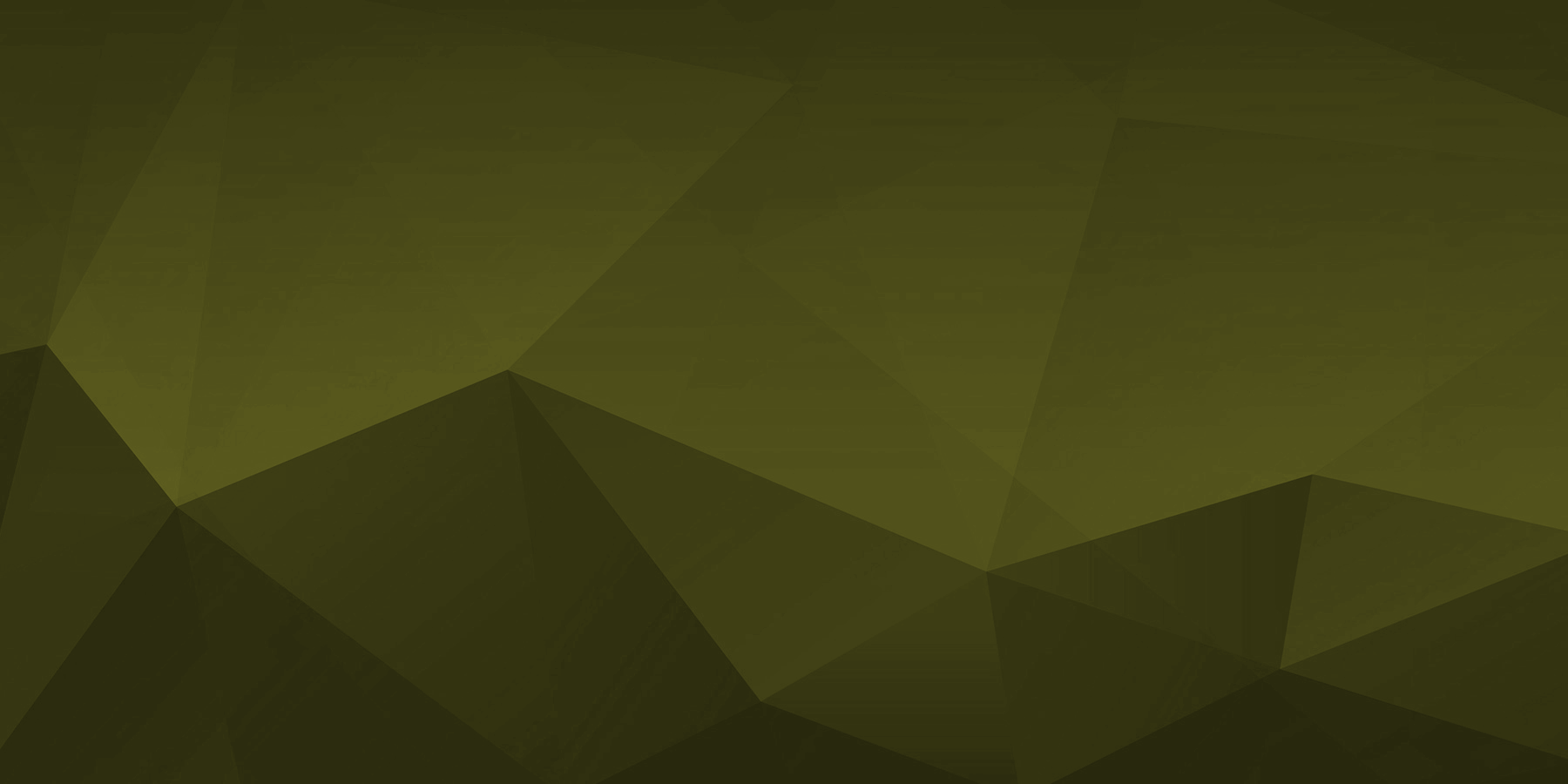
Whichever way you add the colour, it will have its advantages and disadvantages. I think it's easier to get good results using colour filled layers and experimenting with layer modes than by using the filters in the colour menu.








