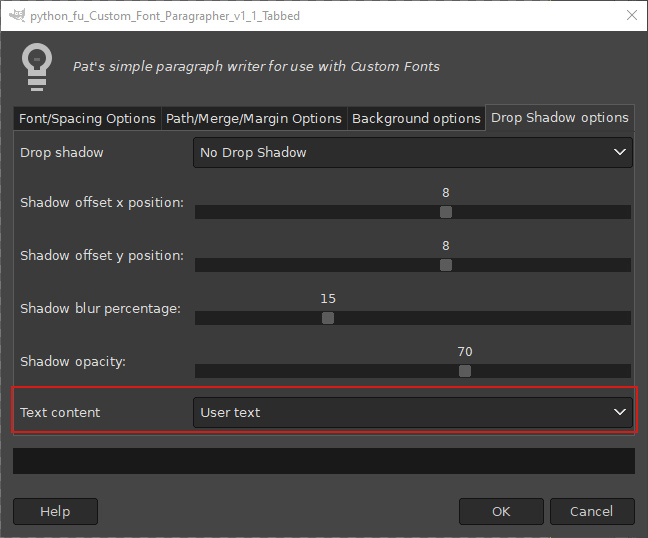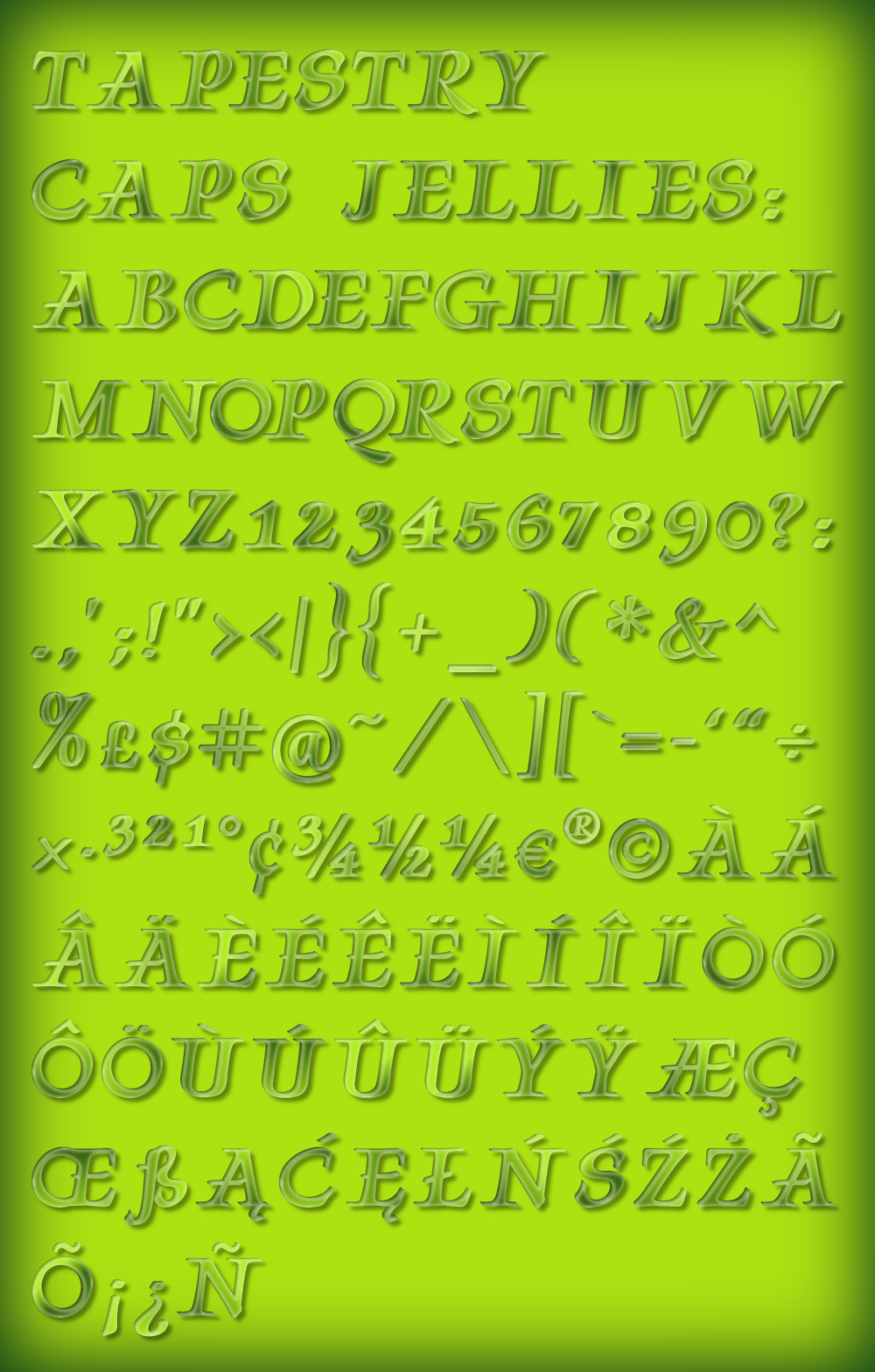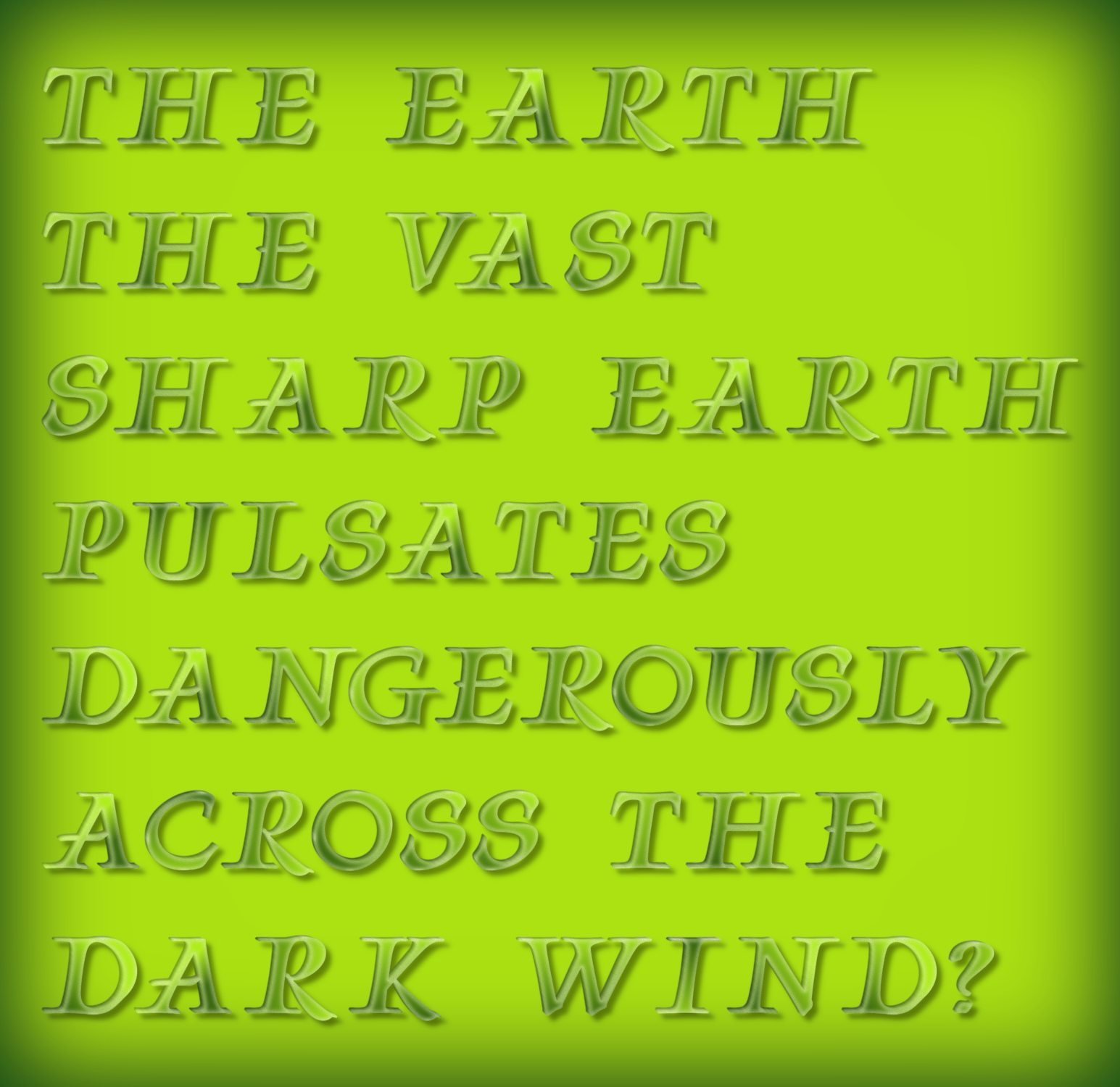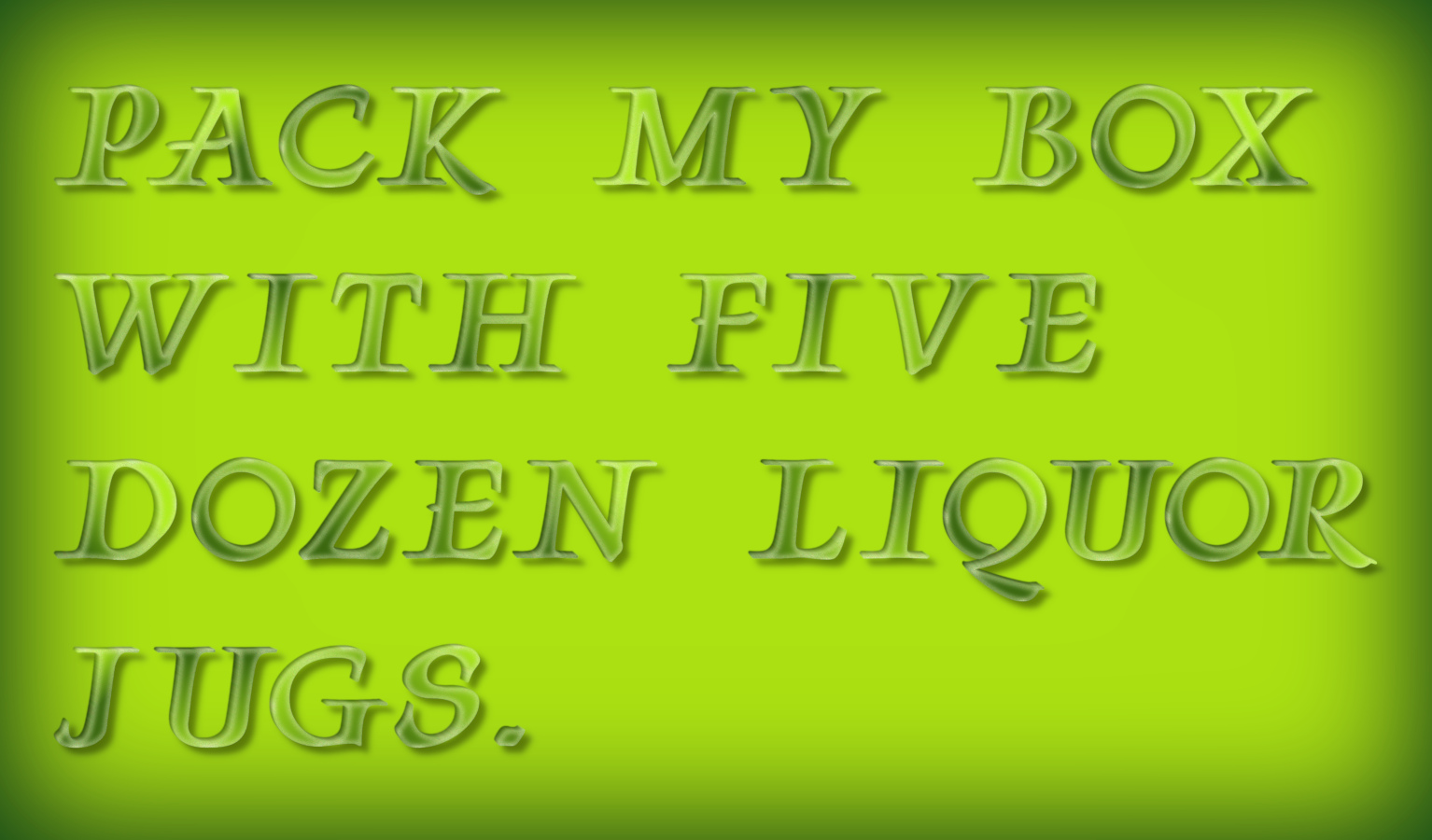Online guide version of the pdf guide:
Use Paragrapher to display a paragraph, or two, of text using custom font characters.
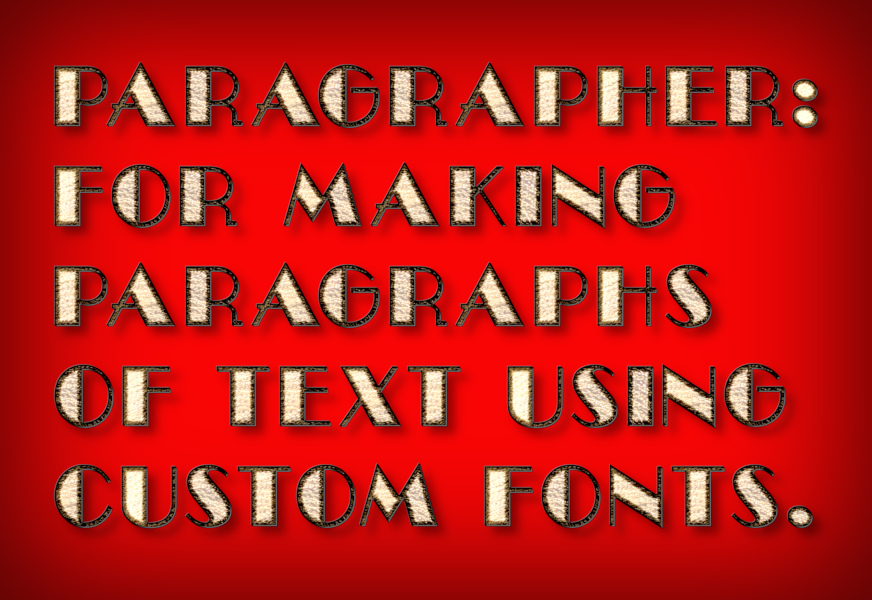
Create a new image and choose a custom font file using the dialog option.
The menu location for the filter:
Filters>>Custom Fonts>>Using Tools>>Custom Font Paragrapher v1.0 Tabbed...
The dialog has four tabs: Most of the options are self-explanatory.
Tab 1: Font and Spacing Options
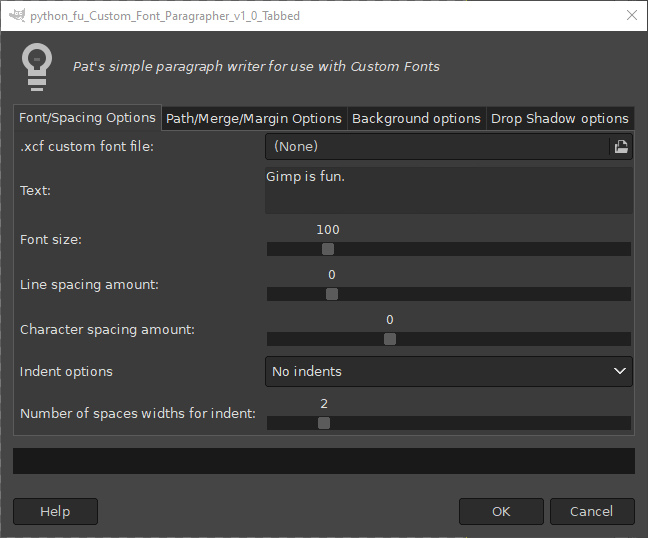
Enter some text for Gimp to display.
You can control the size of the characters and there are options for adjusting the space between lines of text and the spaces between each character.
The line spacings below were set at zero, -20 and 50.
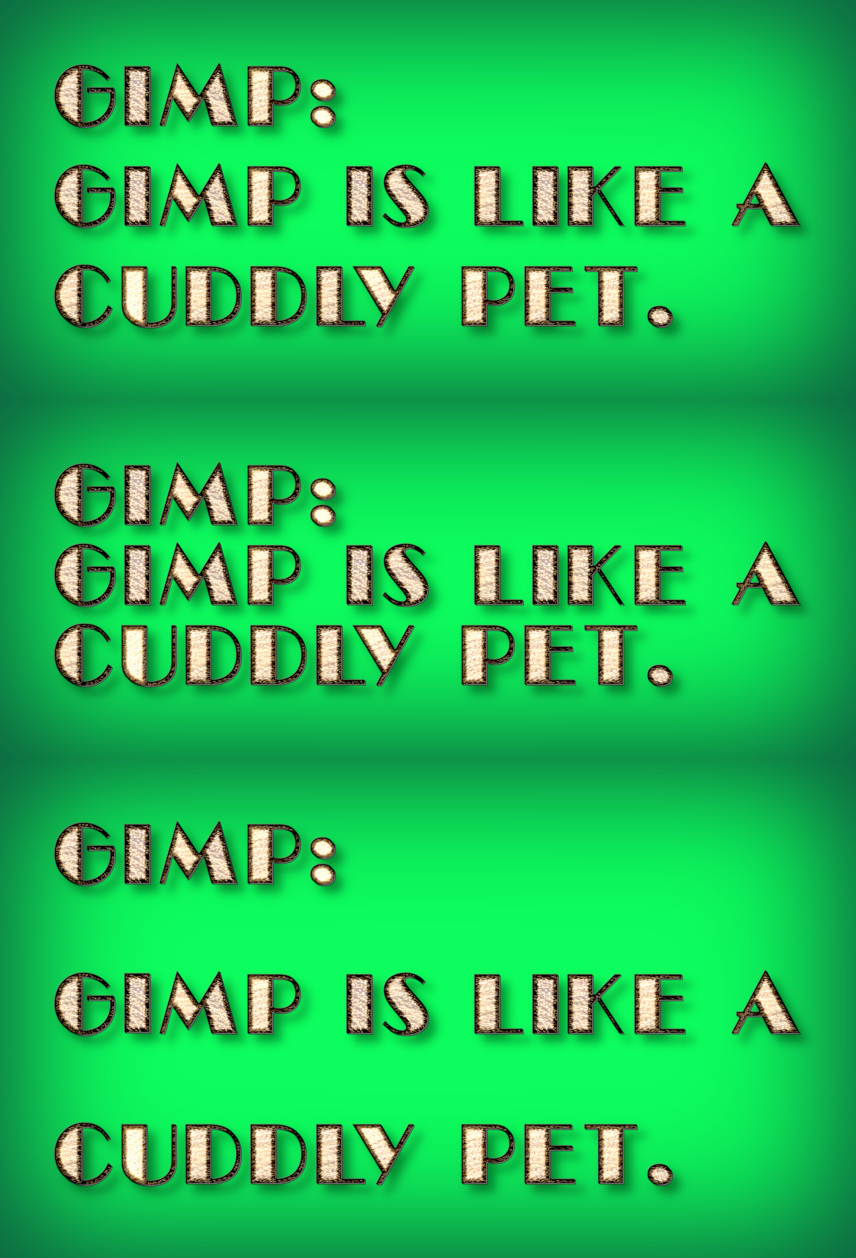
The character spacings below were set at zero, -10 and 10.
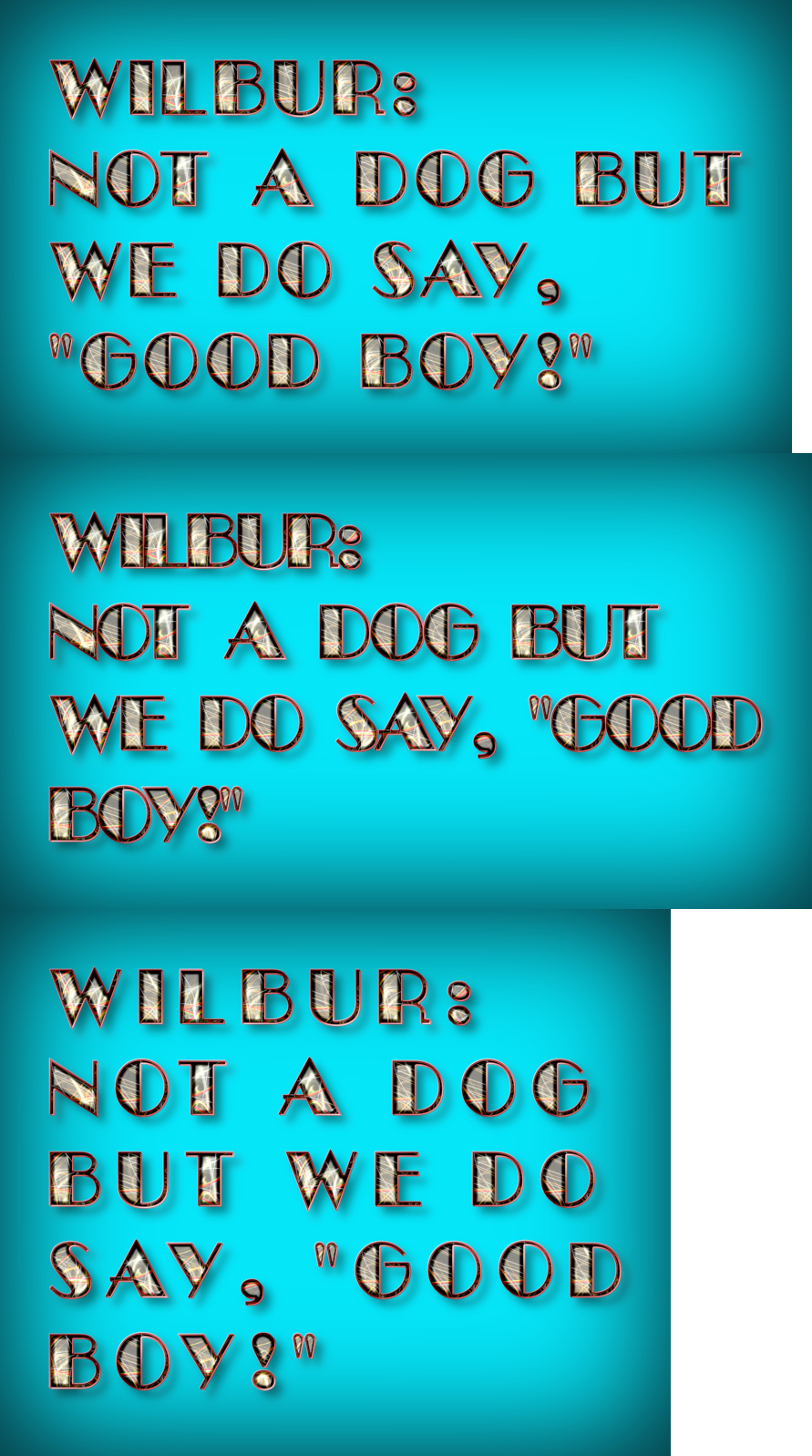
There is also an option, on the first tab, to indent lines when beginning a new paragraph.
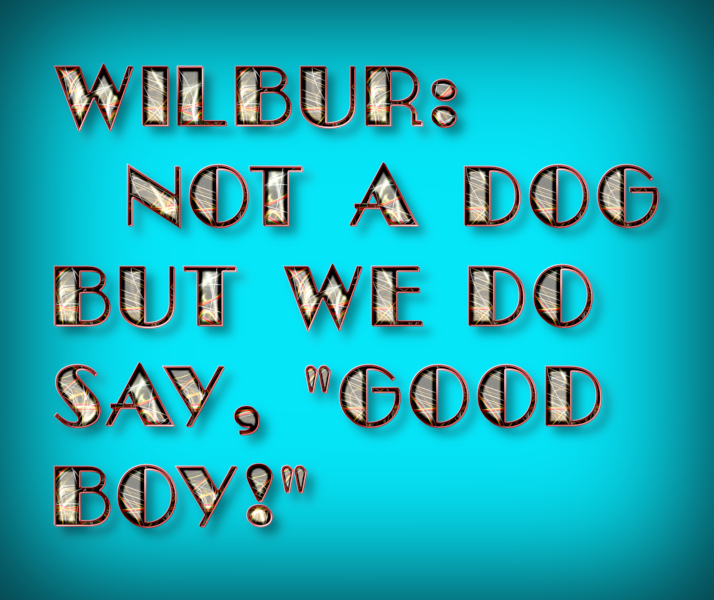
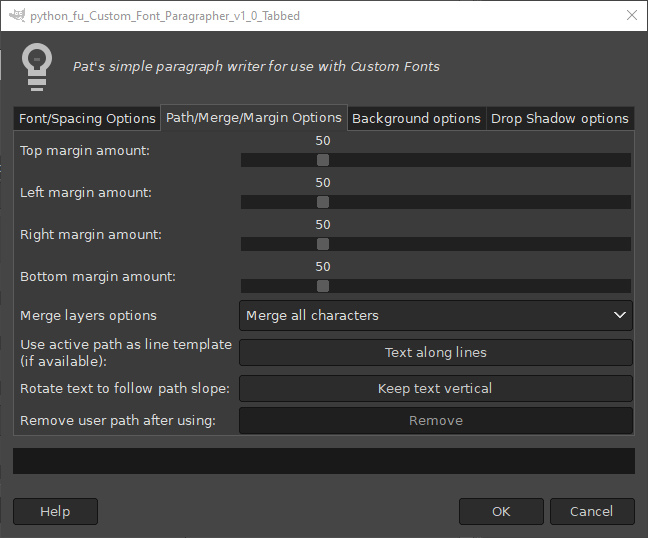
Paragrapher, by default, will place text on straight, horizontal lines, but you can change this by adding a path of your own with the ‘Use active path as line template’ option (using Gimp’s path tool).
No need to worry about the position of the path, the plug-in will place your path in relation to the current left and top margin settings.
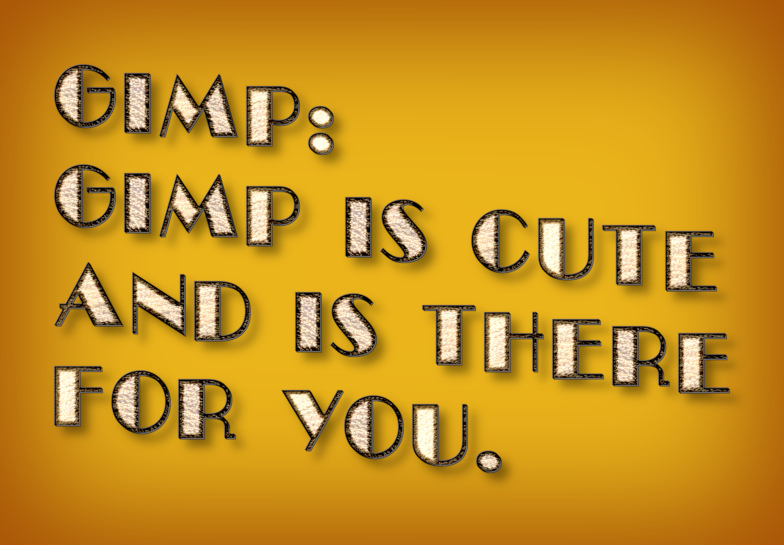
If you want the text to follow the slope of your path, change the ‘Keep text vertical’ option.
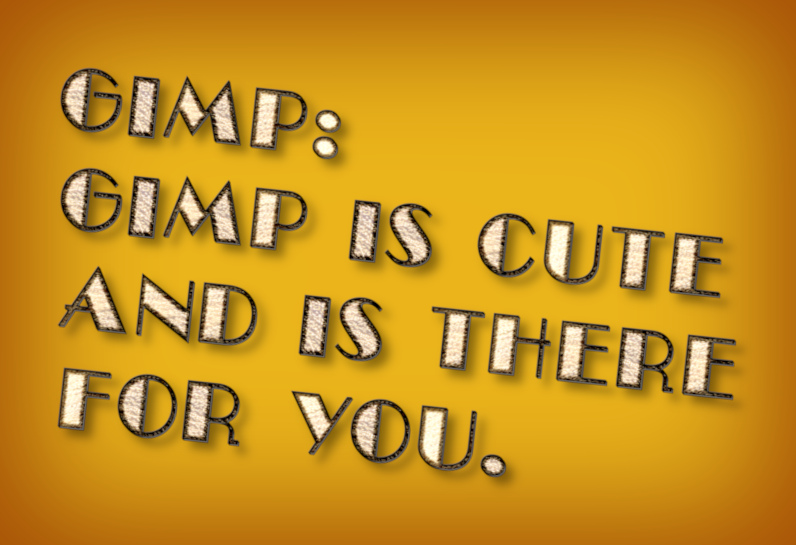
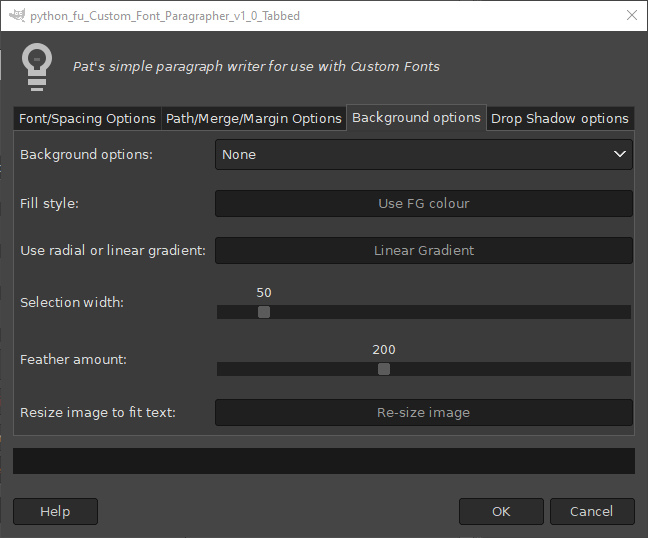
By default, Paragrapher does not add a background to the text in case you want to use your own image. Change the ‘Resize image’ option if you want to keep the size of your original image.
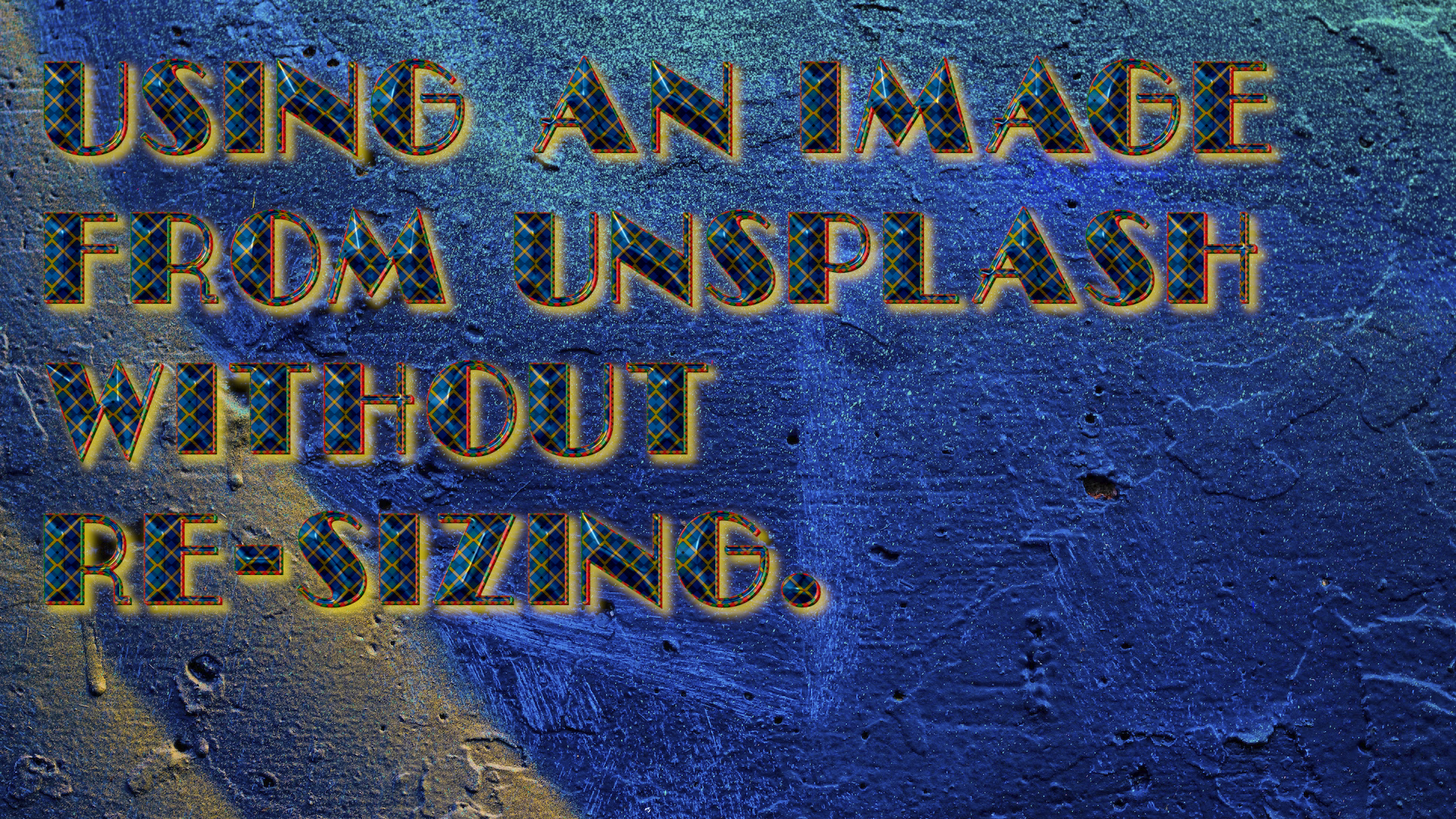
You can, however, add a simple background to your text with one of the other ‘Background options’.
Plain Fill (using current background colour):
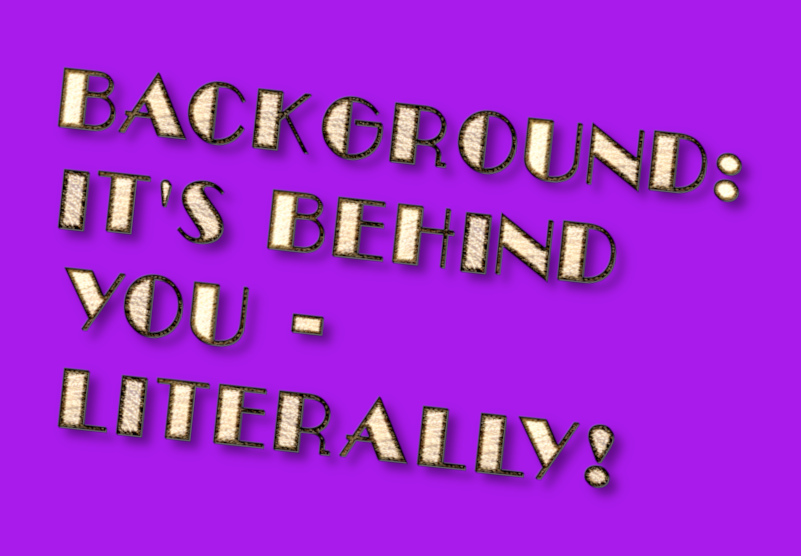
Gradient fill (using linear gradient option)
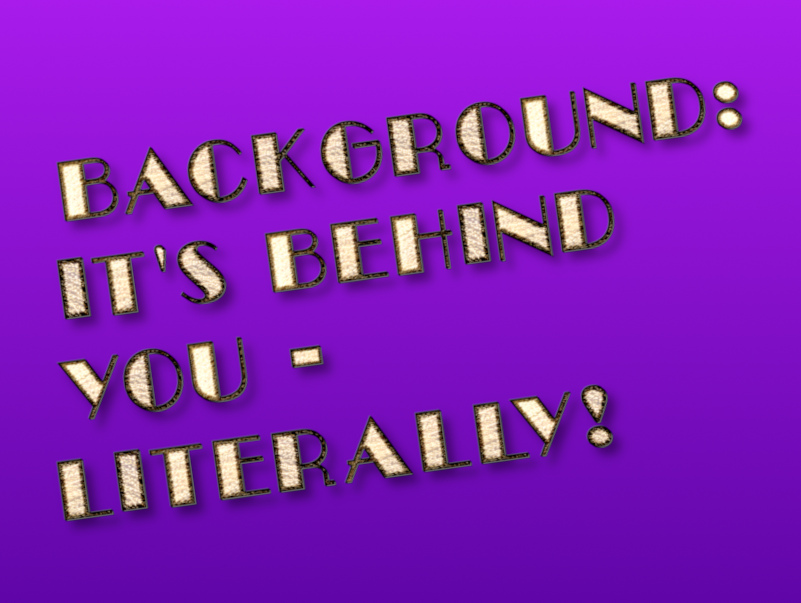
Gradient fill (using radial gradient option)
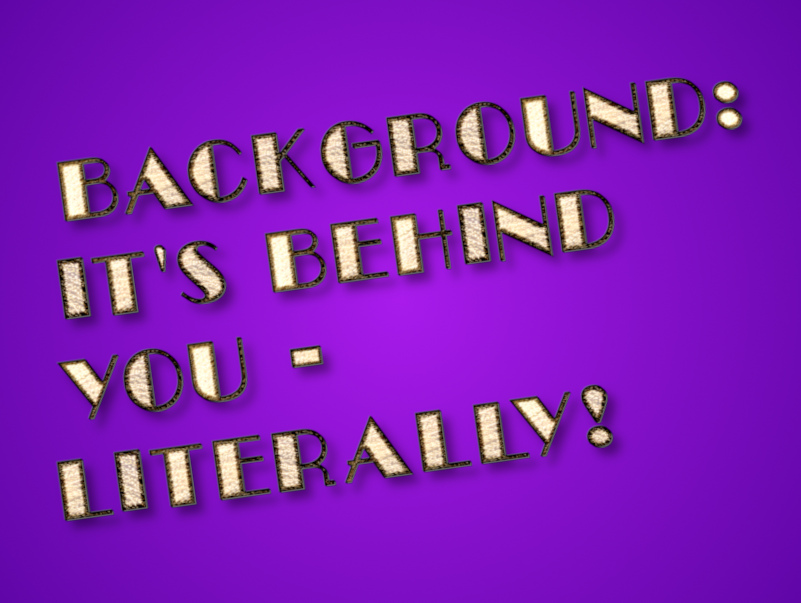
Feathered selection fill
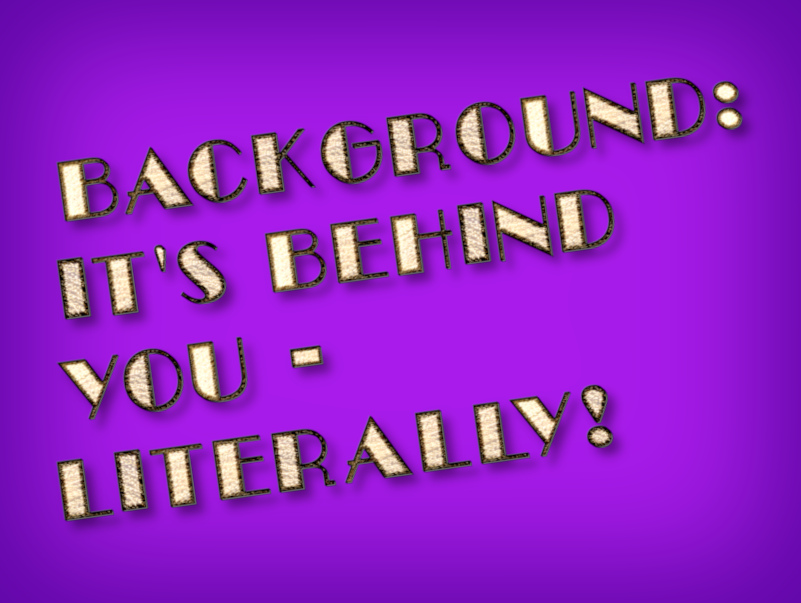
Use the fourth tab if you want to add a simple drop shadow.
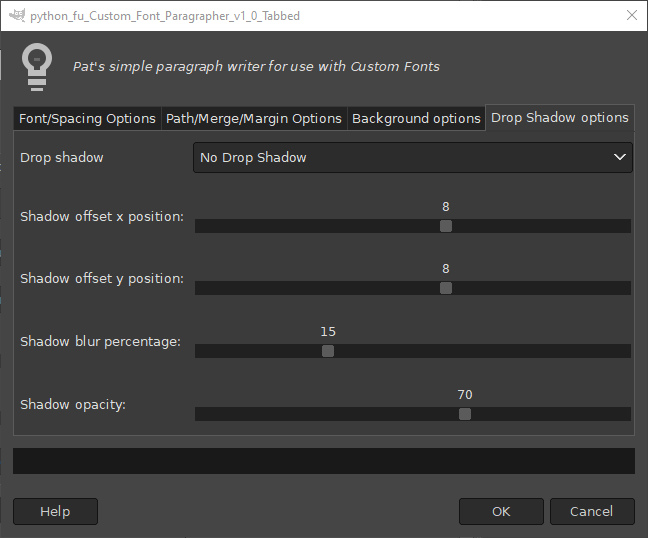
You can use the (current) foreground colour, background colour or black as your shadow.
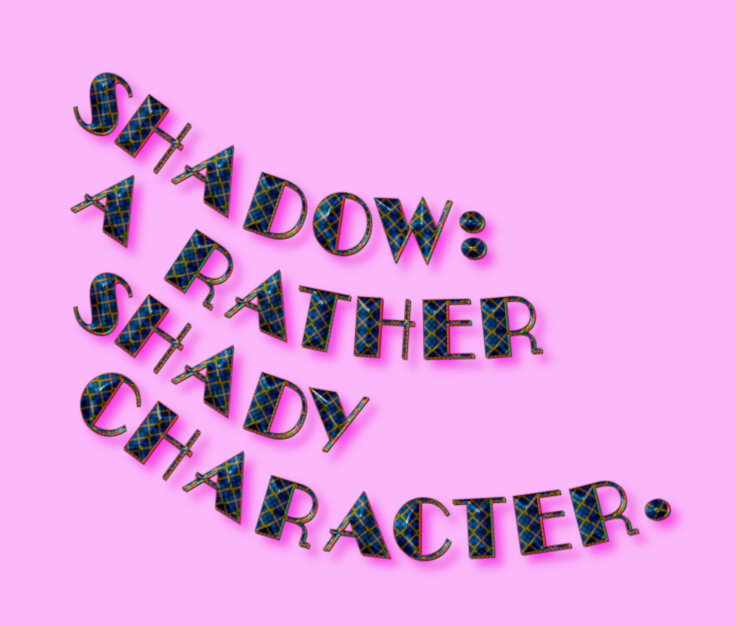
You can also use a copy of the text as a shadow – probably better to reduce blur and increase opacity for this option.

Have fun...
|

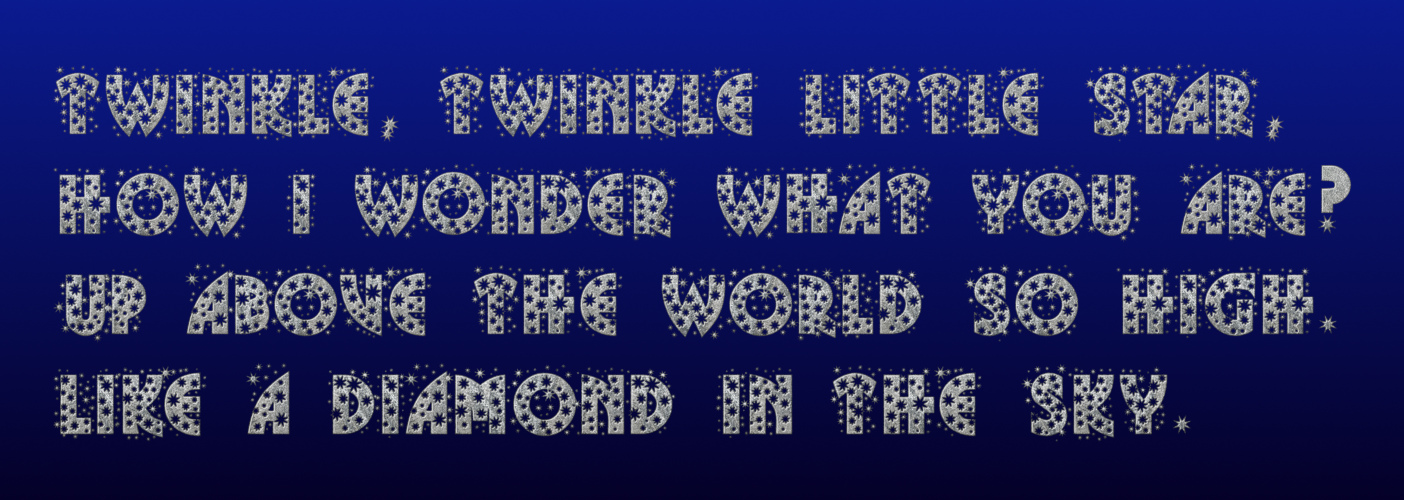


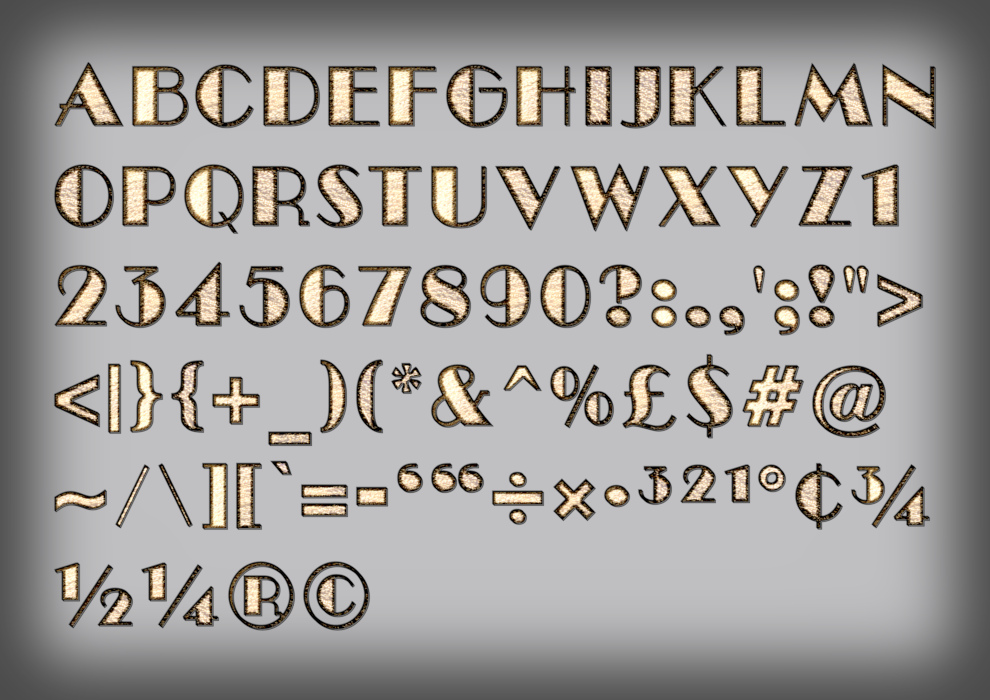
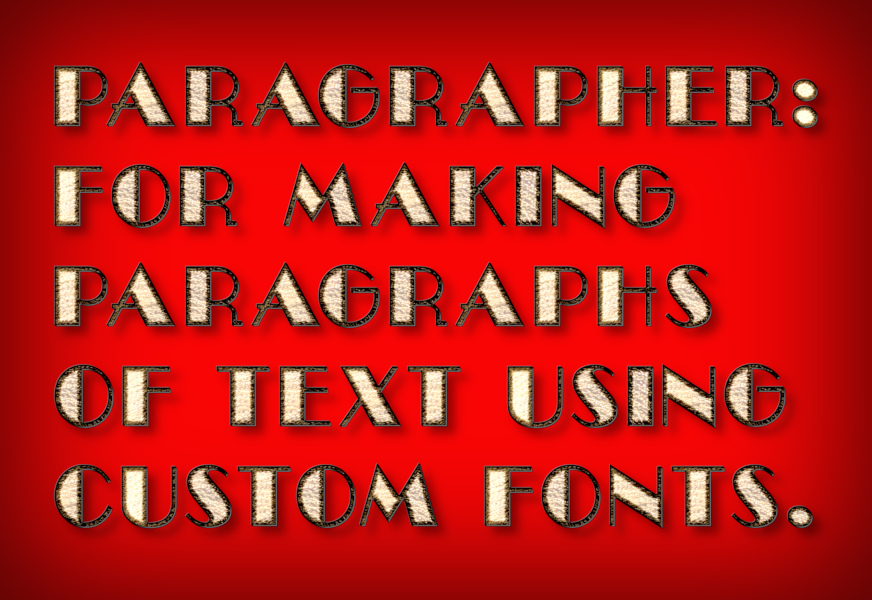
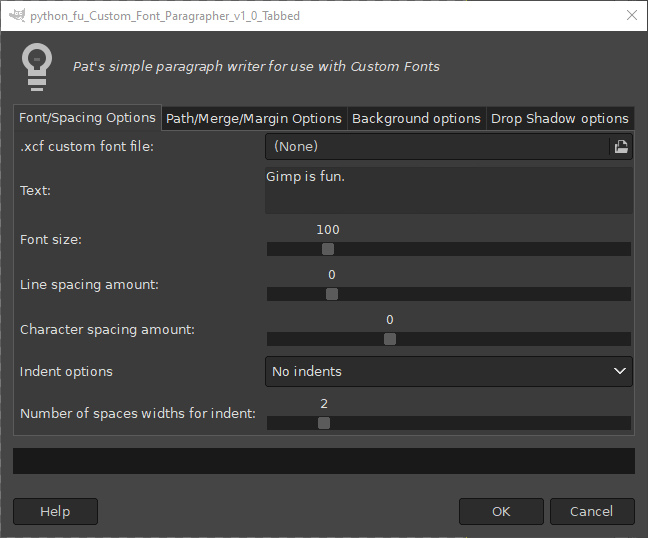
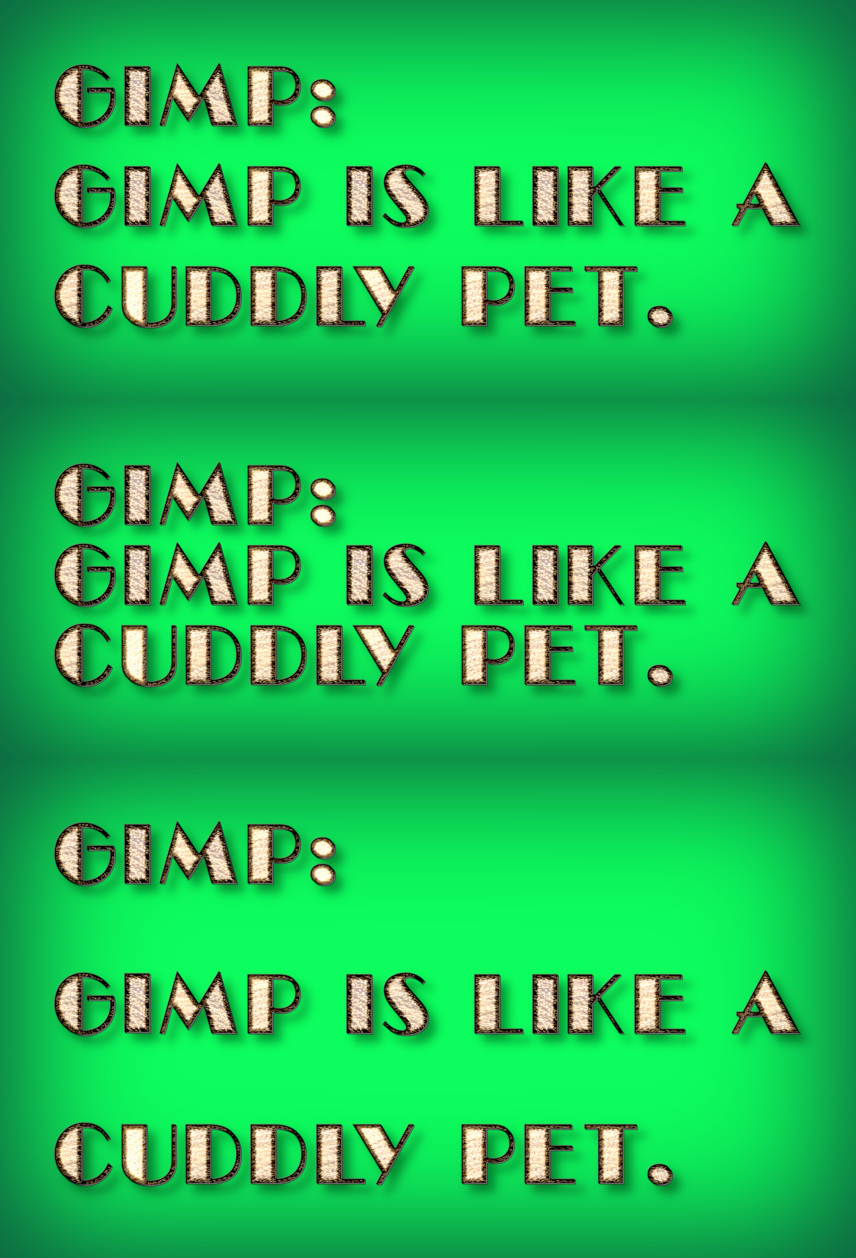
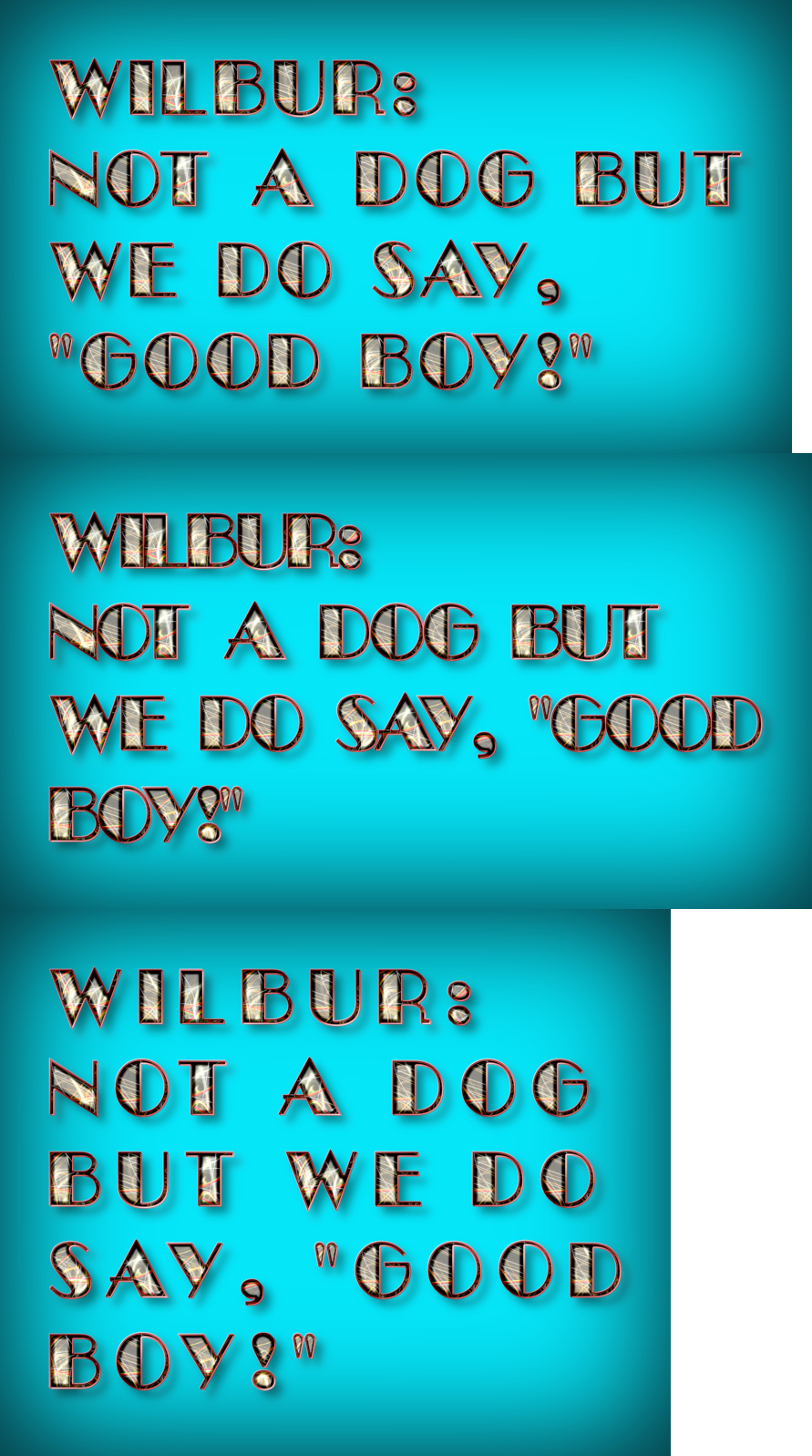
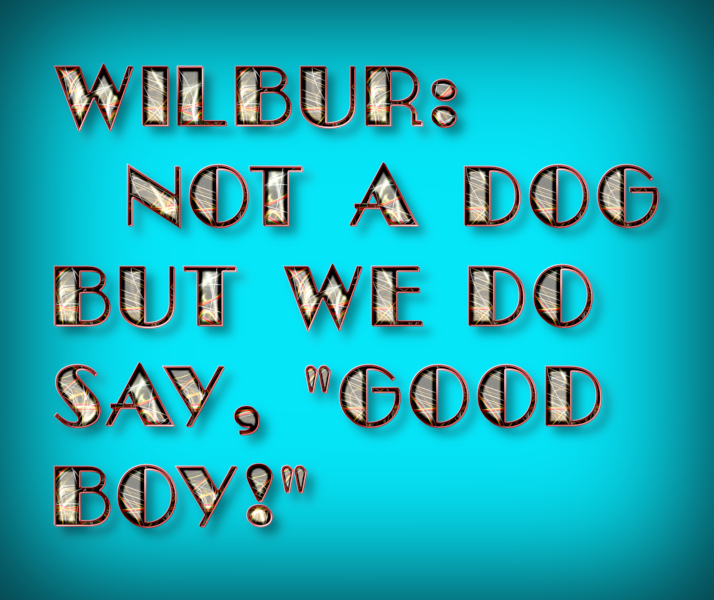
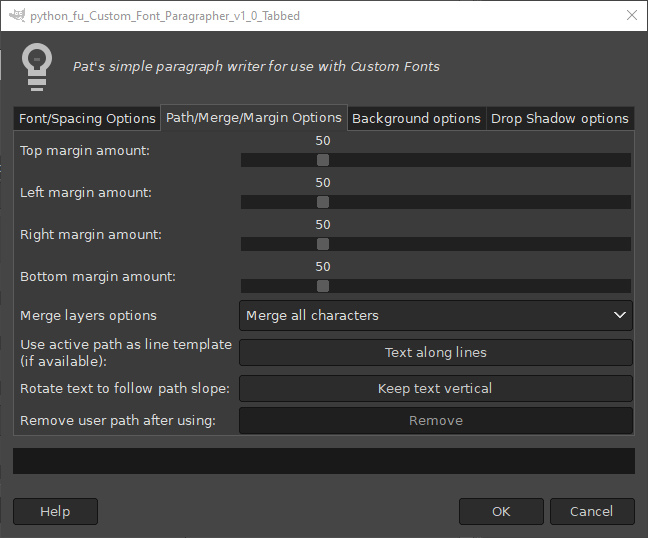
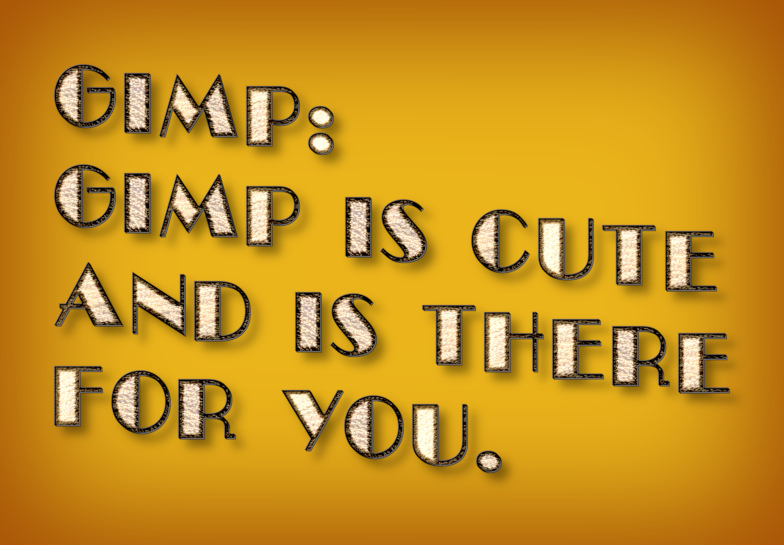
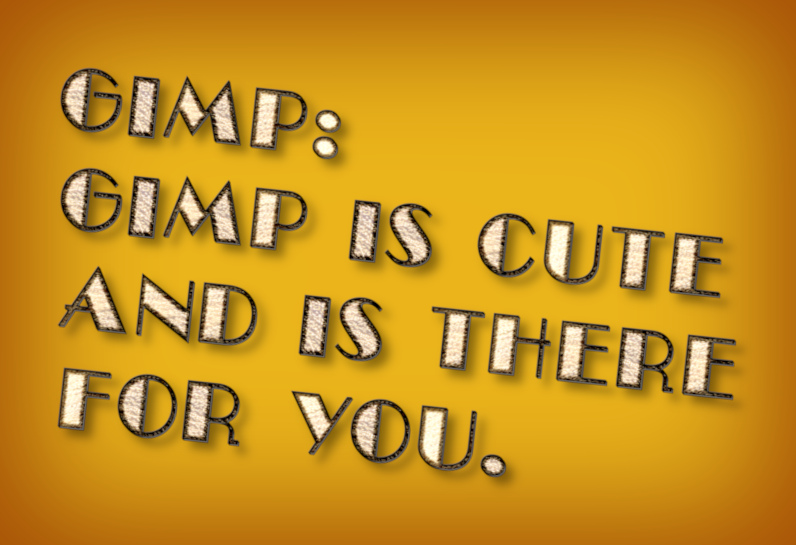
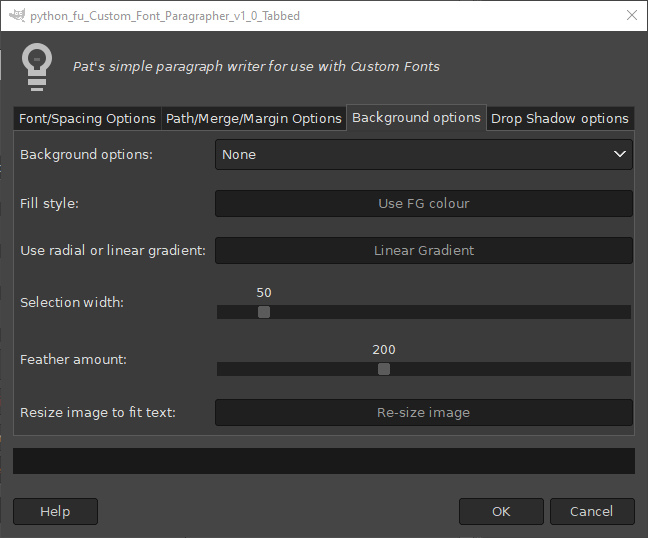
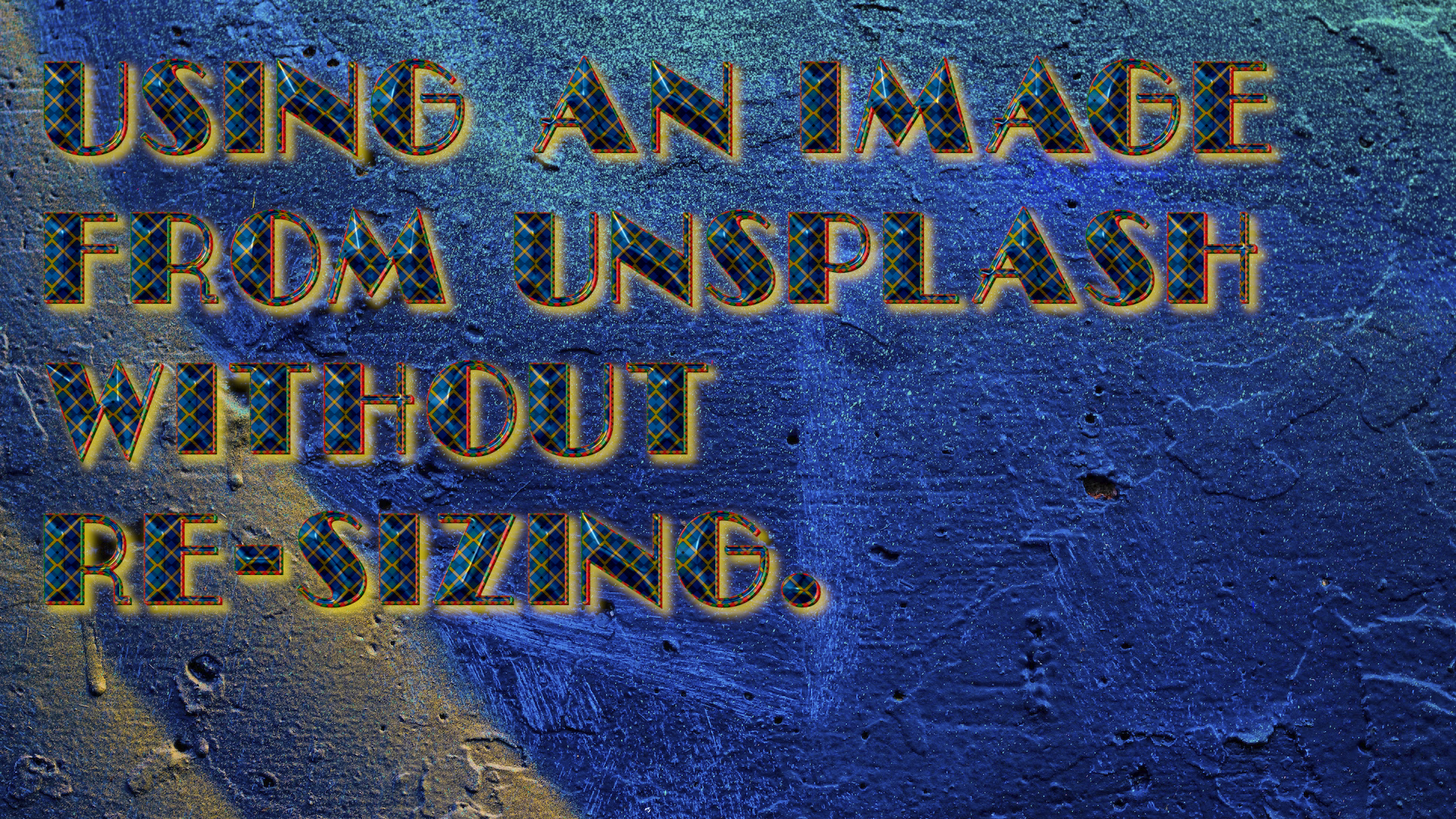
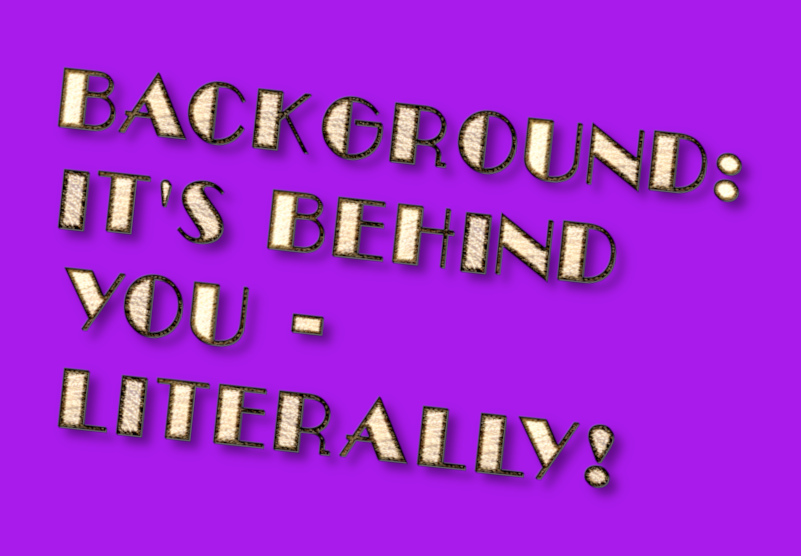
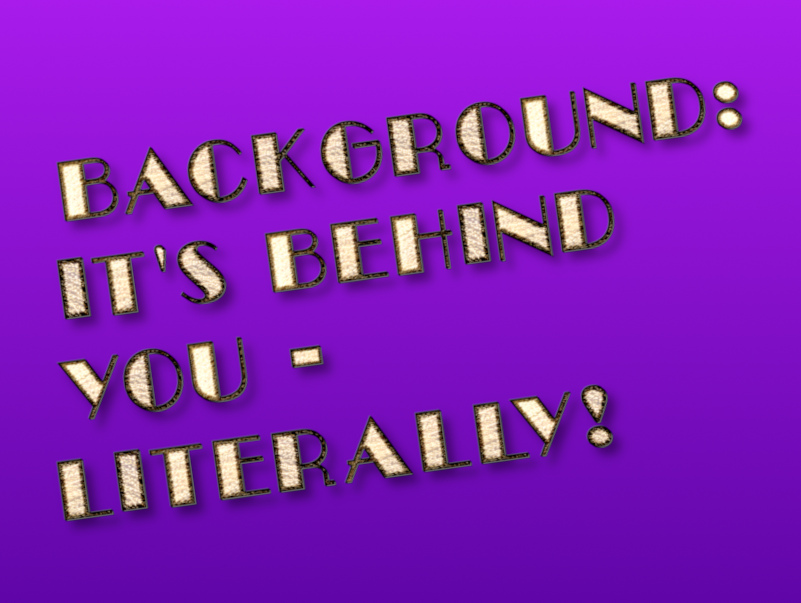
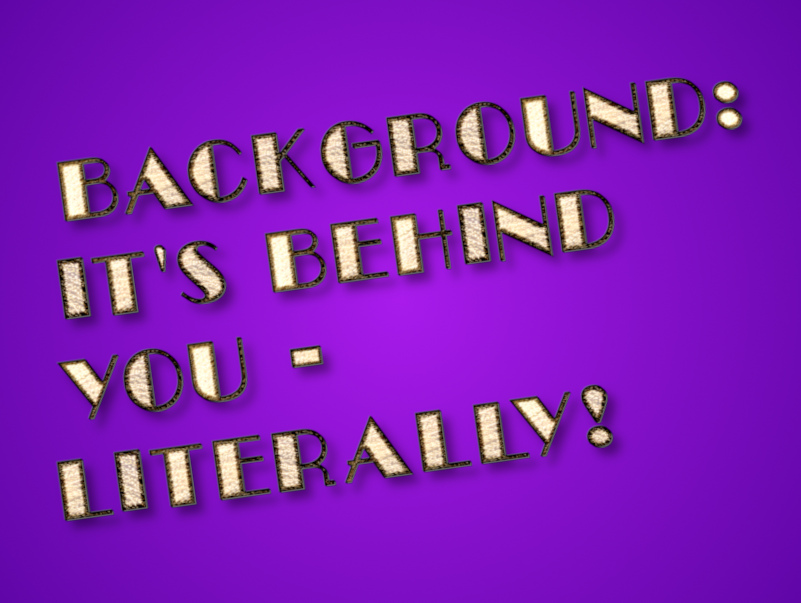
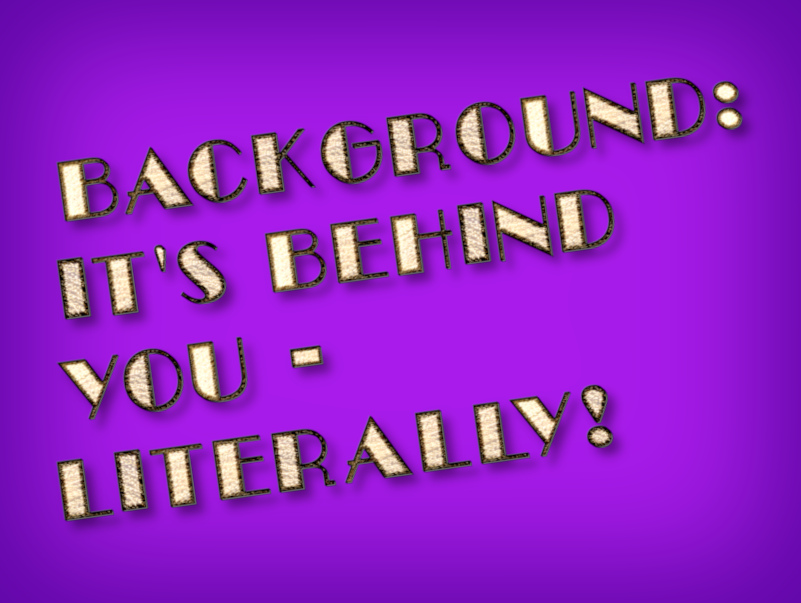
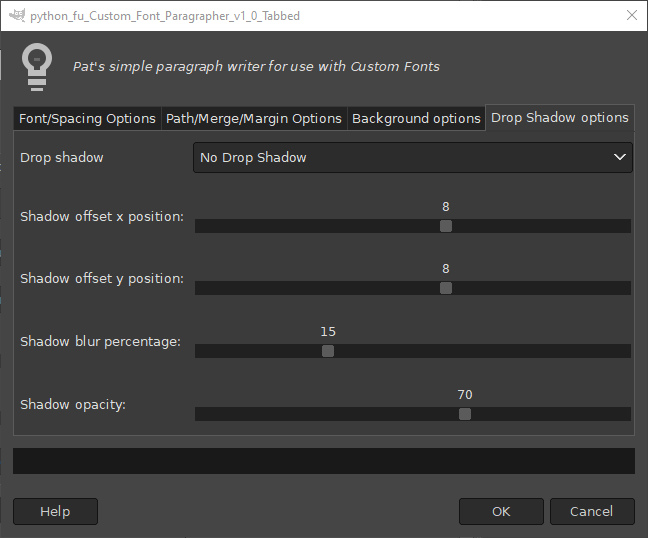
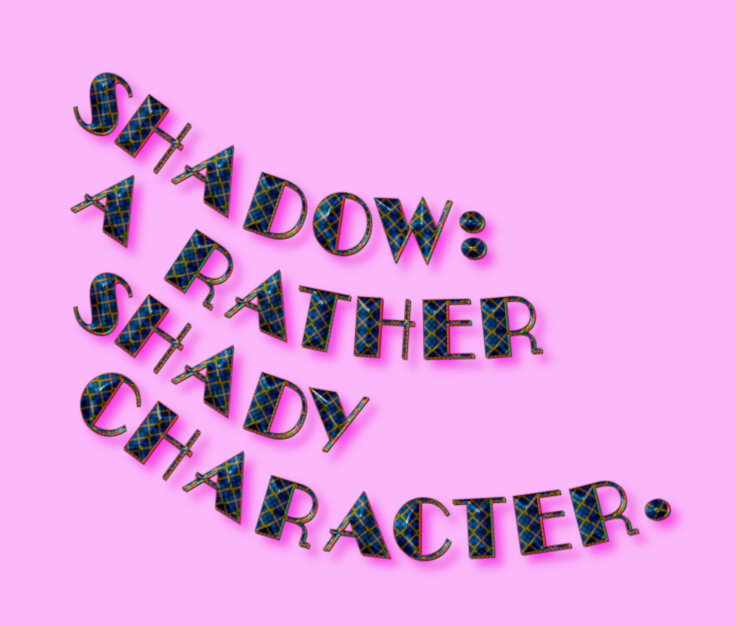


 Skinnyhouse, thank you so much for your useful and helpful work doing more and more easier to use Custom Fonts.
Skinnyhouse, thank you so much for your useful and helpful work doing more and more easier to use Custom Fonts.