Using G'MIC User Filters & Presets in Ubuntu Linux
Sat Jan 08, 2011 9:43 pm
What to do with the filter code: (first make sure you have the correct version of G'MIC to support it. If you don't know, ask the author.)
Let's take PhotoComix's Graphic Novel FX filter (this same code can be found here viewtopic.php?f=11&t=972#p10512 under the first post).
Step 1: Highlight and copy the code below to the clipboard (CTRL + C)
##############GRAPHIC#NOVEL#Fx##########################
#@gimp Graphic Novel FX : gimp_photocomix_booost2, gimp_photocomix_booost2(0)
#@gimp : sep = separator ()
#@gimp : note = note("Apply Local Normalization")
#@gimp : SKIP this step = bool(false)
#@gimp : note = note ("Check the box will disable the 4 sliders below")
#@gimp : sep = separator ()
#@gimp : note = note(" Local Normalization Controls")
#@gimp : LN Amplititude = float(2,0,60)
#@gimp : LN Size = float(6,0,64)
#@gimp : LN Neightborhood-Smoothness = float(5,0,40)
#@gimp : LN Average-Smoothness = float(20,0,40)
#@gimp : sep = separator ()
#@gimp : sep = separator ()
#@gimp : note = note(" Pencil Options")
#@gimp : Pencil Size = float(0.12,0,4)
#@gimp : Pencil Amplitude = float(14,0,200)
#@gimp : sep = separator ()
#@gimp : note = note(" Do you wish to smooth the pencil effect ?")
#@gimp : Activate "Pencil Smoother" = bool(false)
#@gimp : note = note(" If unchecked the 3 sliders below are disabled ")
#@gimp : sep = separator ()
#@gimp : Pencil Smoother Sharpness = float(0.5,0,2)
#@gimp : Pencil Smoother Edge Protection = float(0.54,0,1)
#@gimp : Pencil Smoother Smoothness = float(1.12,0,10)
#@gimp : sep = separator ()
#@gimp : note = note ("Boost Merging Options")
#@gimp : BOOST Merging Option = choice (Overlay , Multiply, Soft light,Color Burn,Color Burn swap,Darken,Stamp,Hard Light,Value ,Value-swap, Freeze)
#@gimp : Opacity = float(1,0,1)
#@gimp : sep = separator ()
#@gimp : Add Painter's Touch = bool()
#@gimp : note = note(" If unchecked the 3 sliders below are disabled ")
#@gimp : sep = separator ()
#@gimp : Painter's Touch Sharpness = float(0.5,0,2)
#@gimp : Painter's Edge Protection Flow = float(0.54,0,1)
#@gimp : Painter's Smoothness =float(0.78,0,10)
#@gimp : sep = separator(), note = note("<small>Author : <i>PhotoComiX</i>. Last update : <i>2011/1/6</i>.</small>")
#@gimp : note = link("Filter explained here","http://www.gimpchat.com/viewtopic.php?f=9&t=775")
gimp_photocomix_booost2 :
-repeat @# -l[$>] -split_opacity -l[0]
-if {$1==0} -gimp_normalize_local $2,$3,$4,$5,1,3,0 -elif {$1==1} -gimp_do_nothing -endif
--gimp_pencilbw $6,$7,0,0,0
-if {$8==0} -gimp_do_nothing[1] -elif {$8==1} -gimp_anisotropic_smoothing[-1] 60,$9,$10,$11,1.1,0.8,30,2,0,1,1,0,1,0 -endif
-if {$12==0} -gimp_compose_overlay[1,0] $13
-elif {$12==1} -gimp_compose_multiply[1,0] $13
-elif {$12==2} -gimp_compose_softlight[1,0] $13
-elif {$12==3} -gimp_compose_colorburn[1,0] $13
-elif {$12==4} -reverse[1,0] -gimp_compose_colorburn[1,0] $13
-elif {$12==5} -gimp_compose_darken[1,0] $13
-elif {$12==6} -reverse[1,0] -gimp_compose_stamp[1,0] $13
-elif {$12==7} -reverse[1,0] -gimp_compose_overlay[1,0] $13
-elif {$12==8} -reverse[1,0] -gimp_compose_value[1,0] $13
-elif {$12==9} -gimp_compose_value[1,0] $13
-elif {$12==10} -reverse[1,0] -gimp_compose_freeze[1,0] $13 -endif
-if {$14==0} -gimp_do_nothing -elif {$14==1} -gimp_anisotropic_smoothing 60,$15,$16,$17,1.1,0.8,30,2,0,1,1,0,1,0 -endif
-endl -a c -endl -done
##########################################################################
(New users of G'MIC will have to create their own .gmic file - skip to step 3)
Step 2: You'll need to open the .gmic file. In Ubuntu, this file can be found in /home/username/, which in my case would be /home/mahvin/ but I will need administrative rights to open .gmic, so I press alt + F2 and type "gksu nautilus"

You'll be prompted for your password.
Step 3: Browse to /home/username/ and press CTRL + H to display hidden files (the period in front of .gmic indicates it's a hidden file), scroll down to find .gmic
(NOTE: New users will not see these files, since you have not used G'MIC yet)
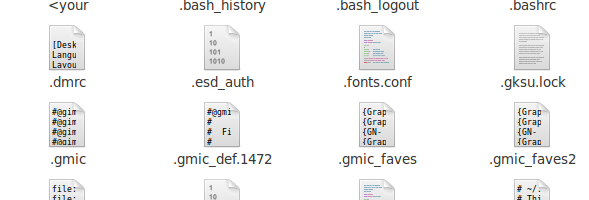
***New Users: Open Gedit, paste the code into the file and then save the file as .gmic, making sure to save it in your /home/username/ folder. (This tutorial is assuming you're doing these steps for the first time). If I am not mistaken, you'll still need administrative rights to save the .gmic file. Someone correct me if I am wrong.***
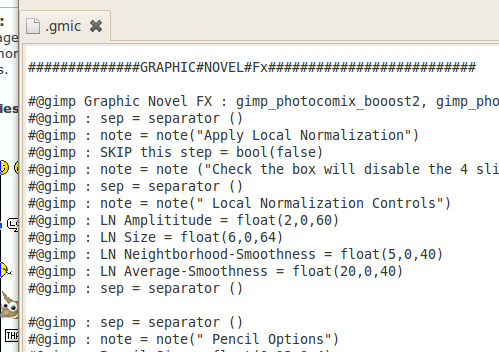
Step 4: Open GIMP, then open an existing image for testing. And call up G'MIC (Filters - G'MIC).
Refresh G'MIC and look under Faves for the new filter. You're done.
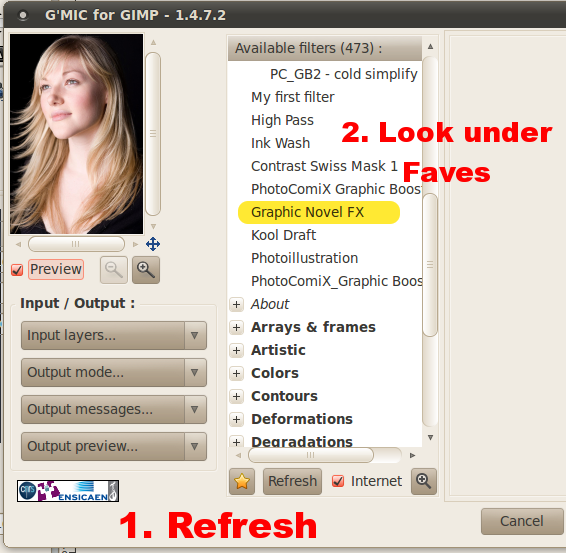
####################################################
ADDING PRESETS FOR GRAPHIC NOVEL FX
Remember seeing those other .gmic files above? In this case, we'll need the .gmic_faves file to add presets.
New users will have to create their own .gmic_faves file , just like in step 3 above for .gmic, simply because you have not used G'MIC yet. I wrote this tutorial for current G'MIC users, not thinking about new users.
At the bottom of post #3 found here viewtopic.php?f=11&t=972#p10517 you'll see this code:
{GN- CHIAROSCURO}{Graphic Novel FX}{gimp_photocomix_booost2}{gimp_photocomix_booost2}{1}{4.36364}{10.4727}{5}{20}{0.12}{14}{0}{0.54}{2.9}{9}{0}{0.93}{1}{0.5}{0.54}{0.78}
PhotoComix shows examples of what this preset does in one of the images shown above the code on post #3. To use it, you'll need to add it to the .gmic_faves file found in /home/username/
I highlighted the code in the image below so you could see how the preset was listed in the file along with many others.
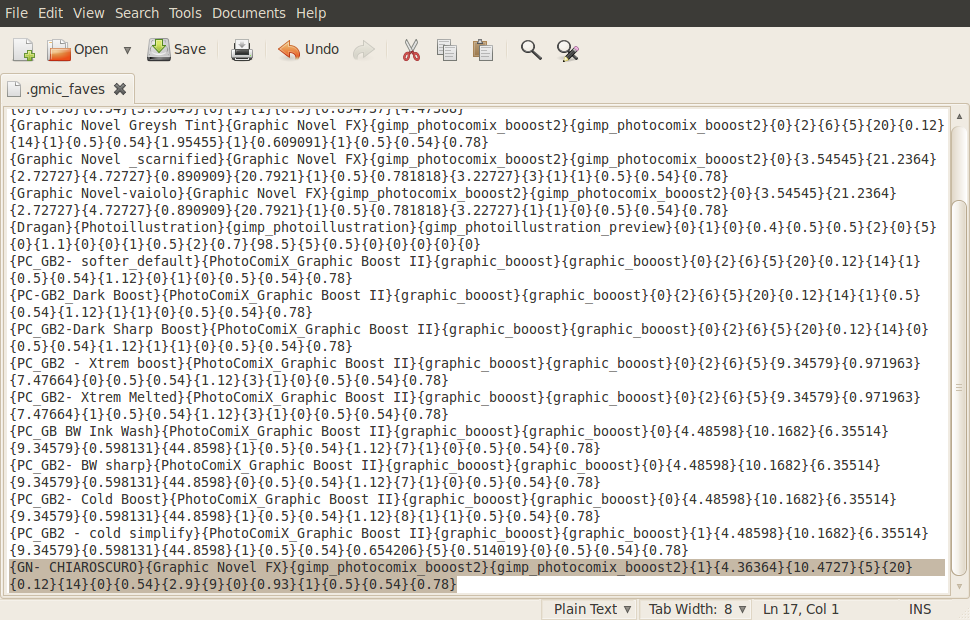
Your file will be blank, so copy and then paste the above preset into the .gmic_faves file and save it.
(New users, open Gedit, paste the preset code in and save it as .gmic_faves in your /home/username/ folder.)
IMPORTANT: (If you decide to add new presets, you cannot have ANY blank lines in the .gmic_faves file. You can start a new preset on the next line, but no lines between or at the end. Failing to acknowledge this will result in your preset not showing up in Faves.)
Successful implementation will result in your preset showing indented at the top of the Faves list (see the G'MIC UI image below).
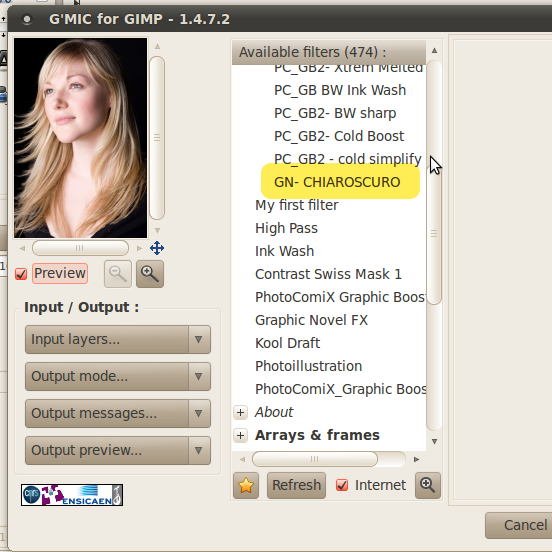
Have fun and good luck!
This video is for 1st time G'MIC users (best viewed with full screen):
 Video from : www.youtube.com
Video from : www.youtube.com
 Video from : www.youtube.com
Video from : www.youtube.comLet's take PhotoComix's Graphic Novel FX filter (this same code can be found here viewtopic.php?f=11&t=972#p10512 under the first post).
Step 1: Highlight and copy the code below to the clipboard (CTRL + C)
##############GRAPHIC#NOVEL#Fx##########################
#@gimp Graphic Novel FX : gimp_photocomix_booost2, gimp_photocomix_booost2(0)
#@gimp : sep = separator ()
#@gimp : note = note("Apply Local Normalization")
#@gimp : SKIP this step = bool(false)
#@gimp : note = note ("Check the box will disable the 4 sliders below")
#@gimp : sep = separator ()
#@gimp : note = note(" Local Normalization Controls")
#@gimp : LN Amplititude = float(2,0,60)
#@gimp : LN Size = float(6,0,64)
#@gimp : LN Neightborhood-Smoothness = float(5,0,40)
#@gimp : LN Average-Smoothness = float(20,0,40)
#@gimp : sep = separator ()
#@gimp : sep = separator ()
#@gimp : note = note(" Pencil Options")
#@gimp : Pencil Size = float(0.12,0,4)
#@gimp : Pencil Amplitude = float(14,0,200)
#@gimp : sep = separator ()
#@gimp : note = note(" Do you wish to smooth the pencil effect ?")
#@gimp : Activate "Pencil Smoother" = bool(false)
#@gimp : note = note(" If unchecked the 3 sliders below are disabled ")
#@gimp : sep = separator ()
#@gimp : Pencil Smoother Sharpness = float(0.5,0,2)
#@gimp : Pencil Smoother Edge Protection = float(0.54,0,1)
#@gimp : Pencil Smoother Smoothness = float(1.12,0,10)
#@gimp : sep = separator ()
#@gimp : note = note ("Boost Merging Options")
#@gimp : BOOST Merging Option = choice (Overlay , Multiply, Soft light,Color Burn,Color Burn swap,Darken,Stamp,Hard Light,Value ,Value-swap, Freeze)
#@gimp : Opacity = float(1,0,1)
#@gimp : sep = separator ()
#@gimp : Add Painter's Touch = bool()
#@gimp : note = note(" If unchecked the 3 sliders below are disabled ")
#@gimp : sep = separator ()
#@gimp : Painter's Touch Sharpness = float(0.5,0,2)
#@gimp : Painter's Edge Protection Flow = float(0.54,0,1)
#@gimp : Painter's Smoothness =float(0.78,0,10)
#@gimp : sep = separator(), note = note("<small>Author : <i>PhotoComiX</i>. Last update : <i>2011/1/6</i>.</small>")
#@gimp : note = link("Filter explained here","http://www.gimpchat.com/viewtopic.php?f=9&t=775")
gimp_photocomix_booost2 :
-repeat @# -l[$>] -split_opacity -l[0]
-if {$1==0} -gimp_normalize_local $2,$3,$4,$5,1,3,0 -elif {$1==1} -gimp_do_nothing -endif
--gimp_pencilbw $6,$7,0,0,0
-if {$8==0} -gimp_do_nothing[1] -elif {$8==1} -gimp_anisotropic_smoothing[-1] 60,$9,$10,$11,1.1,0.8,30,2,0,1,1,0,1,0 -endif
-if {$12==0} -gimp_compose_overlay[1,0] $13
-elif {$12==1} -gimp_compose_multiply[1,0] $13
-elif {$12==2} -gimp_compose_softlight[1,0] $13
-elif {$12==3} -gimp_compose_colorburn[1,0] $13
-elif {$12==4} -reverse[1,0] -gimp_compose_colorburn[1,0] $13
-elif {$12==5} -gimp_compose_darken[1,0] $13
-elif {$12==6} -reverse[1,0] -gimp_compose_stamp[1,0] $13
-elif {$12==7} -reverse[1,0] -gimp_compose_overlay[1,0] $13
-elif {$12==8} -reverse[1,0] -gimp_compose_value[1,0] $13
-elif {$12==9} -gimp_compose_value[1,0] $13
-elif {$12==10} -reverse[1,0] -gimp_compose_freeze[1,0] $13 -endif
-if {$14==0} -gimp_do_nothing -elif {$14==1} -gimp_anisotropic_smoothing 60,$15,$16,$17,1.1,0.8,30,2,0,1,1,0,1,0 -endif
-endl -a c -endl -done
##########################################################################
(New users of G'MIC will have to create their own .gmic file - skip to step 3)
Step 2: You'll need to open the .gmic file. In Ubuntu, this file can be found in /home/username/, which in my case would be /home/mahvin/ but I will need administrative rights to open .gmic, so I press alt + F2 and type "gksu nautilus"

You'll be prompted for your password.
Step 3: Browse to /home/username/ and press CTRL + H to display hidden files (the period in front of .gmic indicates it's a hidden file), scroll down to find .gmic
(NOTE: New users will not see these files, since you have not used G'MIC yet)
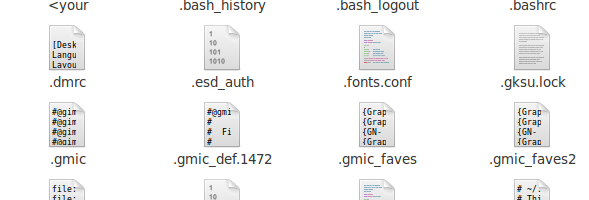
***New Users: Open Gedit, paste the code into the file and then save the file as .gmic, making sure to save it in your /home/username/ folder. (This tutorial is assuming you're doing these steps for the first time). If I am not mistaken, you'll still need administrative rights to save the .gmic file. Someone correct me if I am wrong.***
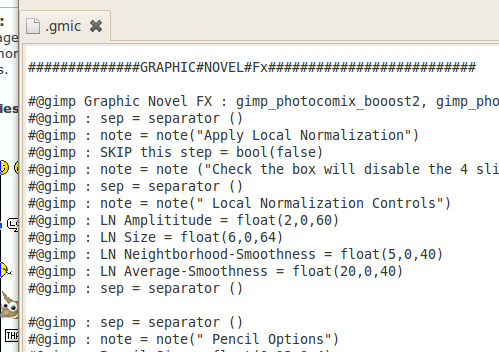
Step 4: Open GIMP, then open an existing image for testing. And call up G'MIC (Filters - G'MIC).
Refresh G'MIC and look under Faves for the new filter. You're done.
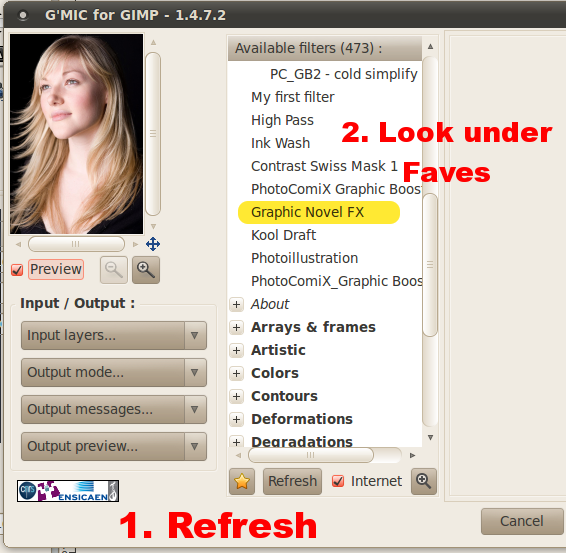
####################################################
ADDING PRESETS FOR GRAPHIC NOVEL FX
Remember seeing those other .gmic files above? In this case, we'll need the .gmic_faves file to add presets.
New users will have to create their own .gmic_faves file , just like in step 3 above for .gmic, simply because you have not used G'MIC yet. I wrote this tutorial for current G'MIC users, not thinking about new users.
At the bottom of post #3 found here viewtopic.php?f=11&t=972#p10517 you'll see this code:
{GN- CHIAROSCURO}{Graphic Novel FX}{gimp_photocomix_booost2}{gimp_photocomix_booost2}{1}{4.36364}{10.4727}{5}{20}{0.12}{14}{0}{0.54}{2.9}{9}{0}{0.93}{1}{0.5}{0.54}{0.78}
PhotoComix shows examples of what this preset does in one of the images shown above the code on post #3. To use it, you'll need to add it to the .gmic_faves file found in /home/username/
I highlighted the code in the image below so you could see how the preset was listed in the file along with many others.
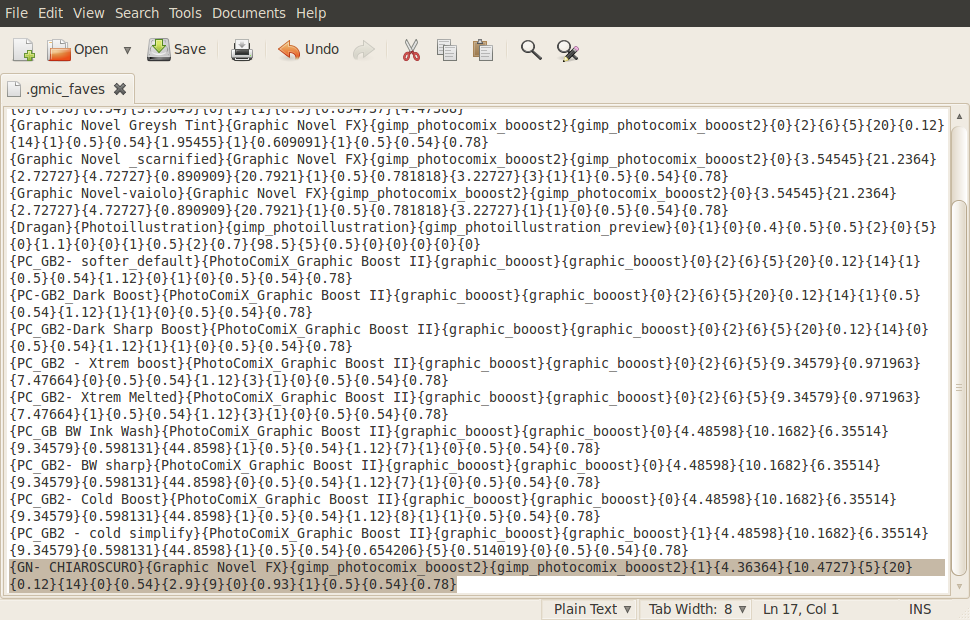
Your file will be blank, so copy and then paste the above preset into the .gmic_faves file and save it.
(New users, open Gedit, paste the preset code in and save it as .gmic_faves in your /home/username/ folder.)
IMPORTANT: (If you decide to add new presets, you cannot have ANY blank lines in the .gmic_faves file. You can start a new preset on the next line, but no lines between or at the end. Failing to acknowledge this will result in your preset not showing up in Faves.)
Successful implementation will result in your preset showing indented at the top of the Faves list (see the G'MIC UI image below).
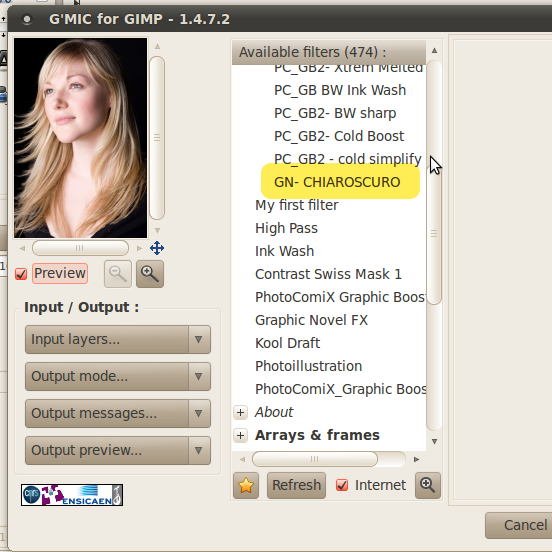
Have fun and good luck!
Re: Using G'MIC User Filters & Presets in Ubuntu Linux
Sat Jan 08, 2011 10:58 pm
It seems very clear
i replied to your question on Win
i even try to make some screen but i had problems to capture the scrolling menu
(and i fear screenshoots with italian menu may confuse instead then help)
i replied to your question on Win
i even try to make some screen but i had problems to capture the scrolling menu
(and i fear screenshoots with italian menu may confuse instead then help)
Re: Using G'MIC User Filters & Presets in Ubuntu
Sat Jan 08, 2011 11:07 pm
I don't have these .gmic files. Did I forget to place them? Where do the originate from? And how should I have installed? I downloaded the zip file, extracted the G'mic to gimp plugin folder and that was all. Should I have downloaded the .deb instead?
Re: Using G'MIC User Filters & Presets in Ubuntu
Sat Jan 08, 2011 11:14 pm
I use the debian file, it's just much easier to install.
Re: Using G'MIC User Filters & Presets in Ubuntu
Sat Jan 08, 2011 11:26 pm
Okay I installed by .deb but it didn't show up in gimp. Do I need to link gimp to the app somehow? And still nothing shows up in my home folder.
Re: Using G'MIC User Filters & Presets in Ubuntu
Sat Jan 08, 2011 11:31 pm
The files should be in your home/username/folder (plus they are hidden files - so press CTRL + H to view) - but first things first:
Was GIMP open before you installed the debian? If so, you have to restart GIMP before GMIC shows up.
Was GIMP open before you installed the debian? If so, you have to restart GIMP before GMIC shows up.
Re: Using G'MIC User Filters & Presets in Ubuntu Linux
Sat Jan 08, 2011 11:39 pm
Thanks for putting this together mahvin. Nice work!
This will come in handy for Linux users.
This will come in handy for Linux users.

Re: Using G'MIC User Filters & Presets in Ubuntu Linux
Sat Jan 08, 2011 11:50 pm
EDIT - Moved from older outdated post - originally posted by PhotoComix
viewtopic.php?f=11&t=972&start=40#p10622
sure
As in linux the .gmic file and here even its containing folder are as default hidden
So (for xp as for 7 )
first Start/Search in Search Tool/Option
in Option open "visualization" tab
Uncheck there " hide system files"
(till you are here i suggest also to uncheck the next "hide extension for commune files" even if is not strictly needed here, may do your life easier... )
Now you may see the folder that contain the gmic files
It is "Application Data" (please if you had a computer set in english check if correct, i translate from italian )
In xp there the file C: Documents and Settings/Your name/Application Data (or Data Applications or App Data)
in 7 is inside a "roaming" subfolder so will be C: Users/Your name/Application Data (or Data Applications or App Data)/roaming
i hope is clear
sorry for confusion on App Data or Application Data or whatever called that should be checked in a PC in english...
viewtopic.php?f=11&t=972&start=40#p10622
sure
As in linux the .gmic file and here even its containing folder are as default hidden
So (for xp as for 7 )
first Start/Search in Search Tool/Option
in Option open "visualization" tab
Uncheck there " hide system files"
(till you are here i suggest also to uncheck the next "hide extension for commune files" even if is not strictly needed here, may do your life easier... )
Now you may see the folder that contain the gmic files
It is "Application Data" (please if you had a computer set in english check if correct, i translate from italian )
In xp there the file C: Documents and Settings/Your name/Application Data (or Data Applications or App Data)
in 7 is inside a "roaming" subfolder so will be C: Users/Your name/Application Data (or Data Applications or App Data)/roaming
i hope is clear
sorry for confusion on App Data or Application Data or whatever called that should be checked in a PC in english...
Re: Using G'MIC User Filters & Presets in Ubuntu Linux
Sat Jan 08, 2011 11:52 pm
A little more information on Windows XP installation -
First open your user folder
Second select Tools/View/put a check in View all hidden files
Open the Application Data folder.
Windows XP - i had to create both of these files in the hidden folder "Application Data"
.gmic (this may be there already mine wasn't)
.gmic_faves
Presets go in the .gmic_faves file - text -(no blank lines)
Actual new filters go in the .gmic file - text - (with separator hash marks)
Restart Gimp on each new entry for either
Refresh G'MIC every time.
I hope that clears it up a little more for XP.
First open your user folder
Second select Tools/View/put a check in View all hidden files
Open the Application Data folder.
Windows XP - i had to create both of these files in the hidden folder "Application Data"
.gmic (this may be there already mine wasn't)
.gmic_faves
Presets go in the .gmic_faves file - text -(no blank lines)
Actual new filters go in the .gmic file - text - (with separator hash marks)
Restart Gimp on each new entry for either
Refresh G'MIC every time.
I hope that clears it up a little more for XP.
Re: Using G'MIC User Filters & Presets in Ubuntu Linux
Sun Jan 09, 2011 12:00 am
Rod, your post just reminded me of something I totally forgot. I totally forgot I created my own .gmic file  and now that I think of it, .gmic_faves gets created automatically when you save a filter in G'MIC, so any new users wouldn't see these files (double
and now that I think of it, .gmic_faves gets created automatically when you save a filter in G'MIC, so any new users wouldn't see these files (double  )
)
I will need to edit those posts above. Thanks for helping me remember.
 and now that I think of it, .gmic_faves gets created automatically when you save a filter in G'MIC, so any new users wouldn't see these files (double
and now that I think of it, .gmic_faves gets created automatically when you save a filter in G'MIC, so any new users wouldn't see these files (double  )
)I will need to edit those posts above. Thanks for helping me remember.
Re: Using G'MIC User Filters & Presets in Ubuntu Linux
Sun Jan 09, 2011 3:48 am
good work mahvin. thank you!
Re: Using G'MIC User Filters & Presets in Ubuntu Linux
Sun Jan 09, 2011 3:54 am
You're welcome!
Re: Using G'MIC User Filters & Presets in Ubuntu Linux
Sun Jan 09, 2011 11:01 am
mahvin wrote:. I totally forgot I created my own .gmic fileand now that I think of it, .gmic_faves gets created automatically when you save a filter in G'MIC, so any new users wouldn't see these files (double
)
Yes
most simple way to create that file may be just fave a filter
###################################################################################
I just finished a new version of Graphic Boost, so i will start a new topic
this time i did my test on 5 very different kind of images,
just to clear as a beauty treatment for a Lion face may do havoc on a young girl skin ( your models may beat you, if they didn't ask for a Halloween style make up) and even vice versa:
1 close up of feminine models ( NB in general the less adapt subject for that filter,
The filter may be very rough , even devastating on light uniform areas as uniform or bleached sky and smooth skin but there are exceptions
2 environmental portrait (usually they come out well)
3 Nature and wildlife
4 Car & Old Car
5 Urban scenery
I can't resist to show an example, a soft painting preset for Graphic Boost
used on "Wildlife"
and "Urban"
original by Pranav (i should trace the link)
Re: Using G'MIC User Filters & Presets in Ubuntu Linux
Sun Jan 09, 2011 1:02 pm
Great tutorial man, very helpful Now I know what to do lol
Re: Using G'MIC User Filters & Presets in Ubuntu Linux
Sun Jan 09, 2011 2:17 pm
K, any mac experts? Need the directions for osx
Re: Using G'MIC User Filters & Presets in Ubuntu Linux
Sun Jan 09, 2011 2:41 pm
should be identical is only needed find the corresponding path
I think you may do easily
1) open gmic and made a filter update (to be sure to have the file to search )
2) open Finder to search ".gmic_def.1472 " note the dot before the name.
now go in Finder "Options" and there enable visualization and search of hidden and system files
Sure Mac users may be more accurate in details, but once you allow visualization and search of hidden files you should find easily where is that file
And in that is the place also for the .gmic and the gmic.faves files
I think you may do easily
1) open gmic and made a filter update (to be sure to have the file to search )
2) open Finder to search ".gmic_def.1472 " note the dot before the name.
now go in Finder "Options" and there enable visualization and search of hidden and system files
Sure Mac users may be more accurate in details, but once you allow visualization and search of hidden files you should find easily where is that file
And in that is the place also for the .gmic and the gmic.faves files
Re: Using G'MIC User Filters & Presets in Ubuntu Linux
Sun Jan 09, 2011 4:06 pm
finder for hard drive...can't find gmic to open and when I put gmic into finder, all that comes up is a photo that I used gmic on.
finder for my home...gmic is in my gimp but only brings up the .exe file, and there is nothing on how to update
finder for my home...gmic is in my gimp but only brings up the .exe file, and there is nothing on how to update
Re: Using G'MIC User Filters & Presets in Ubuntu Linux
Sun Jan 09, 2011 4:12 pm
2-ton, is G'MIC installed for GIMP? Do you see G'MIC in your Filters menu?
Re: Using G'MIC User Filters & Presets in Ubuntu Linux
Sun Jan 09, 2011 4:29 pm
gmic is installed for gimp, in fact, the gmic file is not .gmic, it is gmic_gimp
K, just figured out how to take a screen shot with osx...so much I don't know yet!
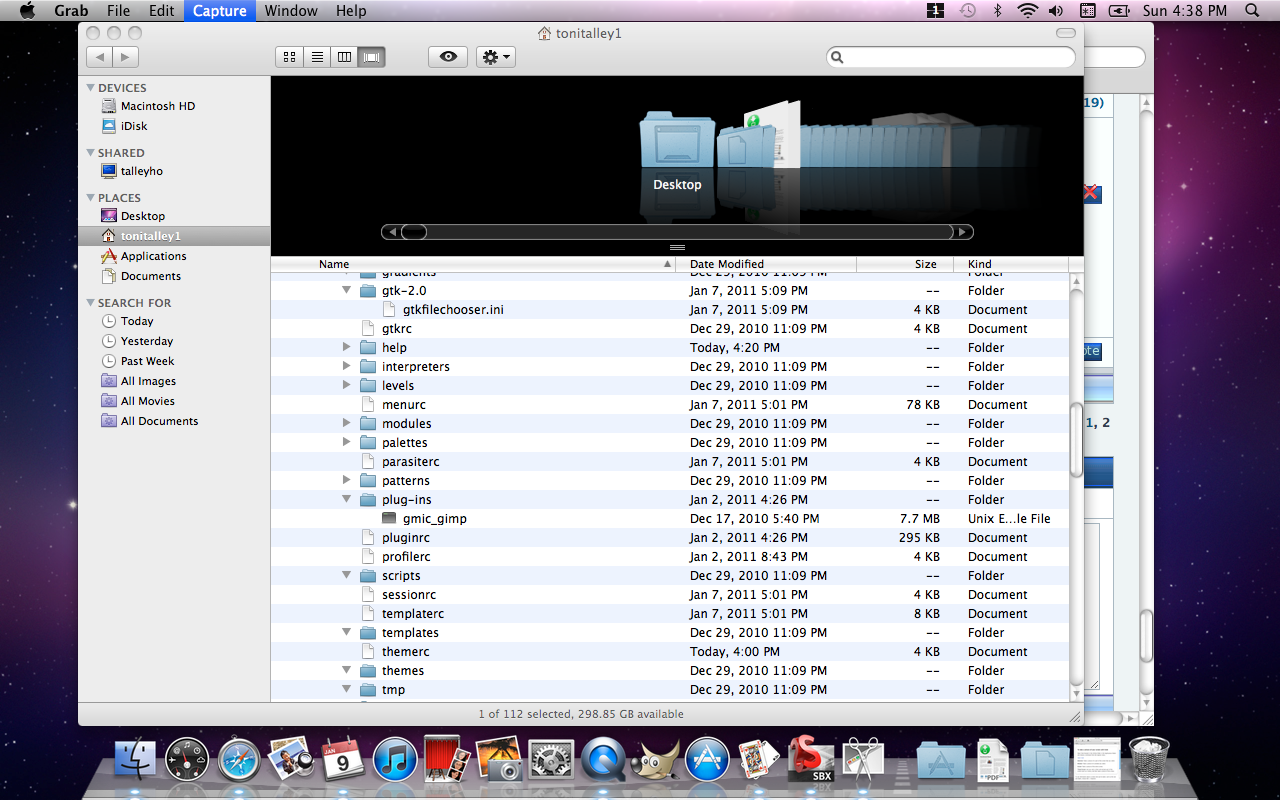
K, just figured out how to take a screen shot with osx...so much I don't know yet!
Re: Using G'MIC User Filters & Presets in Ubuntu Linux
Sun Jan 09, 2011 4:36 pm
@2-ton,
That is the plug-in.
@mahvin,
It may be something in my settings, but I don't need Administrator privileges to open or save .gmic. (LinuxMint9/Ubuntu10.10).
That is the plug-in.
@mahvin,
It may be something in my settings, but I don't need Administrator privileges to open or save .gmic. (LinuxMint9/Ubuntu10.10).