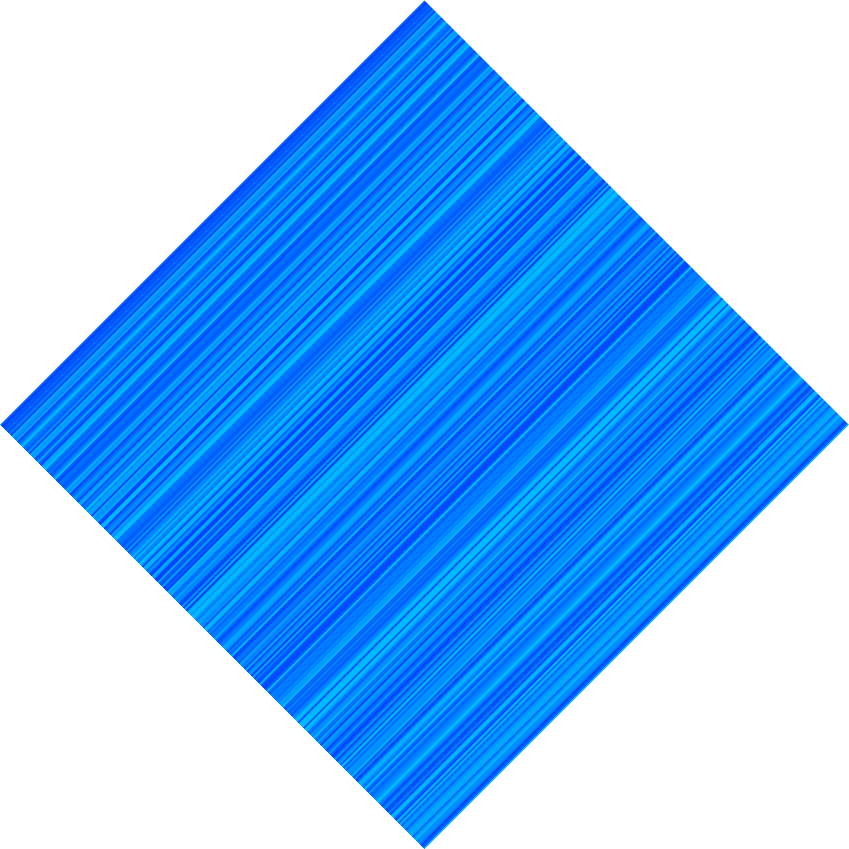Ah. Ya ninja'd me on that one RobA but going to post my work anyway.
Open your image in Inkscape. (Actually I opened Inkscape and dragged and dropped the image into it.) Click the image so that it has black arrows around it.
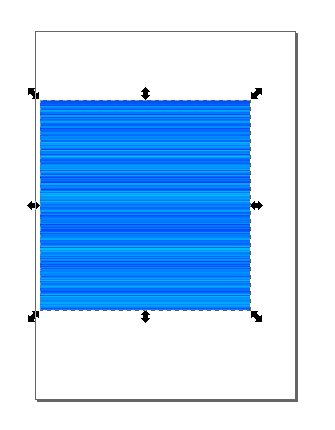
File > Document Properties > Fit page to selection
Close that window where the X is in the dark gray header bar. (Red arrow pointing to it.)
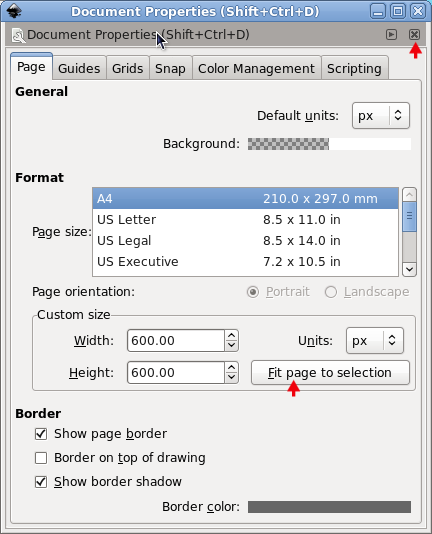
Black selection arrows still visible.
Object > Transform > Rotate > 45°, click apply and again click the X in the dark gray bar.
Black selection arrows still there.
Back to File > Document Properties and Fit page to selection.
Inkscape can now export your image as a png file.
File > Export Bitmap
Browse to where you want to save it. You will need to give it a name and a png extension.
Click Export. Close that dialog with the X.
Close Inkscape. It will want to know if you want to save it. If you want to save it in Inkscape's native format as an svg vector image you may, or just close it without saving.