Thank you for putting up this script - for what it does, it can save a lot of tedious steps, plus it does some thing which I would not have considered possible without it.
I downloaded this script at some point last week, but before I got around to testing it on my system I happened on some tutorials which I hadn't noticed before, which seemed to be leading toward what 3D Extrusion does. I followed several of them over the weekend, and this one to be specific:
https://www.youtube.com/watch?v=OfeIBK1k_PYAs it turned out, this follows the hard methods, but I decided that it was a good idea to learn them before getting into the script. Here's what I ended up doing, based on this tutorial:

It wasn't easy, but then not really that difficult either. Note how the extrusion (done with the Motion Blur Filter, painted over) tapers inward, but along the X axis. When I later tried 3D extrustion (adding my own front layer and paint to the extrusions), this is as close as I could come to that specific effect (okay, looks like I added a bit more extrusion depth:

Now that's pretty awesome, but then if I want the extrusions to "shrink" without the parabolically dizzying effect (just like the tutorial), it doesn't seem to be available as part of 3D Extrusion. I hate to complain - again, for what it does, this script makes it easy. It also is the only way by which I've seen in stock GIMP for producing that curved extrusion shrinkage, but I'm really perplexed over what it will not do. You cannot turn off the curvature when your extrusions shrink as they move backward. There is an option for growing the extrusions along the X-axis, but not for shrinking them in the same plane, and that just seems odd. Another interesting extrusion feature option in the Motion Blur Filter is Radial, and I think that is just way too badass to be left out! For what this script does, thank you, but for the options left out, I just have to ask why?
One more issue with 3D Extrusion, maybe somebody can tell me if they have experienced this on their system. This is an error situation, and it although my hardware is quite cheap and old, my system is performing normally before the error occurs. There are four Extrusions options: Directional, Shrink, Grow, and Grow Along X-Axis. The first two options always seem to work reliably, but after I've done some work and have more than a couple of images open, the last two always result in this:
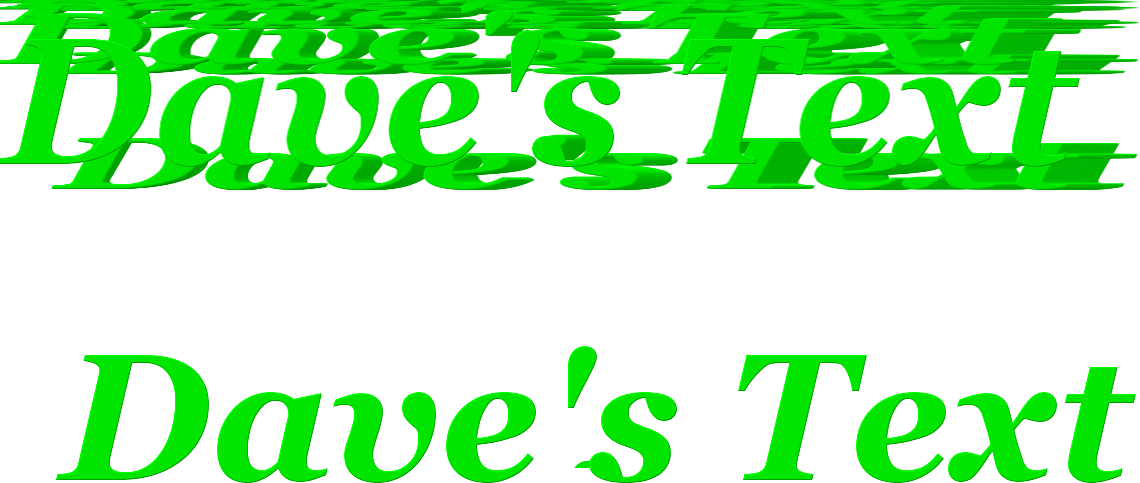
Has this happened to you before?
Can anybody recommend minimal hardware for this script?
Finally, my summation of this script, which is really the first add-on script which I've tried. Perhaps my expectations were a little unrealistic, thinking scripts like this are making GIMP do what it could not otherwise be made to do at all, but this one really seems to be more of an "Easy Button" for what it's already good for with more time. Am I incorrect in that summation, and would I be so if I had similar expectations of other scripts? I still haven't learned much on vector graphics yet, and I find it somewhat vexing that you cannot have a program to what both GIMP and Inkscape are capable of. Is it necessarily impossible to script or plug-in capabilities for GIMP which are specifically Inkscape? Can anybody explain why or why not?



