Templates
Thu Oct 29, 2020 8:15 pm
I'm curious to know to create something like this: https://64.media.tumblr.com/ff064439bed ... r1_500.png
in gimp and then save it as a template.
in gimp and then save it as a template.
Re: Templates
Thu Oct 29, 2020 9:18 pm

Is that a grid, like this:
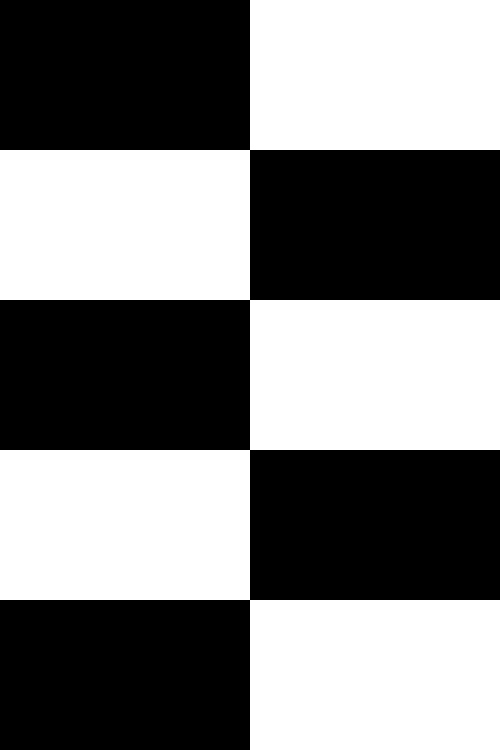

Charles
Re: Templates
Thu Oct 29, 2020 9:56 pm
Yes, exactly like that. I'd like make my own rather than look for them and importing them into gimp.
Re: Templates
Thu Oct 29, 2020 10:22 pm
I did one using guides, filling it in with black where it is supposed to go and then used 'create template with image'. Save the size of the template but not the image.
I have got an xcf of it for you.
I have created templates but they have always been plain white - Maybe someone else will know how you can.
I have got an xcf of it for you.
I have created templates but they have always been plain white - Maybe someone else will know how you can.
Re: Templates
Thu Oct 29, 2020 11:14 pm
I used Roller 1.07.
Roller is a GIMP plug-in that I am developing. I'm posting updates after I add a new feature or fix a bug, so expect updates if you decide to use Roller.
You can get the plug-in from gimpscripts, gimplearn, or at my github page where I am registered as gummycowboy.
To create the grid, I used the backdrop style, Color Grid. I set the width and height to 500 x 750. In the Color Grid dialog, which opens after you start a render, I used Color #1: white, Color #2: black, Rows: 5, and Columns: 2.
You can save a template using the preset options on the main window. Roller lets you know where its saving the preset files, so you will know how to make a back-up.

Charles
Roller is a GIMP plug-in that I am developing. I'm posting updates after I add a new feature or fix a bug, so expect updates if you decide to use Roller.
You can get the plug-in from gimpscripts, gimplearn, or at my github page where I am registered as gummycowboy.
To create the grid, I used the backdrop style, Color Grid. I set the width and height to 500 x 750. In the Color Grid dialog, which opens after you start a render, I used Color #1: white, Color #2: black, Rows: 5, and Columns: 2.
You can save a template using the preset options on the main window. Roller lets you know where its saving the preset files, so you will know how to make a back-up.

Charles
Re: Templates
Fri Oct 30, 2020 12:00 am
gasMask wrote:I used Roller 1.07.
Roller is a GIMP plug-in that I am developing. I'm posting updates after I add a new feature or fix a bug, so expect updates if you decide to use Roller.
You can get the plug-in from gimpscripts, gimplearn, or at my github page where I am registered as gummycowboy.
To create the grid, I used the backdrop style, Color Grid. I set the width and height to 500 x 750. In the Color Grid dialog, which opens after you start a render, I used Color #1: white, Color #2: black, Rows: 5, and Columns: 2.
You can save a template using the preset options on the main window. Roller lets you know where its saving the preset files, so you will know how to make a back-up.

Charles
Just looked it up on gimpscripts.net. It looks very useful. Is there an option to change colors with the grid if I wanted to? Thanks Charles.
Re: Templates
Fri Oct 30, 2020 12:57 am
sallyanne wrote:I did one using guides, filling it in with black where it is supposed to go and then used 'create template with image'. Save the size of the template but not the image.
I have got an xcf of it for you.
I have created templates but they have always been plain white - Maybe someone else will know how you can.
My templates are always plain white as well. I've always wondered what an image template would look like in gimp. Thanks Sallyanne. I don't see 'Create template with image' in the template dialogue box. I see 'Create a new image from selected template'. Is 'create template with image a script or plugin?'
Re: Templates
Fri Oct 30, 2020 3:18 am
Color Grid has two options for choosing colors. The first one is a manual operation. The user chooses two colors using a color picker dialog inside the Color Grid Options dialog. The second option is to use Automate. The user checks the Automate check-button in the main window before starting the render. In this case, Color Grid will automatically assign two random colors to the grid. It will also randomize the row and column counts as well.

Charles

Charles
Re: Templates
Fri Oct 30, 2020 5:46 am
sallyanne wrote:...snip...
I have created templates but they have always been plain white - Maybe someone else will know how you can.
A Gimp template, one you get from File -> New and the drop down list is just part of a text file (templaterc), a plain description of size, ppi, color mode. For example this the A4 template
(GimpTemplate "A4 (300 ppi)"
(width 2480)
(height 3508)
(unit millimeters)
(xresolution 300)
(yresolution 300)
(resolution-unit inches)
(image-type rgb)
(precision u8-gamma)
(color-managed yes)
(color-profile NULL)
(fill-type background))
Not to be confused with a template / mockup which is a bare-bones image.
Re: Templates
Fri Oct 30, 2020 6:12 am
mackenzieh wrote:sallyanne wrote:I did one using guides, filling it in with black where it is supposed to go and then used 'create template with image'. Save the size of the template but not the image.
I have got an xcf of it for you.
I have created templates but they have always been plain white - Maybe someone else will know how you can.
My templates are always plain white as well. I've always wondered what an image template would look like in gimp. Thanks Sallyanne. I don't see 'Create template with image' in the template dialogue box. I see 'Create a new image from selected template'. Is 'create template with image a script or plugin?'
If you mouse over 'create template' underneath export in the file menu it says "Create a new template from this image"
Re: Templates
Fri Oct 30, 2020 2:03 pm
gasMask wrote:Color Grid has two options for choosing colors. The first one is a manual operation. The user chooses two colors using a color picker dialog inside the Color Grid Options dialog. The second option is to use Automate. The user checks the Automate check-button in the main window before starting the render. In this case, Color Grid will automatically assign two random colors to the grid. It will also randomize the row and column counts as well.

Charles
Sounds easy enough. Thanks Charles.
Re: Templates
Fri Oct 30, 2020 2:05 pm
sallyanne wrote:mackenzieh wrote:sallyanne wrote:I did one using guides, filling it in with black where it is supposed to go and then used 'create template with image'. Save the size of the template but not the image.
I have got an xcf of it for you.
I have created templates but they have always been plain white - Maybe someone else will know how you can.
My templates are always plain white as well. I've always wondered what an image template would look like in gimp. Thanks Sallyanne. I don't see 'Create template with image' in the template dialogue box. I see 'Create a new image from selected template'. Is 'create template with image a script or plugin?'
If you mouse over 'create template' underneath export in the file menu it says "Create a new template from this image"
Got it. Thanks Sallyanne.
Re: Templates
Fri Oct 30, 2020 5:23 pm
gasMask wrote:Color Grid has two options for choosing colors. The first one is a manual operation. The user chooses two colors using a color picker dialog inside the Color Grid Options dialog. The second option is to use Automate. The user checks the Automate check-button in the main window before starting the render. In this case, Color Grid will automatically assign two random colors to the grid. It will also randomize the row and column counts as well.

Charles
Charles, Here's what I created with the roller plugin:
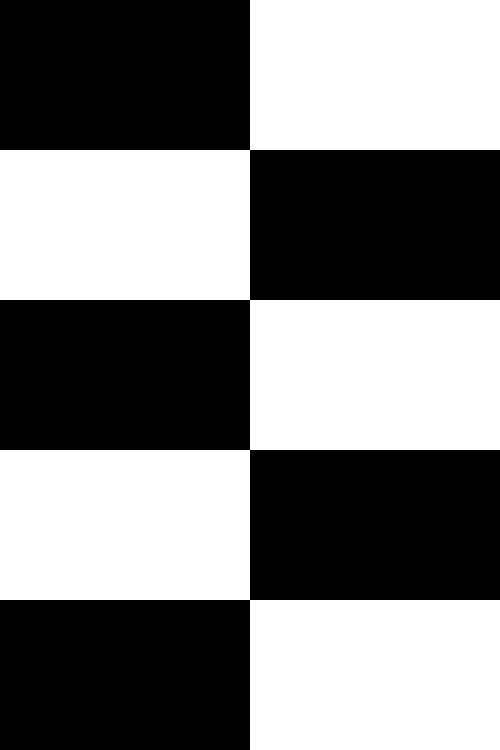
It works. Now my question is how do I save it in gimp as an image template if I wanted to use it later?
Re: Templates
Fri Oct 30, 2020 8:54 pm
For me to properly answer your question, I need to know how you intend to use the template. Both Sallyanne and rich2005 have shown different ways of creating templates and saving them.

In Roller 1.09, you can create Formats that will allow you to place images exactly where you want them. Roller uses cells. In the black and white grid, the rectangles could be seen as cells. So, it would be simple to define a Format template to lay images onto the grid.

Charles

In Roller 1.09, you can create Formats that will allow you to place images exactly where you want them. Roller uses cells. In the black and white grid, the rectangles could be seen as cells. So, it would be simple to define a Format template to lay images onto the grid.

Charles
Re: Templates
Fri Oct 30, 2020 11:52 pm
gasMask wrote:For me to properly answer your question, I need to know how you intend to use the template. Both Sallyanne and rich2005 have shown different ways of creating templates and saving them.

In Roller 1.09, you can create Formats that will allow you to place images exactly where you want them. Roller uses cells. In the black and white grid, the rectangles could be seen as cells. So, it would be simple to define a Format template to lay images onto the grid.

Charles
I just intend to use it as if I were going to create a collage. The templates installed in gimp are just plain white. I'm wondering if an image template can be added to the template doc with out having to create the same one over again and importing it to gimp. I think the version of roller I'm using is 1.07.
Re: Templates
Sat Oct 31, 2020 3:46 am
If you go back a couple of posts you will see that a Gimp template is pure text, very basic, nothing there to include an image.
There have been discussions in the Gimp community going back to Gimp 2.6 about including a 'mockup' format as a template. A dozen years later, still not happened.
There is a folder Templates in your Gimp profile. Make your 'template' as a Gimp xcf file. Put it in the Templates folder. Make it read-only in case of accidents. Add the location to the Gimp Open dialogue.
..and that has been around some time, even described before. viewtopic.php?f=8&t=6667#p83649
ps. You do not need a new plugin to make a checker pattern. Use Filters -> Render -> Pattern -> CheckerBoard.
There have been discussions in the Gimp community going back to Gimp 2.6 about including a 'mockup' format as a template. A dozen years later, still not happened.
There is a folder Templates in your Gimp profile. Make your 'template' as a Gimp xcf file. Put it in the Templates folder. Make it read-only in case of accidents. Add the location to the Gimp Open dialogue.
..and that has been around some time, even described before. viewtopic.php?f=8&t=6667#p83649
ps. You do not need a new plugin to make a checker pattern. Use Filters -> Render -> Pattern -> CheckerBoard.
Re: Templates
Sat Oct 31, 2020 4:07 am
I thought Sallyanne's document would make a great template. After saving her template document. Open it in GIMP, and then before modifying it, save it under a different file name. That way, you always have an unaltered template to work with.
rich2005 has a great solution too.
Also, if you don't want to over-write the original file, you can right-click on the file descriptor in a file explorer and open up its properties dialog. In this dialog, you would check the read-only option to make sure that file stays the same.
I find GIMP's document history to useful too. The original file will always show up there, and in the recent documents list.
Have you looked at the Roller's Formats? You can do a lot with Formats, like layering, rotating, changing the opacity of images. The merge cells option is empowering too. I would recommend testing out different things, just for fun.

Roller 1.09 is almost the same as 1.07, except that the session control values are saved consistently. I crank out updates like the sun rises. These updates will invalidate previously saved preset files as they have become a different form.

Charles
rich2005 has a great solution too.
Also, if you don't want to over-write the original file, you can right-click on the file descriptor in a file explorer and open up its properties dialog. In this dialog, you would check the read-only option to make sure that file stays the same.
I find GIMP's document history to useful too. The original file will always show up there, and in the recent documents list.
Have you looked at the Roller's Formats? You can do a lot with Formats, like layering, rotating, changing the opacity of images. The merge cells option is empowering too. I would recommend testing out different things, just for fun.

Roller 1.09 is almost the same as 1.07, except that the session control values are saved consistently. I crank out updates like the sun rises. These updates will invalidate previously saved preset files as they have become a different form.
Charles
Re: Templates
Sat Oct 31, 2020 10:53 pm
gasMask wrote:I thought Sallyanne's document would make a great template. After saving her template document. Open it in GIMP, and then before modifying it, save it under a different file name. That way, you always have an unaltered template to work with.
rich2005 has a great solution too.
Also, if you don't want to over-write the original file, you can right-click on the file descriptor in a file explorer and open up its properties dialog. In this dialog, you would check the read-only option to make sure that file stays the same.
I find GIMP's document history to useful too. The original file will always show up there, and in the recent documents list.
Have you looked at the Roller's Formats? You can do a lot with Formats, like layering, rotating, changing the opacity of images. The merge cells option is empowering too. I would recommend testing out different things, just for fun.

Roller 1.09 is almost the same as 1.07, except that the session control values are saved consistently. I crank out updates like the sun rises. These updates will invalidate previously saved preset files as they have become a different form.

Charles
Is roller 1.09 available download yet?
Re: Templates
Sun Nov 01, 2020 12:52 am
Yes. 1.09 is out there. Coming soon in the next version, there's a preview button in the options dialog.
cheers,
Charles
cheers,
Charles
Re: Templates
Mon Nov 02, 2020 12:20 am
gasMask wrote:Yes. 1.09 is out there. Coming soon in the next version, there's a preview button in the options dialog.
cheers,
Charles
When I downloaded Roller from gimpscripts.net, I downloaded 1.07, not 1.09